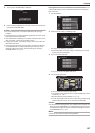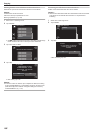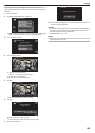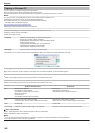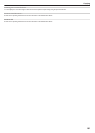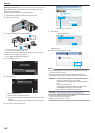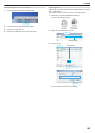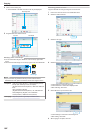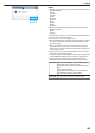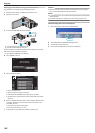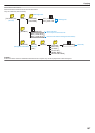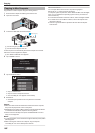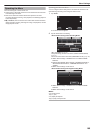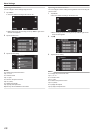4
Click on the recording day.
0
The thumbnails of the files recorded on the day are displayed.
.
Recording Date
5
Register files to the created user list.
.
Drop
Drag
Thumbnails
User List
Identifying Video or Still Image:
0
You can select files using the “SELECT” menu on the top right of the
screen.
0
Check the video/still image icon on the top right corner of the thumbnail.
.
Still Image
Video
Memo :
0
If you encounter any problems with the provided software Everio
MediaBrowser 4 BE, please consult the “Pixela User Support Center”.
Telephone USA and Canada (English): +1-800-458-4029 (toll-free)
Europe (UK, Germany, France, and Spain)
(English/German/French/Spanish): +800-1532-4865 (toll-
free)
Other Countries in Europe
(English/German/French/Spanish): +44-1489-564-764
Asia (Philippines) (English): +63-2-438-0090
China (Chinese): 10800-163-0014 (toll-free)
Homepage http://www.pixela.co.jp/oem/jvc/mediabrowser/e/
Recording Videos to Discs
Copy the files that are arranged using the user list to discs.
1
Insert a new disc into the PC’s recordable DVD drive.
2
Select the desired user list.
.
Click
3
Select the disc type.
.
Click
4
Select the files to copy to disc in order.
.
Drop
Drag
Click
0
Click “Settings” to select the disc type.
0
Click “Select all” to select all the displayed files.
0
After selecting, click “Next”.
5
Set the title of the top menu of the disc.
.
Click
0
Click “Settings” to select the menu background.
0
After setting, click “Start”.
6
After copying is complete, click “OK”.
Copying
164