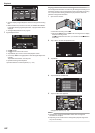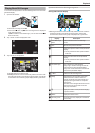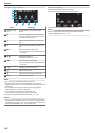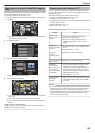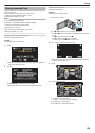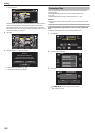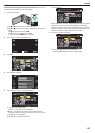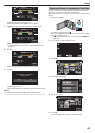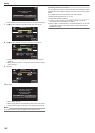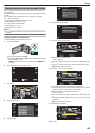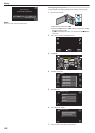Deleting Unwanted Files
Delete unwanted videos and still images when the space in the recording
media is running out.
Doing so frees up more space in the recording media.
“Deleting the Currently Displayed File” (A p. 129)
“Deleting Selected Files” (A p. 129
)
Memo :
0
Deleted files cannot be restored.
0
When files in a playlist are deleted, the playlist changes.
0
Files that are protected cannot be deleted.
Release protection before deleting the file.
“Protecting Files” (A p. 130
)
0
Be sure to back up important files on a computer.
“Backing Up All Files” (A p. 162)
Deleting the Currently Displayed File
Deletes the currently displayed file.
Caution :
0
Deleted files cannot be restored.
1
Tap A.
.
MENU
REC
0:01:23 0:12:34
0
While the video mode is shown in the image, the same operations
apply for the still image mode.
2
Tap “YES”.
.
NOYES
SCENE ARE ALTERED OR DELETED
PLAYLISTS THAT INCLUDE THIS
(REMAINING SCENES: 0030)
DELETE?
0
Tap h / g to select the previous or next file.
0
When no file remains, the screen returns to the index screen.
Deleting Selected Files
Deletes the selected files.
Caution :
0
Deleted files cannot be restored.
1
Open the LCD monitor.
.
0
Tap A or B to select the video or still image mode.
0
Tap B or A on the recording screen to display the mode switching
screen.
Tap A to switch to the video mode A.
Tap B to switch to the still image mode B.
(You can also use the A/B
button on this unit.)
2
Tap “<<PLAY” to select the playback mode.
.
REC
PLAY
MENU
0
While the video mode is shown in the image, the same operations
apply for the still image mode.
3
Tap A.
.
REC
MENU
4
Tap on the files to delete.
.
STOPSETREL ALLSEL ALL
DELETE
0
P appears on the selected files.
To remove P from a file, tap on the file again.
0
Tap “SEL ALL” to select all files.
0
Tap “REL ALL” to release all selections.
Editing
129