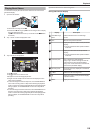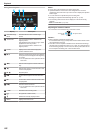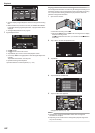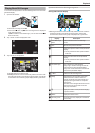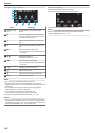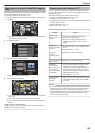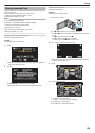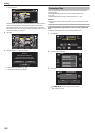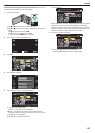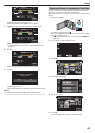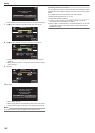Connecting via the AV Connector
By connecting the supplied AV cable to the AV connector, videos can be
played back on a TV.
0
Refer also to the instruction manual of the TV in use.
1
Connect to a TV.
.
Red
White
Ye l l o w
Audio Input (R)
Audio Input (L)
Video Input
Video Input
TV
AV Cable (Provided)
To AV Connector
0
Turn
off the camcorder by pressing the M button for about 2 seconds.
2
Connect the AC adapter to this unit.
.
AC Adapter To AC
Outlet (110 V to 240 V)
0
The unit turns on automatically.
3
Press
the external input button on the TV to switch to the input from this
unit via the connected connector.
.
External Input
External Input
4
Play back a file.
.
REC
MENU
“Playing Back Videos” (A p. 119)
“Playing Back Still Images” (A p. 123)
Memo :
0
For questions about the TV or method of connection, contact your TV's
manufacturer.
Playing Back Playlists
Plays back the playlists that you have created.
1
Open the LCD monitor.
.
0
Check if the recording mode is A.
0
If
the mode is B still image, tap B on the recording screen to display
the mode switching screen.
Tap A to switch the mode to video. (You can also use the A/B button
on this unit.)
2
Tap “<<PLAY” to select the playback mode.
.
PLAY
REC
MENU
3
Tap “MENU”.
.
REC
MENU
4
Tap “PLAYBACK PLAYLIST”.
.
PLAYBACK PLAYLIST
VIDEO
5
Tap to select a playlist.
.
02 OCT.10.2012 01:00PM
CHECK
PLAYBACK PLAYLIST
0
Playback of the playlist starts.
“Playing Back Videos” (A p. 119)
0
Tap 3 or 2
to move upward or downward for more selection.
0
Tap u to return to the index screen.
0
Tap “CHECK” and select a playlist to check its content. After
checking, tap J.
0
Playlists with a O (Digest Playback) icon are the playlists created
during Digest Playback.
Creating Playlists:
“Creating Playlists from the Recorded Videos” (A p. 135)
Playback
127