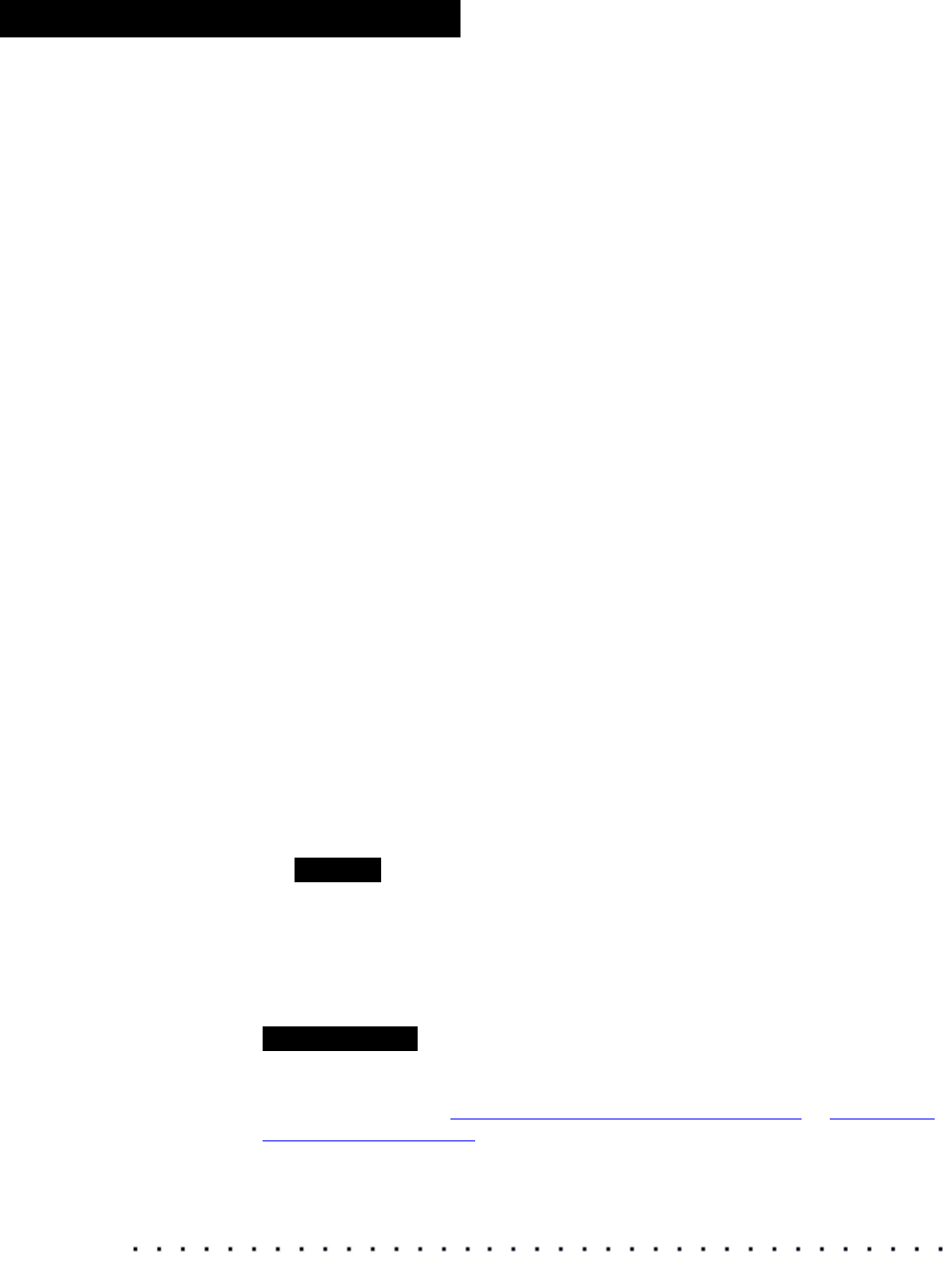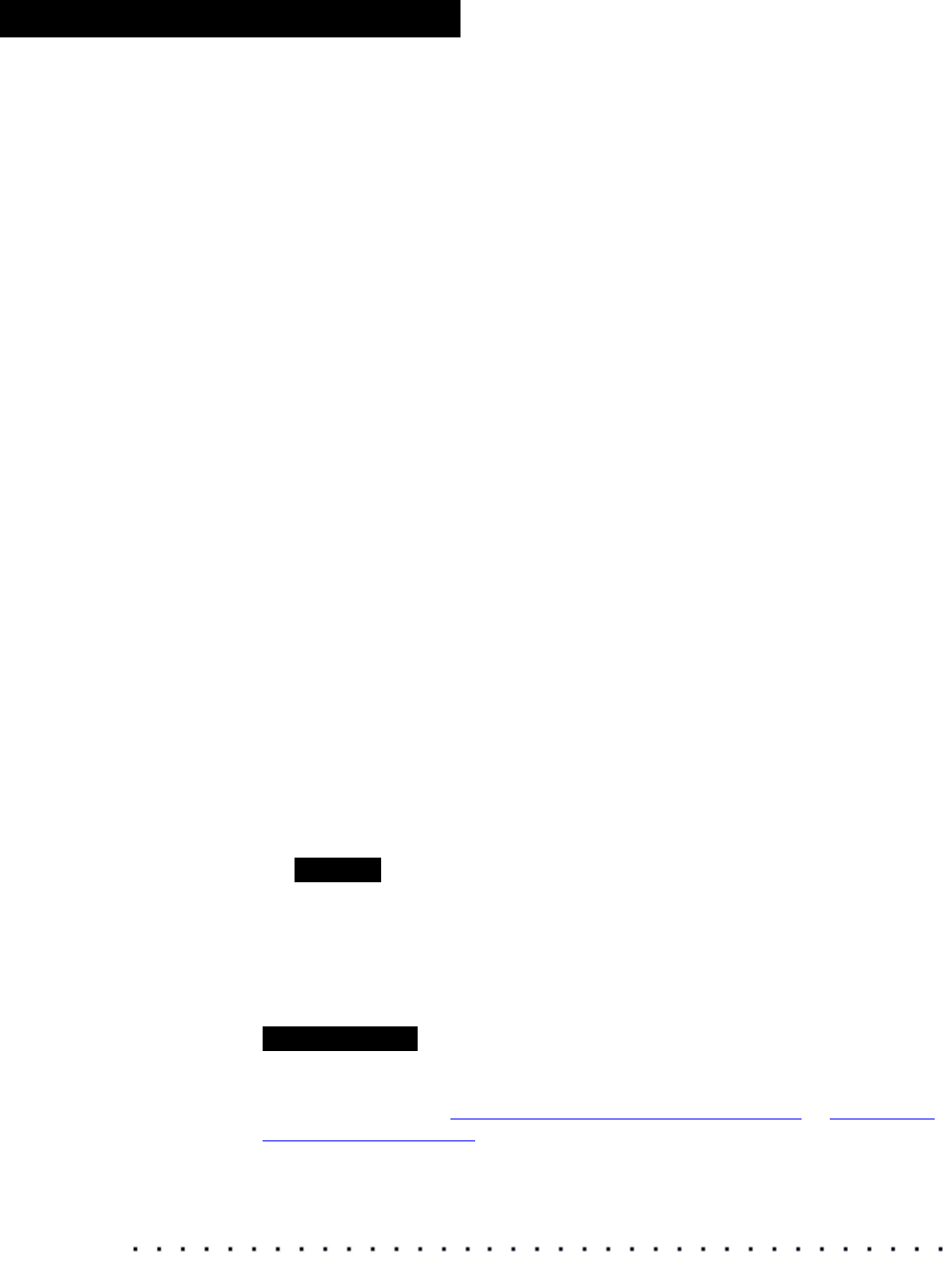
46 KODAK Display Manager System V4.1 User’s Guide
Characterization
5. For an HD/SD device:
a) Position the sensor on the color patch.
b) Click one of the following options:
Automatically Measure from Sensor to allow the software to
automatically move through the color patches and enter the data. This
method can be used with either the .dpx images (if you create a
sequence from the images) or with a KODAK Video Tape. Within the
software that you are using to display the images, set the patch
duration to 15 seconds per patch (for use with X-RITE and SEQUEL
Sensors).
Measure from Sensor to allow the sensor to read and enter data from
one color patch at a time. You must click this button for each color
patch that is displayed.
6. For a digital projector:
a) Use a colorimeter or spectrophotometer to measure the patches.
We recommend the MINOLTA CS-100A or the PHOTO RESEARCH
PR-650.
b) Click one of the following options:
Automatically Measure from Sensor to allow the software to
automatically move through the color patches and enter the data (for
use with MINOLTA CS-100A or PHOTO RESEARCH PR-650 Devices
that are connected to the computer). If you’re using the MINOLTA CS-
100A or the PHOTO RESEARCH PR-650, set the patch duration to 40
seconds per patch. This method can be used with either the .dpx
images (if you create a 40 sec. per patch sequence from the images)
or with a KODAK Video Tape (using the 40 sec. sequence).
Measure from Sensor to allow the sensor to read and enter data from
one color patch at a time. You must click this button for each color
patch that is displayed.
NOTE
You can also import files created by the MINOLTA CS-100, MINOLTA CS-
100A, or PHOTO RESEARCH PR-650. Go to File > Import External
Measurements and import the appropriate file. The table is populated with
the data in the file.
7. When you are finished, click File > Save Characterization File.
IMPORTANT
To accurately emulate the print film look or video look on your display, you must
load this characterization file in the Viewer. This information is used by the Viewer
to create a LUT. See “
Creating a Print Film Look” on page 56 or “Creating a
Video Look” on page 57.