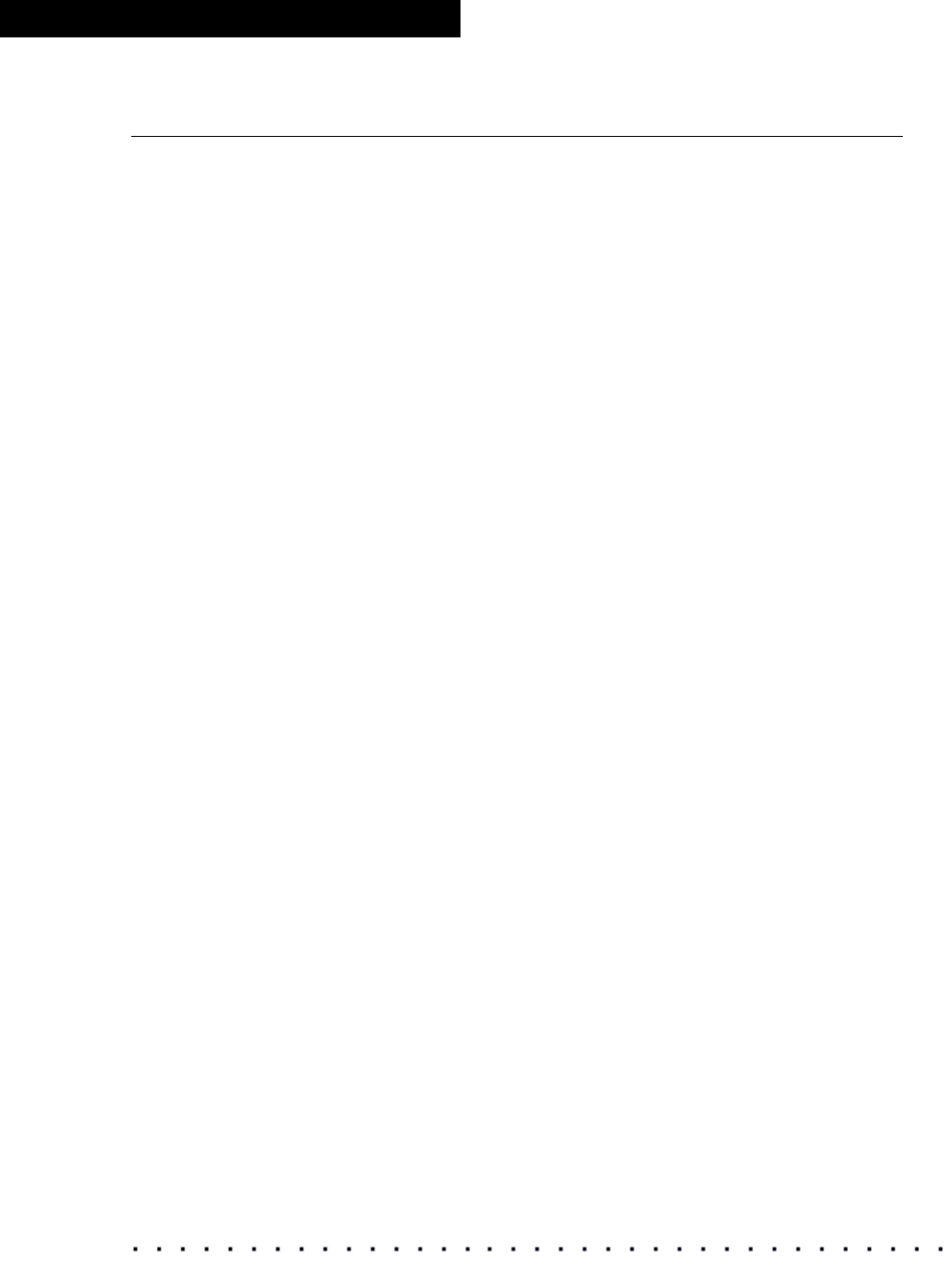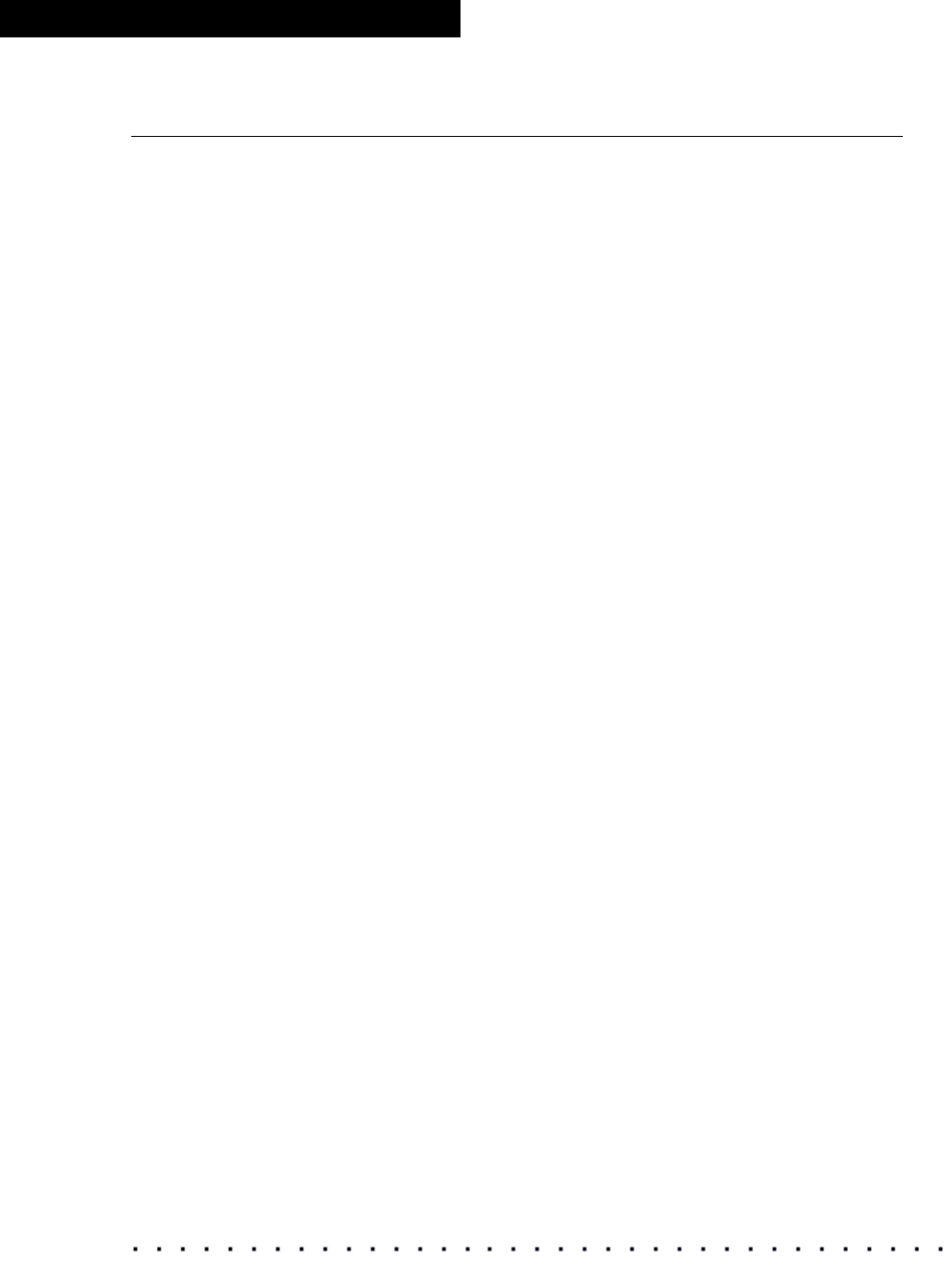
76 KODAK Display Manager System V4.1 User’s Guide
Troubleshooting
Calibration Failure
• Make sure that you are using a VGA monitor cable and that all the pins are
present.
• If the monitor settings need a lot of adjustment to reach aim, you may need
to repeat the calibration process several times to bring the monitor into
tolerances. To more quickly bring the monitor settings closer to aim, reset
the monitor to factory defaults as described in your monitor user manual.
Track the progress of each calibration by observing the Current and
Target Values displayed on the Calibration window. Repeat the
calibration process as many times as necessary as long as the calibration
points continue to move toward aim. If the points stop moving or they
oscillate above and below aim, you may need to replace your monitor.
Contact your support representative.
• When repeating a failed calibration, make sure that the:
− Room is dimly lit or a dark cloth is placed over the monitor
− Sensor is securely attached to the monitor if the sensor has suction
cups
− Enable cable and sensor connections are properly made
− Dark Gain Correction of the sensor is performed correctly
− Monitor is warmed up properly
− Monitor is a type that is supported for auto-calibration
− Monitor is in Expert mode, if available
− Super Bright mode is disabled, if available
− Picture effect is set to Dynamic, if available
− Timing for reading patches is set properly. We recommend that you
use the default settings. If you have shortened the timing to increase
calibration speed, the readings from the sensor may have some
erroneous points. Go to Options > Setup. From the Times tab, set
Colors to 4 and Patches to 1.
• Make sure to uninstall any other monitor calibration software that you
might have on your system.