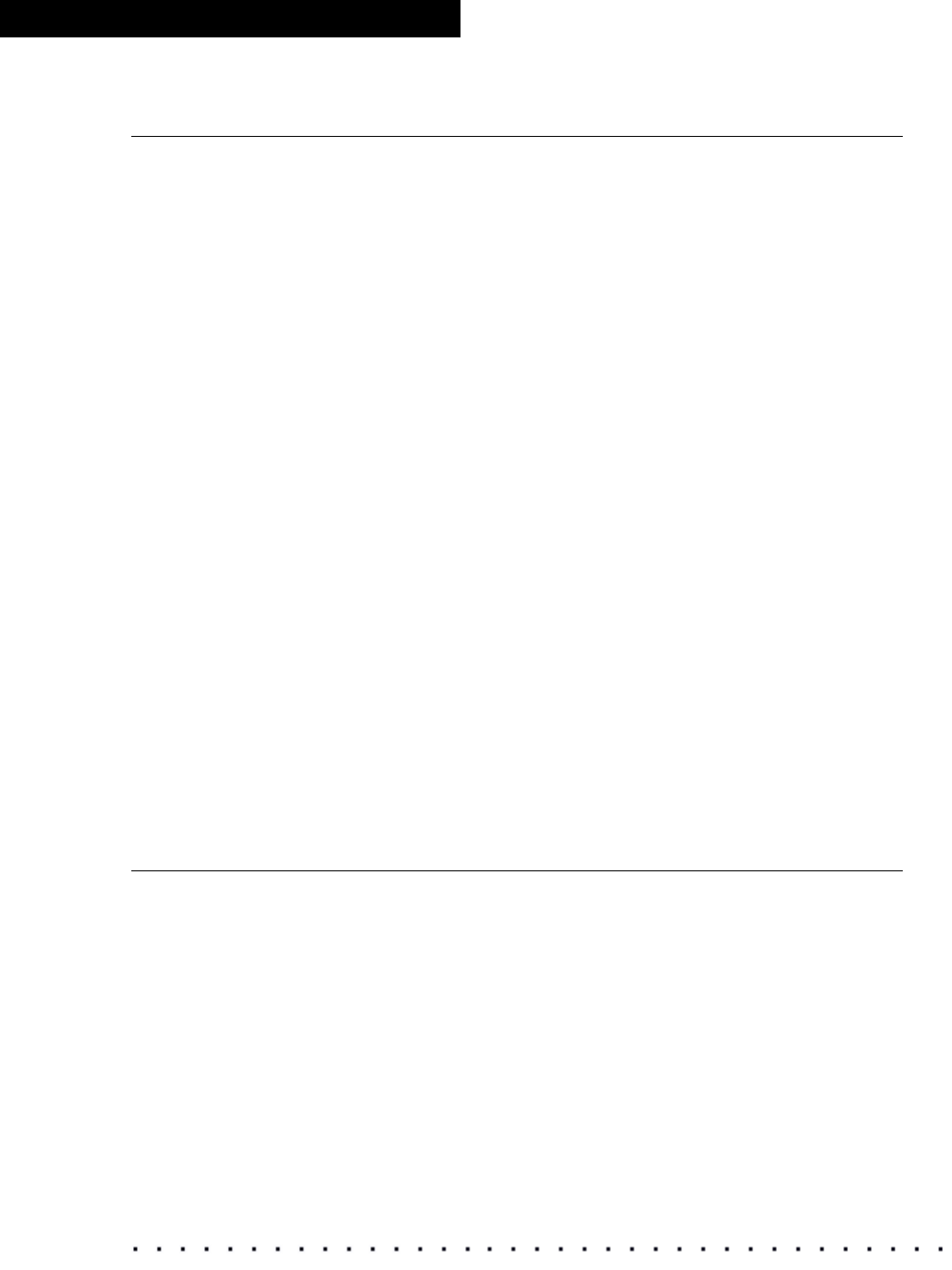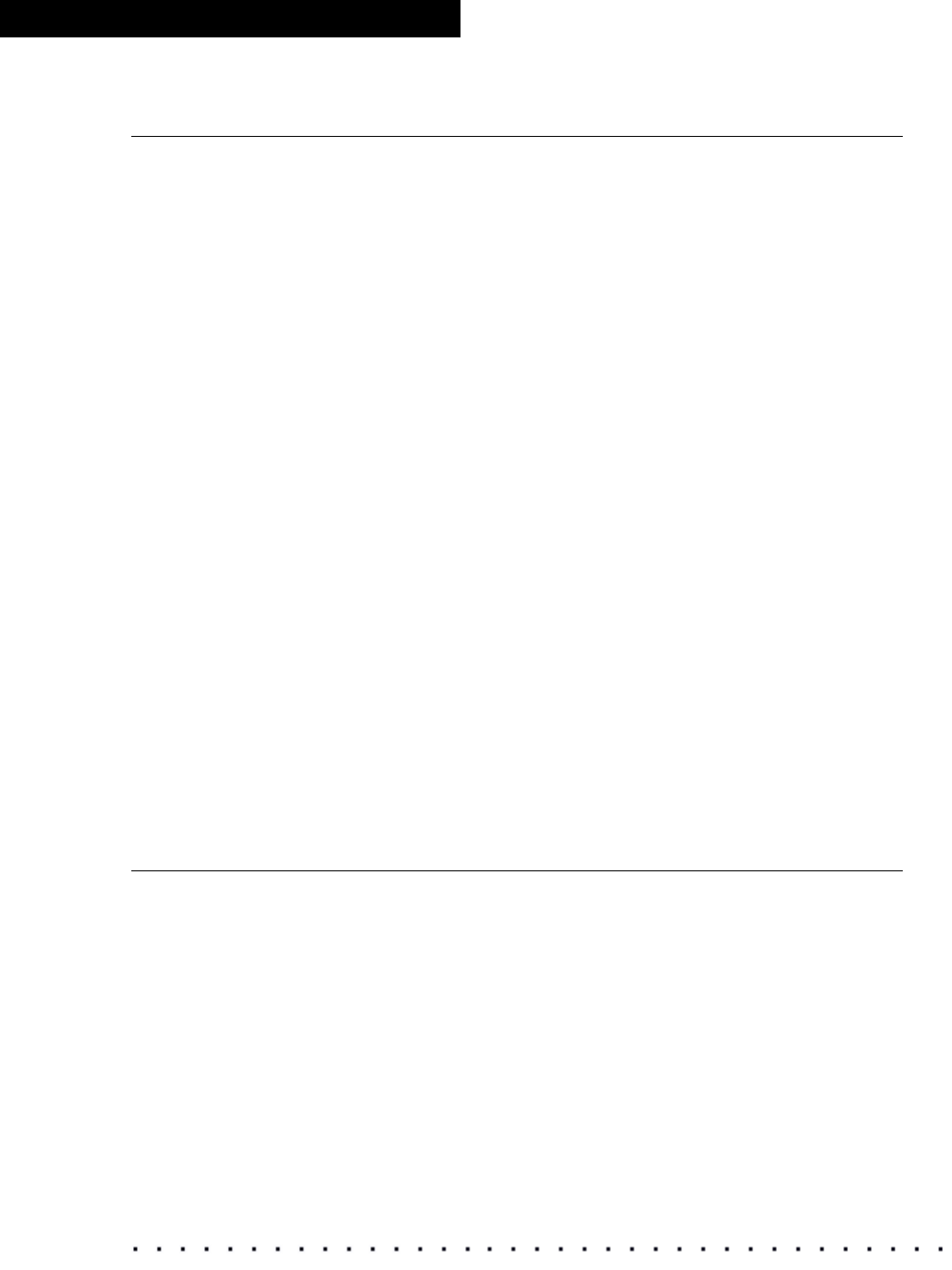
80 KODAK Display Manager System V4.1 User’s Guide
Troubleshooting
Sensor Fails to Initialize
If you get a message that the sensor failed to initialize:
•Go to Options > Setup. From the Sensor tab, make sure that you
selected the appropriate sensor and connection type.
• Check the connection.
• Make sure that the USB or serial port is live and functional.
• It is possible that your USB hub is not compatible with the sensor. Connect
the sensor directly to the computer to verify.
• If you are using WINDOWS 2000 Operating System and have unplugged
the sensor, you must restart your computer.
• If you extended the length of the cable, make sure that you have used no
more than five repeaters. Repeaters can be placed every 5 meters
(16.4
feet) for a total length of 30 meters (98.4 feet). Instead of using
repeaters, use a Port Authority Device and extension cable.
• (WINDOWS Operating System only) Check your hardware devices.
From the WINDOWS Start button, click Settings > Control Panel >
System > General tab > Device Manager. Make sure the sensor is
installed and does not have an orange flag next to its name in the
directory. If so, reinstall the software. Your license key will continue to work
if you reinstall the software.
• If your WINDOWS Operating System cannot locate the drivers, go to:
C:\Program Files\Kodak\KODAK Display Manager System\
SequelDrivers
OR
C:\Program Files\Kodak\KODAK Display Manager System\
XRiteDrivers
USB Device Is Not Recognized
This can happen with a LINUX or WINDOWS Operating System when you
restart your computer and the device is connected.
With your computer running, unplug the device and plug it back in.