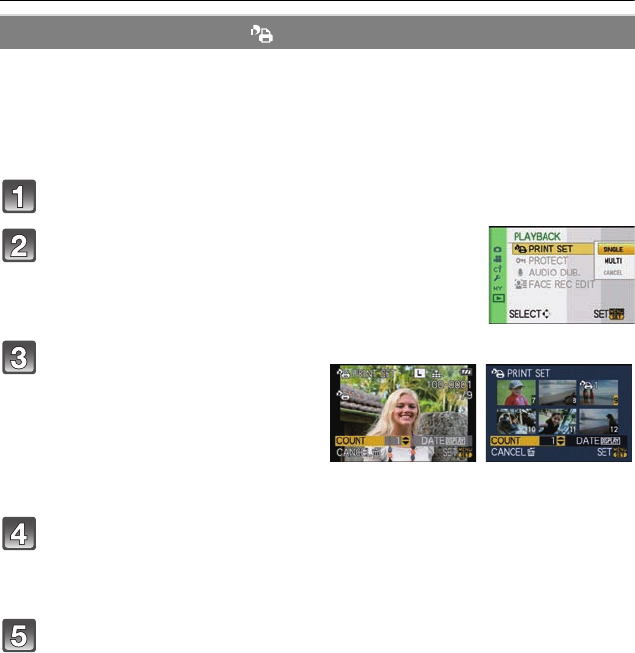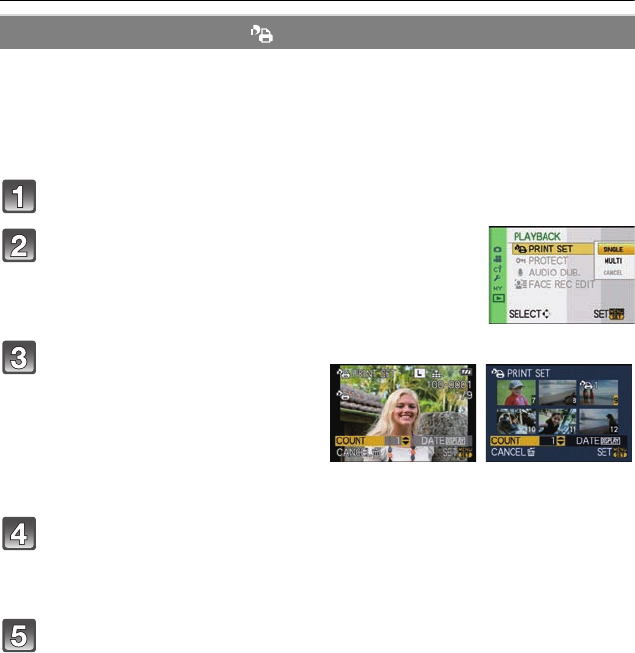
VQT2G44
142
Advanced (Playback)
DPOF “Digital Print Order Format” is a system that allows the user to select which pictures
to print, how many copies of each picture to print and whether or not to print the recording
date on the pictures when using a DPOF compatible photo printer or photo printing store.
For details, ask at your photo printing store.
For more information visit:
http://panasonic.jp/dc/dpof_110/white_e.htm
Select [PRINT SET] on the [PLAYBACK] mode menu. (P28)
Press 3/4 to set the number of prints, and then press [MENU/SET]
to set.
• When [MULTI] has been selected, repeat steps 3 and 4 for each picture. (It is not
possible to use the same setting for a multiple number of pictures.)
Press [‚] to return to the menu screen.
• Press [MENU/SET] to close the menu.
∫ Canceling all the [PRINT SET] settings
1 Select [CANCEL] on the screen shown in step 2 and then press [MENU/SET].
2 Press 3 to select [YES] and then press [MENU/SET].
3 Press [MENU/SET] to close the menu.
• You cannot select [CANCEL] if not even one picture has been set for printing.
∫ To print the date
After setting the number of prints, set/cancel printing with the recording date by pressing [DISPLAY].
• When you go to a photo printing store for digital printing, be sure to order the printing of the
date additionally if required.
• Depending on the photo printing store or the printer, the date may not be printed even if you set
to print the date. For further information, ask at your photo printing store or refer to the
operating instructions for the printer.
• The date cannot be printed on pictures stamped with text.
[PRINT SET]
Press 3/4 to select [SINGLE] or [MULTI] and then
press [MENU/SET].
Select the picture, and then
press [MENU/SET].
[SINGLE] [MULTI]
Press 2/1 to select
the picture.
Press 3/4/2/1 to
select the pictures.
DMC-GF1KPP-VQT2G44_eng.book 142 ページ 2009年8月17日 月曜日 午後1時19分