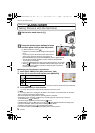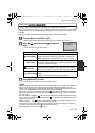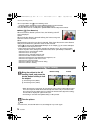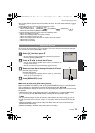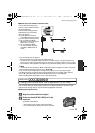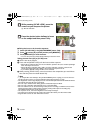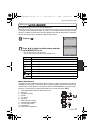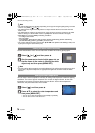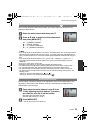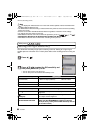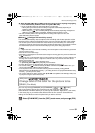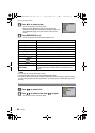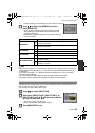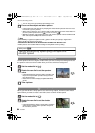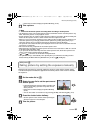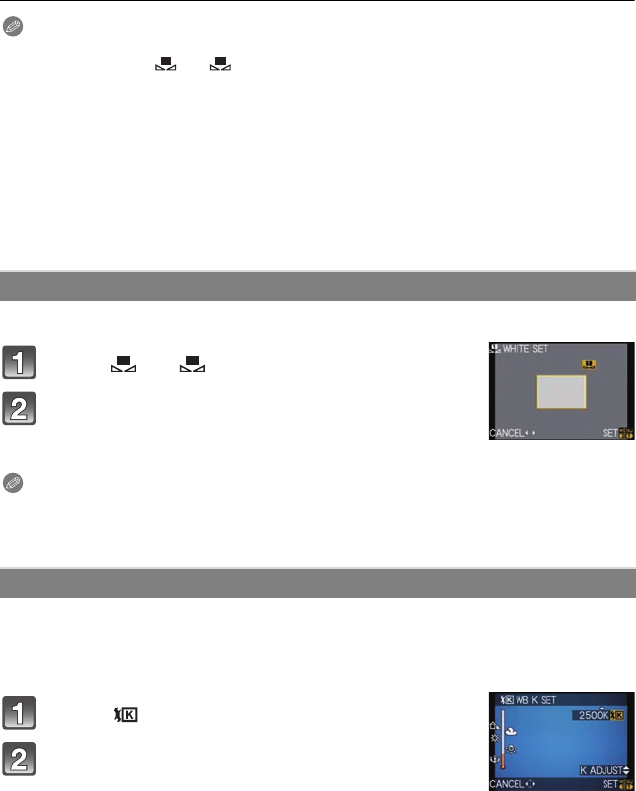
VQT2G44
78
Advanced (Recording pictures)
Note
• The optimal white balance will differ depending on the type of halogen lighting being recorded
under so use [AWB], [ ] or [ ].
• The white balance might not be adjusted for a subject that the flash cannot reach when the
flash is used.
• The white balance setting is memorized even if the camera is turned off. (However, the white
balance setting for a Scene Mode returns to [AWB] when the Scene Mode is changed.)
• White Balance is fixed to [AWB] in following conditions.
– In Intelligent Auto Mode
– My Color Mode
– In [SCENERY], [ARCHITECTURE], [FOOD], [NIGHT PORTRAIT], [NIGHT SCENERY],
[ILLUMINATIONS], [PARTY], [SUNSET] in scene mode
• The camera will not be able to operate with 3/4/2/1 if the [DIRECT AF AREA] (P126) is set
to [ON]. Set using the Quick Menu (P30).
Set the white balance value. Use to match the condition when taking photographs.
Select [ ] or [ ] and then press 3.
Aim the camera at a sheet of white paper etc. so
that the frame in the center is filled by the white
object only and then press [MENU/SET].
Note
• You may not be able to properly set a white balance if the subject is too bright or too dark.
In this case, adjust the subject to an appropriate brightness and then reset the white
balance.
You can set the color temperature manually for taking natural pictures in different lighting
conditions. The color of light is measured as a number in degrees Kelvin. As the color
temperature increases, the picture becomes more bluish. As the color temperature
decreases, the picture becomes more reddish.
Select [ ] and then press 3.
Press 3/4 to select the color temperature and
then press [MENU/SET].
• You can set a color temperature from [2500K] to [10000K].
• You can also use the rear dial to set.
Setting the white balance manually
Setting the color temperature
1
2
1
2
DMC-GF1KPP-VQT2G44_eng.book 78 ページ 2009年8月17日 月曜日 午後1時19分