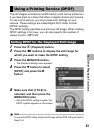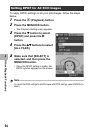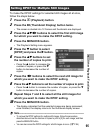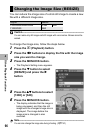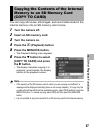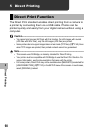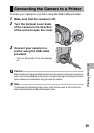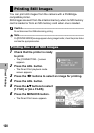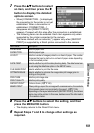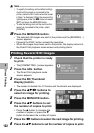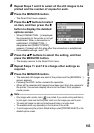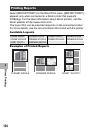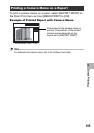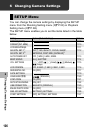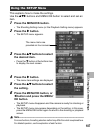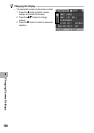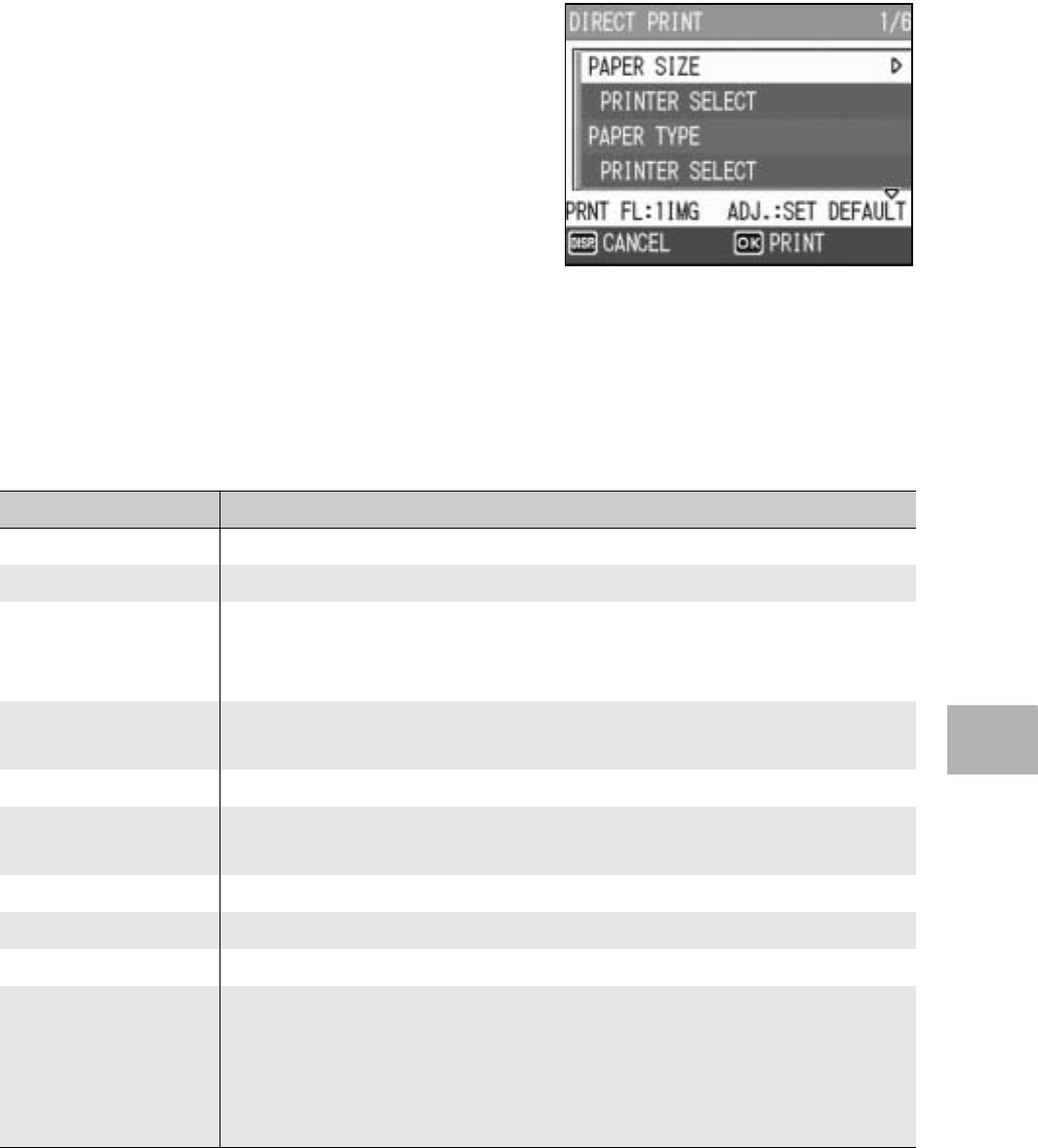
101
Direct Printing
5
7
Press the !" buttons to select
an item, and then press the $
button to display the detailed
options screen.
• When [CONNECTING...] is displayed,
the connection to the printer is not yet
established. When a connection is
established, [CONNECTING...]
disappears and [DIRECT PRINT]
appears. Proceed with this step after the connection is established.
• The following items can be selected. Each item appears only when
supported by the printer connected to the camera.
The items marked with an asterisk (*) appear only when [REPORT
PRINT] is supported by a Ricoh printer connected to the camera.
8
Press the !" buttons to select the setting, and then
press the MENU/OK button.
• The display returns to the Direct Print menu.
9
Repeat Steps 7 and 8 to change other settings as
required.
Item Name Description
PAPER SIZE Sets the paper size.
PAPER TYPE Sets the paper type.
LAYOUT Sets the number of images printed on a sheet of paper. The number
of images that can be laid out on a sheet of paper varies depending
on the connected printer.
DATE PRINT Selects whether to print the date (shooting date). The date format can
be set using the date/time option in the SETUP menu.
FILE NAME PRINT Selects whether to print the file name.
OPTIMIZE IMAGE Selects whether to optimize the image data (still image) prior to
printing on the printer.
PRINT SIZE Sets the print image size.
PRINT QUALITY Sets the print quality.
REPORT PRINT* Prints on forms. (GP.104)
MEMO PRINT* When printing a report for an image with a camera memo, the contents
of the camera memo can be printed in the report. (GP.105)
Depending on the layout selected with [REPORT PRINT], the camera
memo may not be printed. In this case, delete some of the information
in the camera memo.