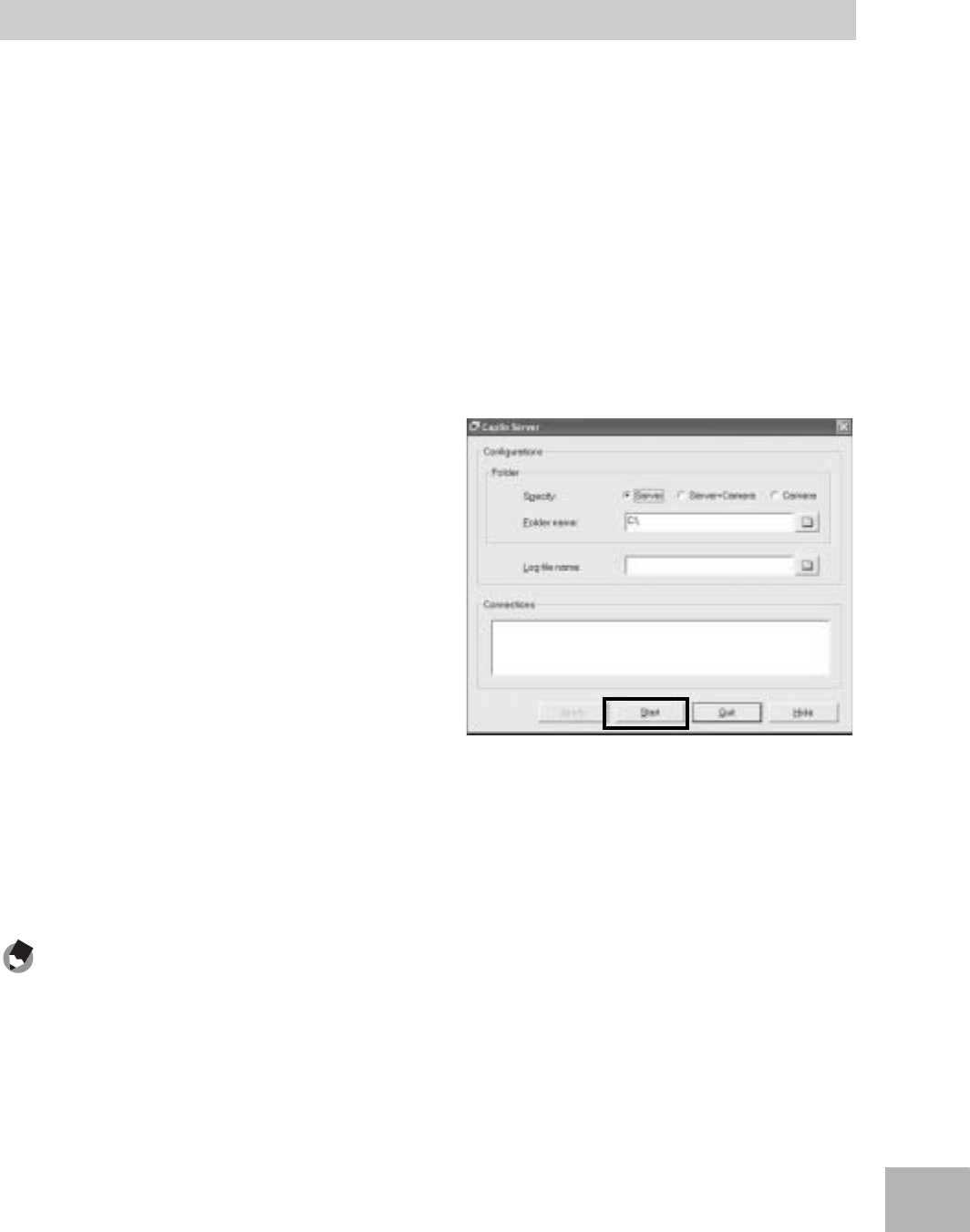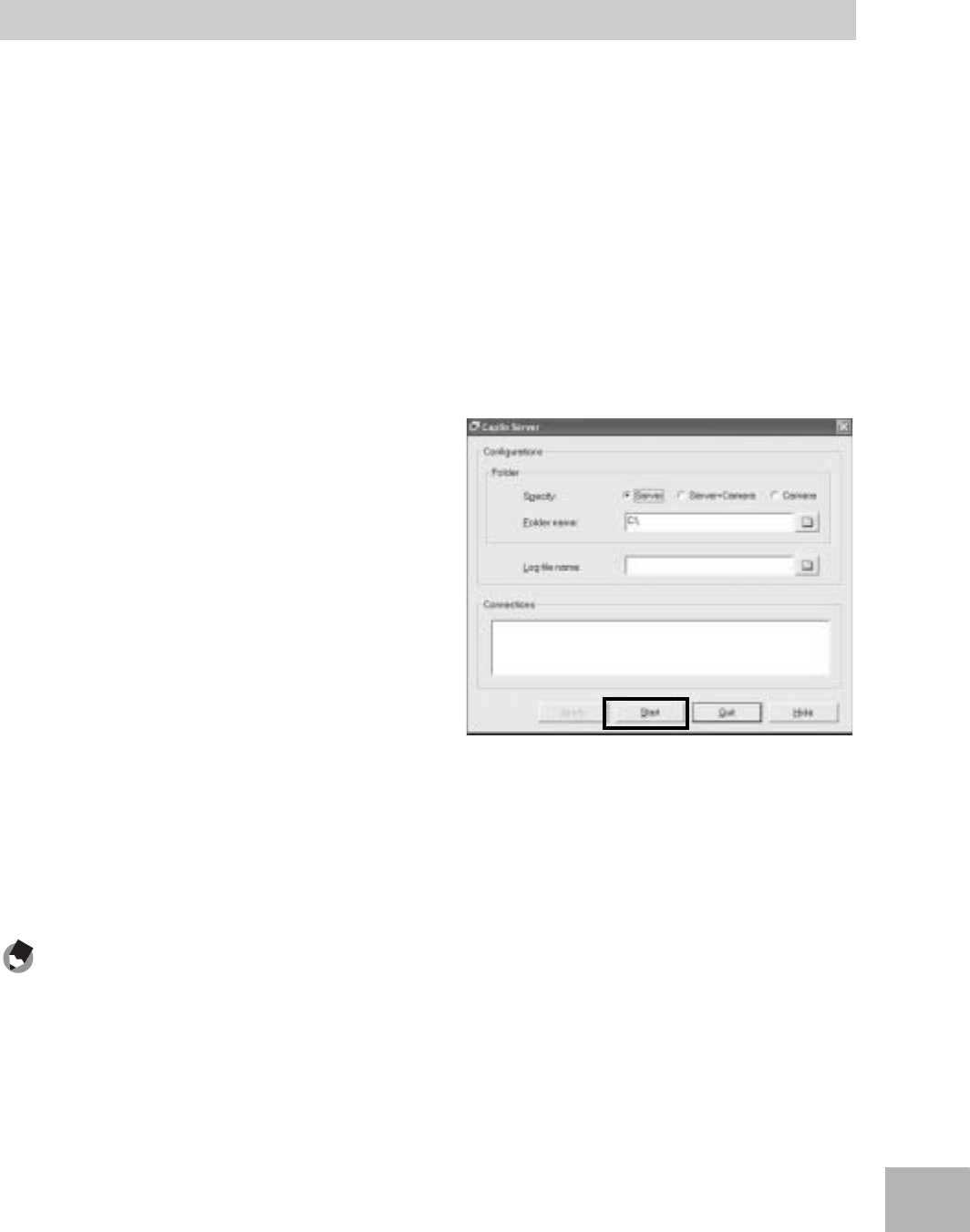
201
10
Using the Wireless LAN Function (Only for Caplio 500SE-W)
To send files from the camera to an FTP server, you must register
the set FTP server to the communication list, and then transfer the
communication list to the camera (GP.202).
When using a Caplio server, after sending the communication list to
the camera, follow the procedure below to use the FTP server.
1
On the [Start] menu, point to [All Programs] or
[Programs], point to [Caplio Software], and then click
[Caplio Server].
• Caplio Server is activated and the [Caplio Server] screen appears.
2
Click [Start].
• The FTP server is activated and
becomes ready to receive
images from the camera.
• To hide the [Caplio Server]
screen, click the [Hide] button.
The screen is hidden and its icon
is displayed on the taskbar. To
display the screen again, click
the icon on the taskbar.
3
Send files from the camera.
• For the procedure for sending files, see P.209 or P.214.
• The [Caplio Server] screen displays the communication status in the
[Connections] box.
• The files are saved in the specified inbox folder (GP.199).
Note ----------------------------------------------------------------------------------------------
If the inbox folder already has a file of the same file name, the file being sent is renamed
by appending a serial number from 001 to 999 and saved to the inbox folder. If the same
file number with a serial number from 001 to 999 already exists in the inbox folder, the
file is overwritten.
Using the Caplio Server