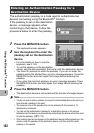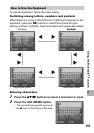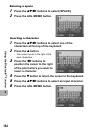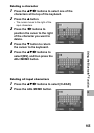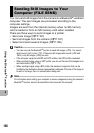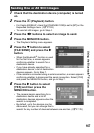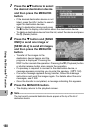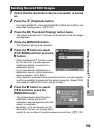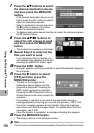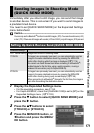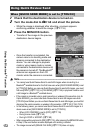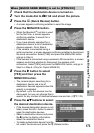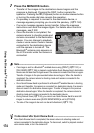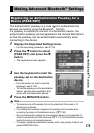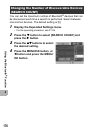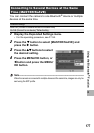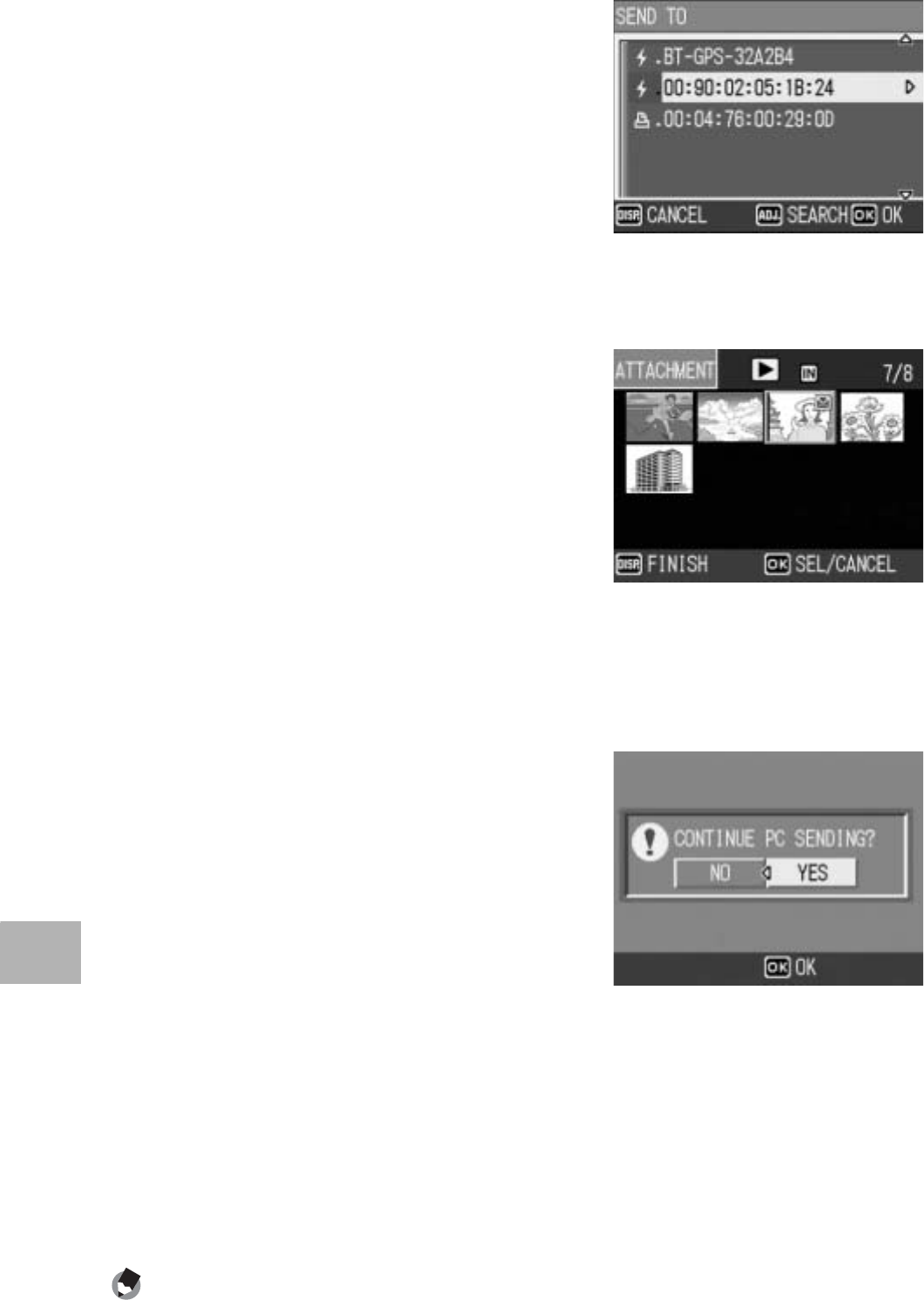
170
8
Using the Bluetooth
®
Function
7
Press the !" buttons to select
the desired destination device
and then press the MENU/OK
button.
• If the desired destination device is not
listed, press the ADJ. button to search
again for destination devices.
• Select a destination device and press
the $ button to display information
about the destination device.
• To delete a destination device from the list, select the device and press
the D (Delete) button.
8
Press the !"#$ buttons to
select the still images to send
and then press the MENU/OK
button.
•
The envelope icon appears on the screen.
9
Repeat Step 8 to select all the
files you want to send.
• If you selected a file by mistake, you
can deselect it by selecting the file and
pressing the MENU/OK button again.
10
Press the DISP. button.
• A screen appears confirming whether to send the selected images to
the computer.
11
Press the $ button to select
[YES] and then press the
MENU/OK button.
• Transfer of the images to the
destination device begins and the
progress is displayed. Pressing the
DISP. button cancels the operation.
Pressing the 6 (Playback) button or
shutter release button also cancels the
operation.
• If a passkey is required to connect to the destination device, a
message appears prompting you to enter the passkey. (GP.162)
• If an error message appears during transfer, follow the message
instructions and send the images again. For details about the error
messages, see P.222.
•
Once the transfer is completed, a message indicating this appears.
12
Press the MENU/OK button.
• The display returns to the playback screen.
Note ----------------------------------------------------------------------------------------------
The most recently connected destination device appears at the top of the list of destination devices.