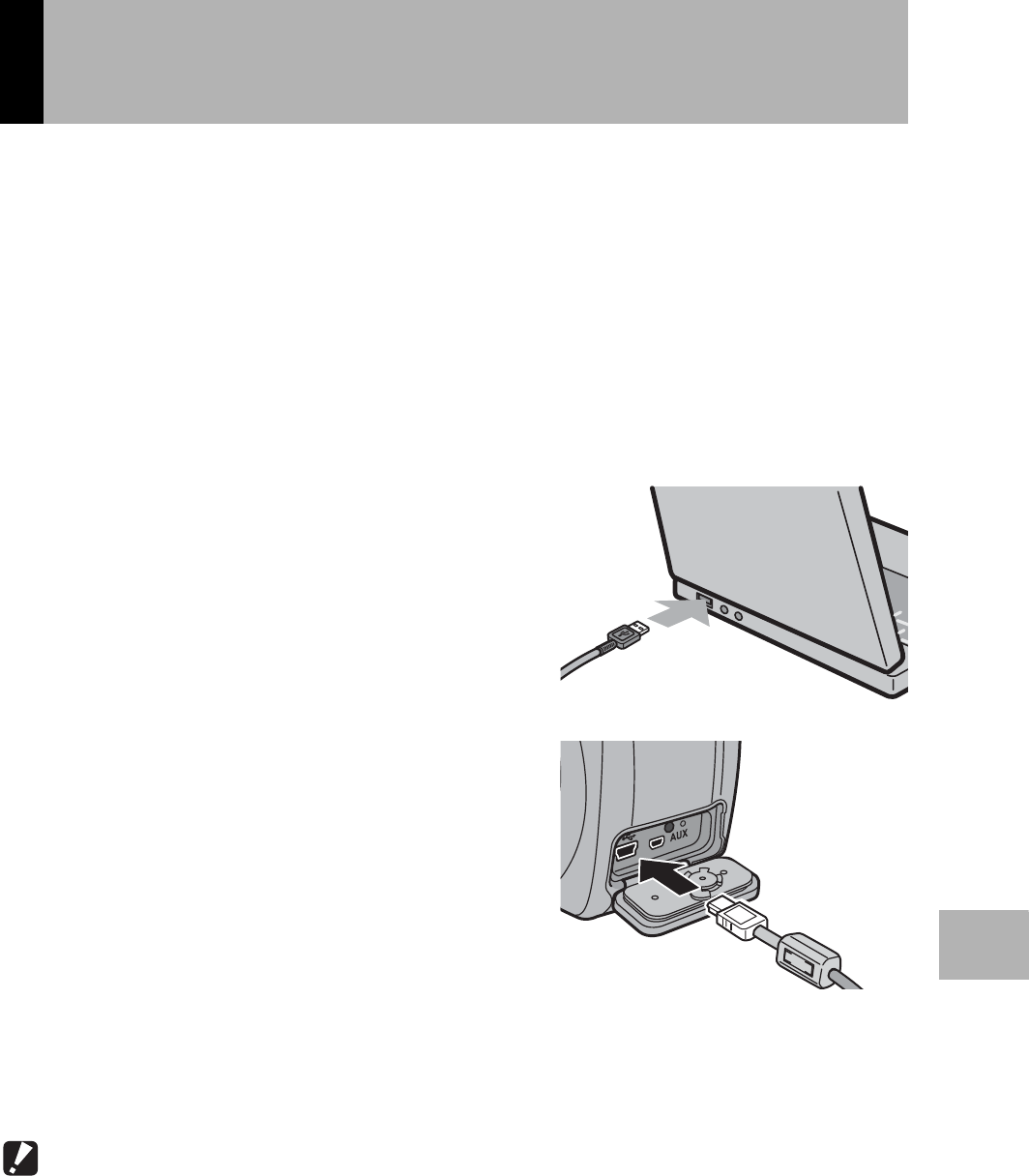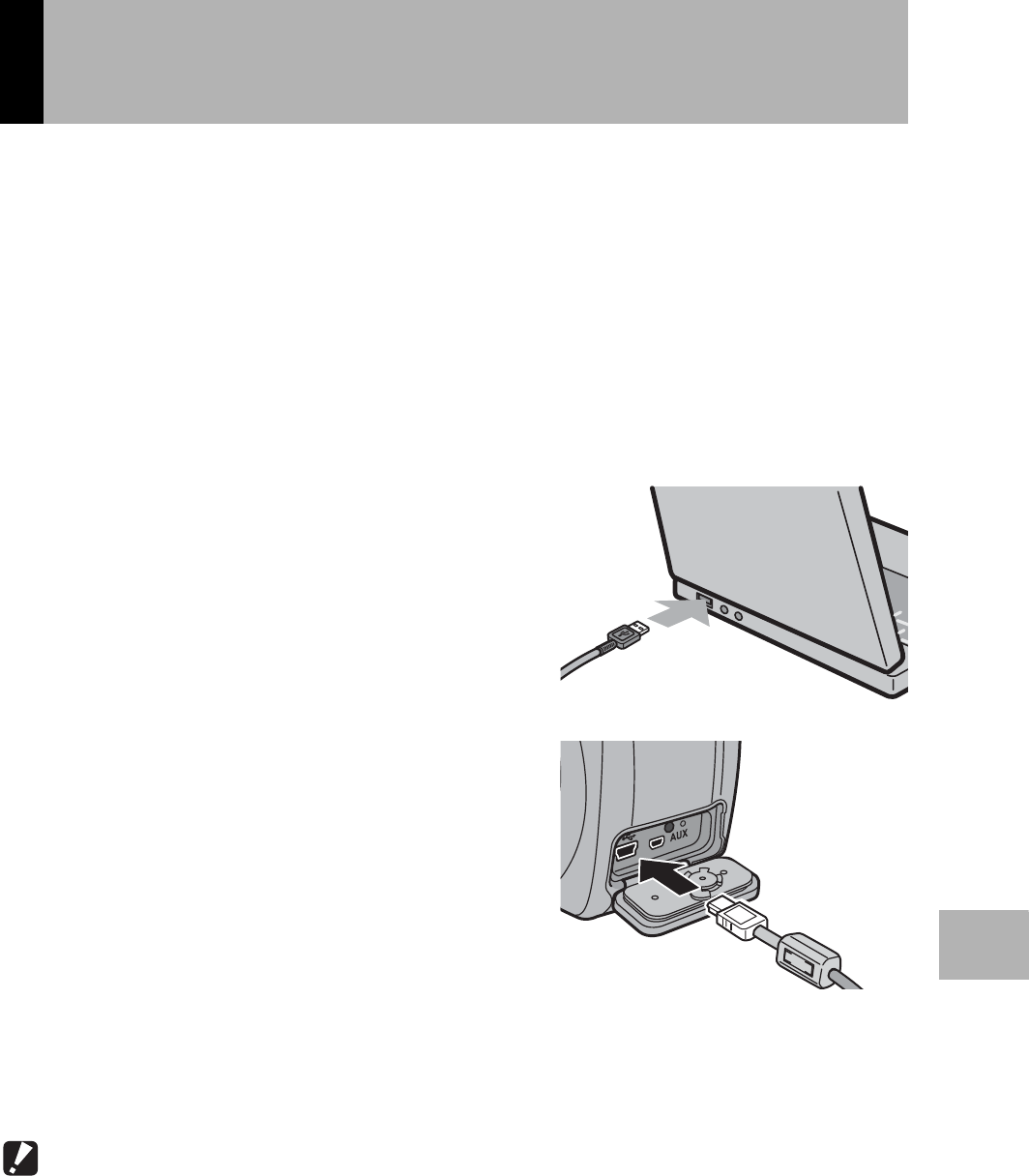
149
7
Downloading Images to Your Computer
After installing the software on your computer, connect your camera
to the computer.
The following explanation is provided assuming that [ORIGINAL]
(default) is selected at [USB CONNECTION] of the camera’s
SETUP menu. (GP.123) If [MASS STR] is selected, change it to
[ORIGINAL]. You can also download images in mass storage mode
(GP.151).
1
Make sure the camera power is off.
2
Connect the USB cable to the
USB port of your computer.
3
Connect the USB cable to the
USB terminal of your camera.
• Your camera turns on.
• In Windows the first time you connect
your camera to the computer using a
USB cable, the [Found New Hardware
Wizard] screen will appear.
(GP.150)
• When using Macintosh or when
connecting the camera to a Windows computer that you have
connected the camera to already, RICOH Gate La starts and image
transfer begins automatically.
Caution------------------------------------------------------------------------------------------
Before opening or closing the battery/card cover or terminal cover, be sure to remove any
water, sand or mud adhering to the camera, and avoid opening and closing the cover in
places where such contaminants may get inside the camera.
Connecting the Camera to Your
Computer