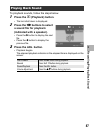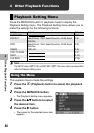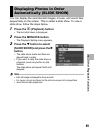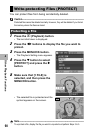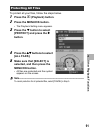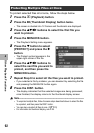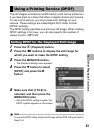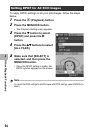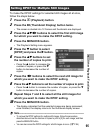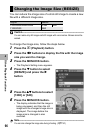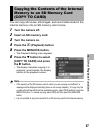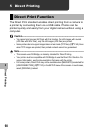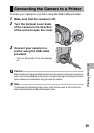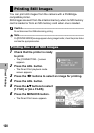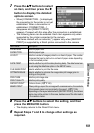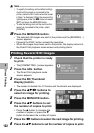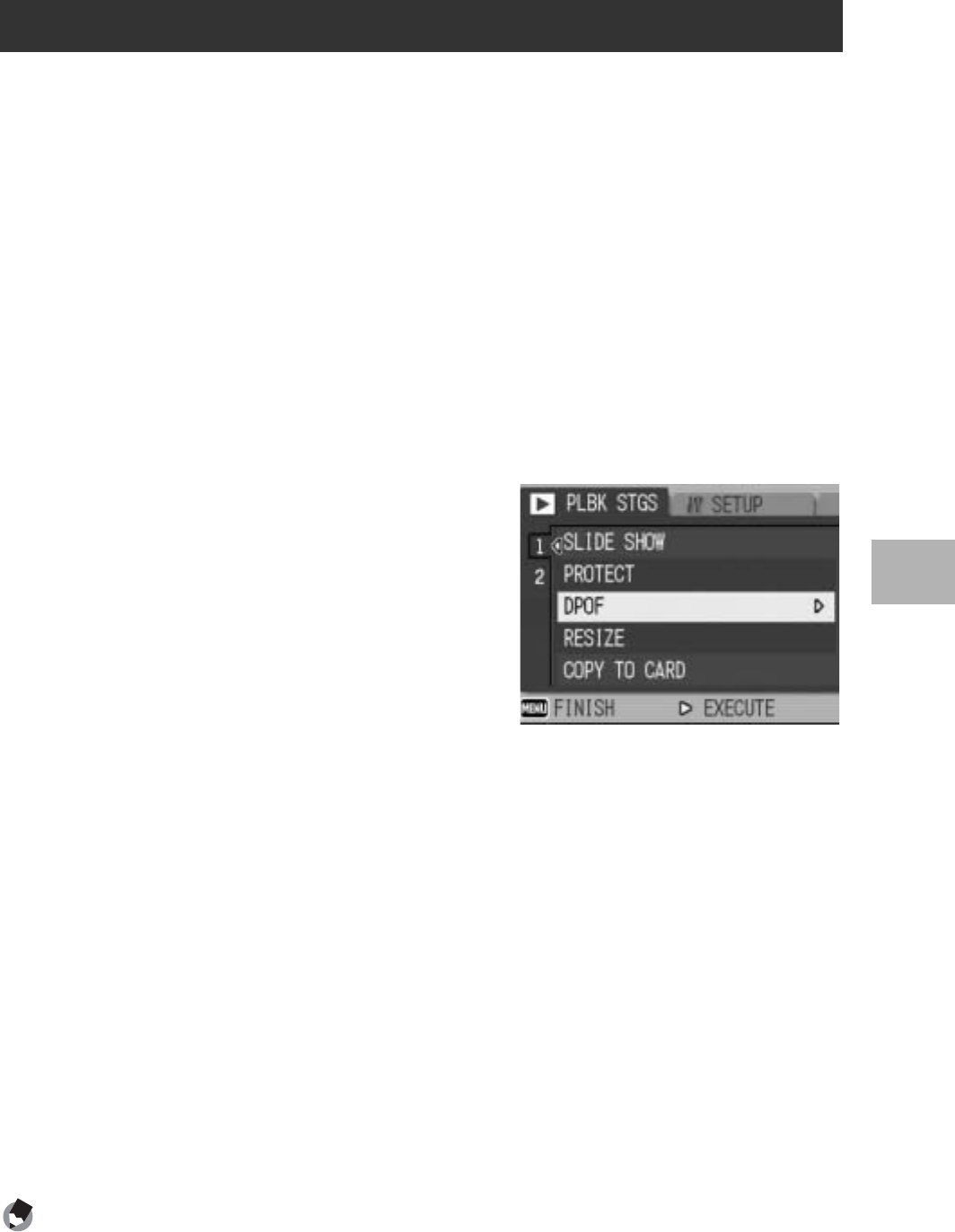
95
Other Playback Functions
4
To make the DPOF settings for selected still images all at once,
follow the steps below.
1
Press the 6 (Playback) button.
2
Press the 9 (Thumbnail Display) button twice.
• The screen is divided into 12 frames and thumbnails are displayed.
3
Press the !" #$ buttons to select the first still image
for which you want to make the DPOF setting.
4
Press the MENU/OK button.
• The Playback Setting menu appears.
5
Press the " button to select
[DPOF] and press the $ button.
6
Press the !" buttons to set
the number of copies to print.
•Press the ! button to increase the
number of copies, or press the "
button to decrease the number of
copies.
7
Press the #$ buttons to select the next still image for
which you want to make the DPOF setting.
8
Press the
!"
buttons to set the number of copies to print.
•Press the ! button to increase the number of copies, or press the "
button to decrease the number of copies.
9
Repeat Steps 7 and 8 to select all the still images for
which you want to make the DPOF setting.
10
Press the MENU/OK button.
• The display indicates that the selected images are being processed;
once finished, the display returns to the thumbnail display screen.
Note ----------------------------------------------------------------------------------------------
• To remove the DPOF settings for multiple still images, follow the same steps
described above to set the number of copies to print to [0] for each image, and then
press the MENU/OK button.
• You can also cancel the DPOF settings for all still images at once. (GP.94)
Setting DPOF for Multiple Still Images