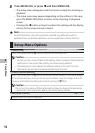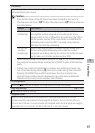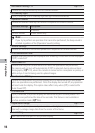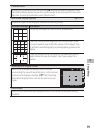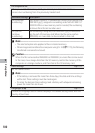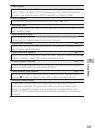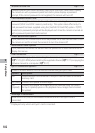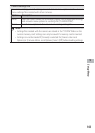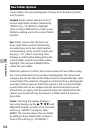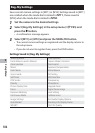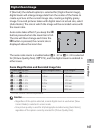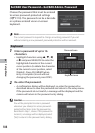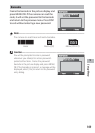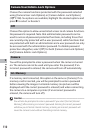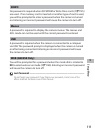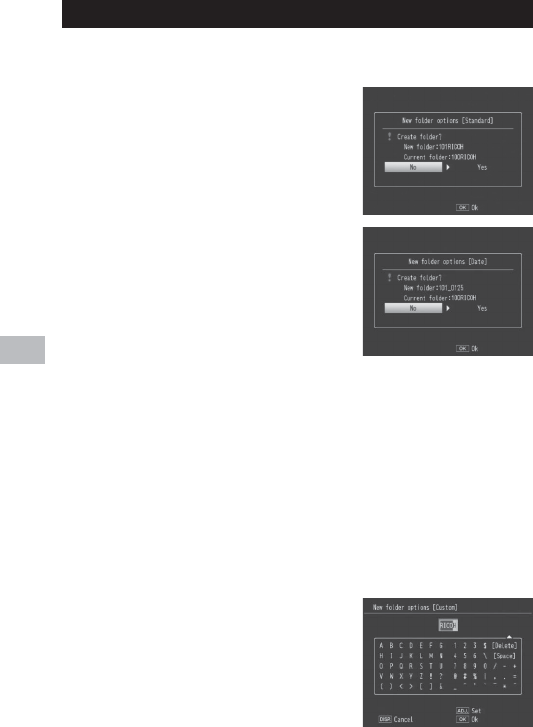
104
Setup Menu
9
New Folder Options
Create folders for new photographs. Choose from [Standard], [Date],
and [Custom].
Standard: Folder names take the form of
a three-digit folder number followed by
“RICOH” (e.g., “101RICOH”). Highlight
[Yes] and press MENU/OK to create a new
folder by adding one to the current folder
number.
Date: Folder names take the form of a
three-digit folder number followed by
an underscore and a four-digit number
corresponding to the current month and
day (e.g., “101_0425”). Selecting [Yes]
displays a confirmation dialog listing the
current folder and the new folder name;
highlight [Yes] and press MENU/OK to
create the new folder.
While this option is in effect, the camera names all new folders using
the current date. Each time you take a photograph, the camera will
compare the current date to the folder name and automatically create
a new folder if the date has changed since the last time a photograph
was taken. Note, however, that if the camera is left on past midnight,
a new folder will not be created until the camera has been turned
off and then on again, with the result that pictures taken before the
camera was turned off may be stored in a folder with the previous
day’s date.
Custom: Selecting this option displays a
text-entry dialog; use the !, ", #, $, and
MENU/OK buttons to enter a five-character
suffix (e.g., “WORK1”) and press ADJ./
MEMO. The camera names the new folder
by adding a three-digit folder number in
front of the suffix (e.g., “101WORK1”).