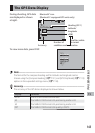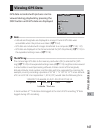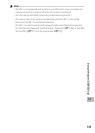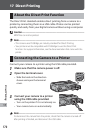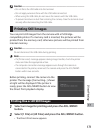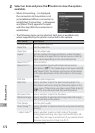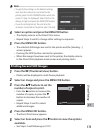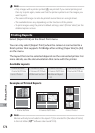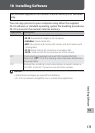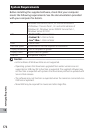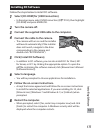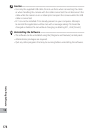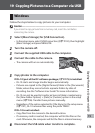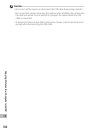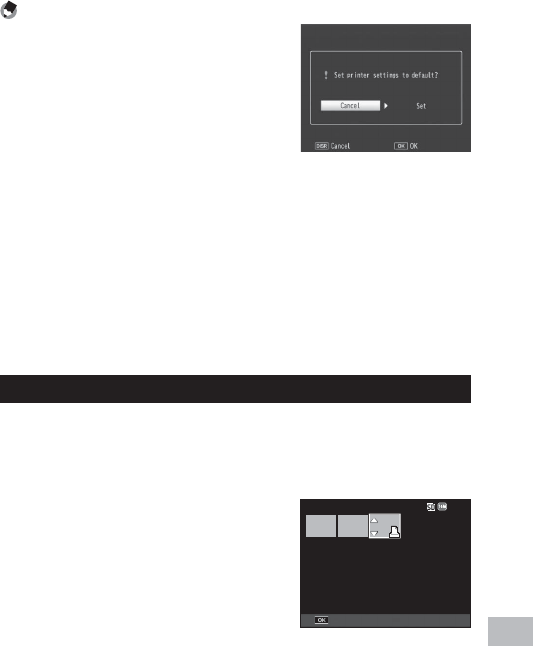
173
Direct Printing
17
Note -------------------------------------------------------------------------------------
• To specify the settings as the default settings
next time the camera is connected to the
printer, press the ADJ./MEMO button when the
screen in Step 3 is displayed. Select [Set] in the
display at right and press the MENU/OK button.
•
To use the settings last set the next time the
camera is connected to the printer, select [Cancel].
4
Select an option and press the MENU/OK button.
• The display returns to the Direct Print menu.
• Repeat Steps 3 and 4 to change other settings as required.
5
Press the MENU/OK button.
• The selected still images are sent to the printer and the [Sending…]
screen appears.
• Pressing the DISP. button cancels the operation.
• When the images have been sent to the printer, the display returns
to the Direct Print playback mode screen and printing starts.
Printing Several Still Images
1
Press the 9 (Thumbnail view) button.
• Photos will be displayed in multi-frame playback.
2
Select an image and press the MENU/OK button.
3
Press the !" buttons to set the
number of copies to print.
• Press the ! button to increase the
number of copies, or press the "
button to decrease the number of
copies.
• Repeat Steps 2 and 3 to select
additional images.
4
Press the MENU/OK button.
• The Direct Print menu appears.
5
Select an item and press the $ button to view the options
available.
• See Steps 3 and following on P.172.
IJ
IJIJ
IJ
Prnt Fil
Prnt Fil
Prnt Fil
Forward
Forward
Forward
Last File
Last File
Last File
4:3 N
4:3 N
4:3 N