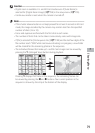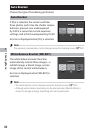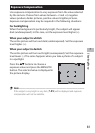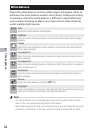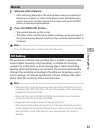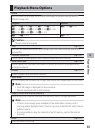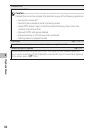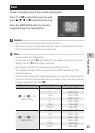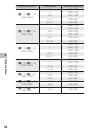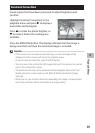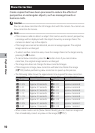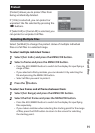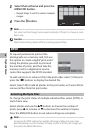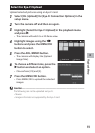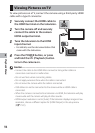87
Playback Menu
8
T r i m
Create a cropped copy of the current photograph.
Press 8 or 9 to adjust the crop size and
press !, ", #, or $ to position the crop.
Press the MENU/OK button to save the
cropped image to a separate file.
Caution ---------------------------------------------------------------------------------
• You can only trim still images shot using this camera.
• While you can trim an image repeatedly, the image is recompressed each time
and there will be some decline in image quality.
Note -------------------------------------------------------------------------------------
• To cancel, press the DISP. button.
• To view help, press the D button while the crop display is shown in the picture
display. Press the D button again to exit help.
• If an image is trimmed, the compression ratio changes to Fine.
• The available settings for the trimming frame size differ depending on the
original image size.
• The size of the image after cropping depends on the size of the original and the
size of the crop (the crop displayed when you select [Trim] is the second largest;
to select the largest crop, press 9).
Original image size Trimming level Trimmed image size
o 4 : 3 F/o 4 : 3 N
(4608 × 3456)
1 4608 × 3456
2 3648 × 2736
3 to 4 2592 × 1944
5 2048 × 1536
6 1600 × 1200
7 to 9 1280 × 960
10 to 15 640 × 480
n 3 : 2 F/n 3 : 2 N
(4608 × 3072)
1 to 2 3648 × 2736
3 to 4 2592 × 1944
5 2048 × 1536
6 1600 × 1200
7 to 9 1280 × 960
10 to 15 640 × 480