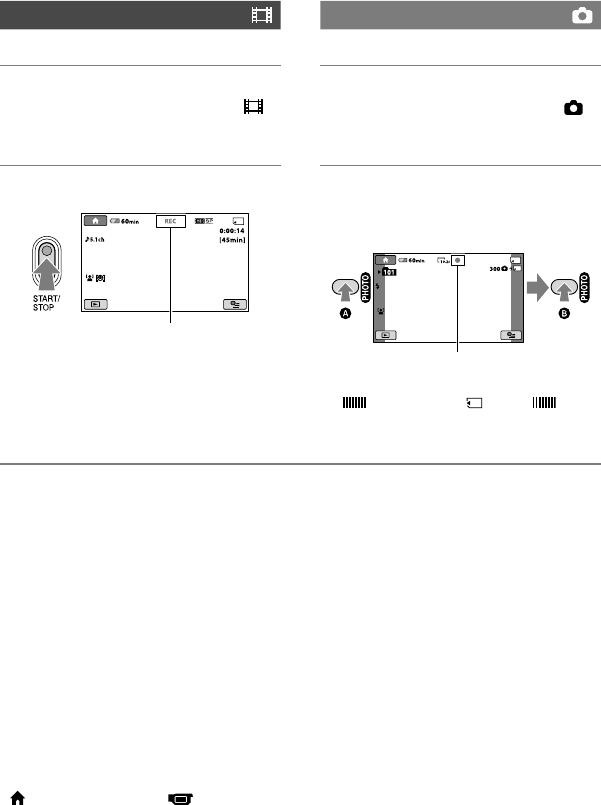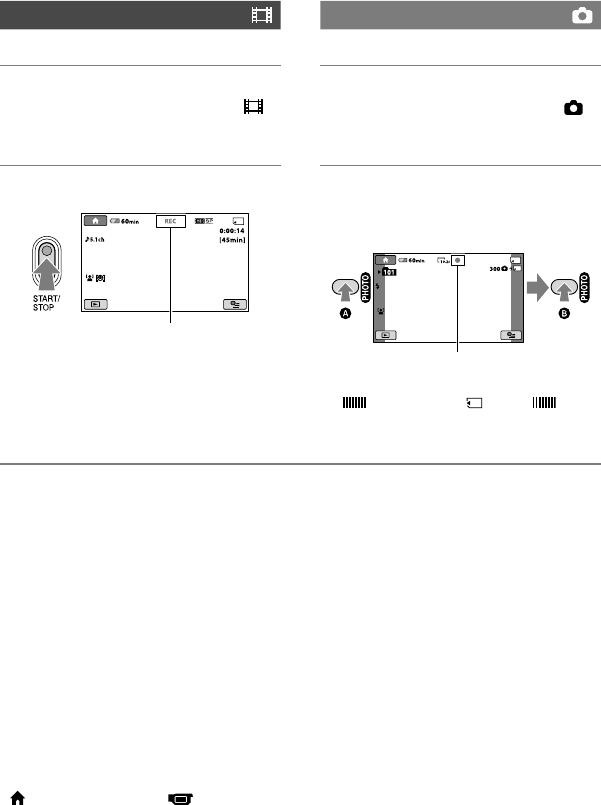
26
Recording movies
1 Slide the POWER switch in the
direction of the arrow until the
(Movie) lamp lights up.
2 Press START/STOP (or ).
To stop recording, press START/STOP
(or ) again.
Recording still images
1 Slide the POWER switch in the
direction of the arrow until the
(Still) lamp lights up.
2 Press PHOTO lightly to adjust the
focus (a beep sounds), then press
it fully (a shutter click sounds).
appears beside . When
disappears, the image has been
recorded.
Tips
For the recordable time and the number of
recordable images, see pages 10 and 66.
You can record still images during movie
recording by pressing PHOTO ([Dual Rec],
(p.
28)).
In the default setting, a still image is recorded
automatically on a “Memory Stick PRO Duo”
when the camcorder detects a smile of a person
during movie recording ([SMILE SHUTTER],
p.
68). An orange frame appears around a face
targeted for possible smile detection shot.
A white frame is shown on the detected face,
and the detected face image is optimized
automatically ([FACE DET. SETTING], p.
68).
You can capture still images from recorded
movies (HDR-CX12E) (p.
47).
You can switch the shooting mode by touching
(HOME) (or ) (CAMERA)
[MOVIE] or [PHOTO].
[STBY] [REC]
Flashing Lights up