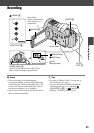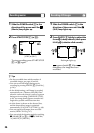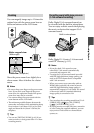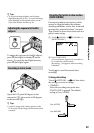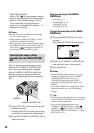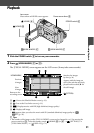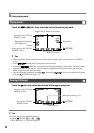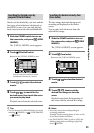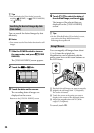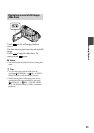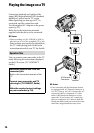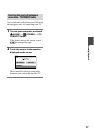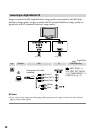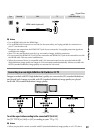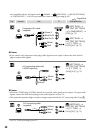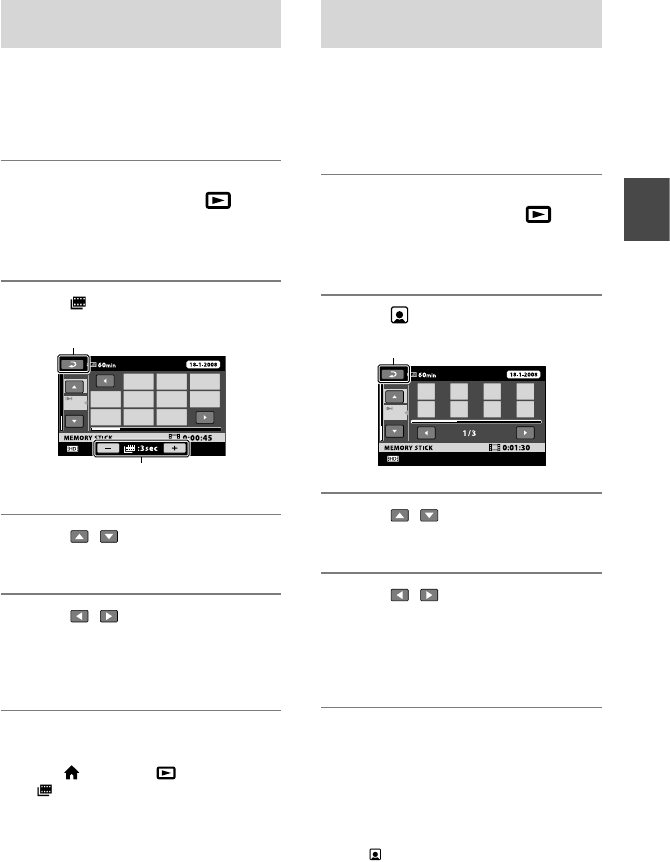
Recording/Playback
33
Searching for desired scene by
pinpoint (Film Roll Index)
Movies can be divided by a set time and the
rst scene of each division is displayed on
the INDEX screen. You can start playing
back a movie from the selected thumbnail.
1 Slide the POWER switch to turn on
the camcorder, and press (VIEW
IMAGES).
e [VISUAL INDEX] screen appears.
2 Touch (Film Roll Index).
3 Touch / to select the desired
movie.
4 Touch / , to search for the
desired scene, then touch the scene
you want to play back.
Playback starts from the selected scene.
Tips
You can display the [Film Roll Index] screen by
touching
(HOME) (VIEW IMAGES)
[
INDEX].
Searching for desired scene by face
(Face Index)
e face images detected during movie
recording are displayed on the index
screen.
You can play back the movie from the
selected face image.
1 Slide the POWER switch to turn on
the camcorder, and press (VIEW
IMAGES).
e [VISUAL INDEX] screen appears.
2 Touch (Face Index).
3 Touch / to select the desired
movie.
4 Touch / , then touch the
desired face image to view the
scene.
Playback starts from the beginning of
the scene with the selected face image.
Notes
Faces may not be detected depending on
recording conditions.
Example: People wearing glasses or hats, or who
do not face towards the camera.
Set [FACE DETECTION] (p. 68) to [ON] (the
default setting) before recording to play back
from [
INDEX].
Returns to the [VISUAL INDEX] screen
Returns to the [VISUAL INDEX] screen
Sets the interval at which to create
thumbnails of scenes in a movie.