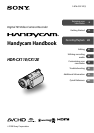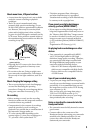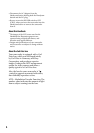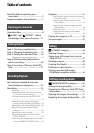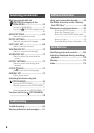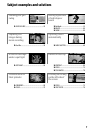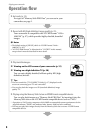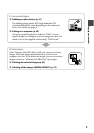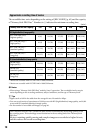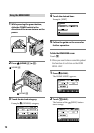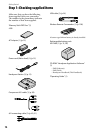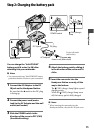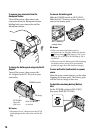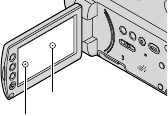
3
About menu items, LCD panel and lens
A menu item that is grayed out is not available
under the current recording or playback
conditions.
e LCD screen is manufactured using
extremely high-precision technology, so over
99.99% of the pixels are operational for eective
use. However, there may be some tiny black
points and/or bright points (white, red, blue,
or green in color) that appear constantly on the
LCD screen. ese points are normal results of
the manufacturing process and do not aect the
recording in any way.
Exposing the LCD screen or the lens to direct
sunlight for long periods of time may cause
malfunctions.
Do not aim at the sun. Doing so might cause
your camcorder to malfunction. Take images of
the sun only in low light conditions, such as at
dusk.
About changing the language setting
e on-screen displays in each local language
are used for illustrating the operating
procedures. Change the screen language before
using your camcorder if necessary (p.
19).
On recording
Before starting to record, test the recording
function to make sure the image and sound are
recorded without any problems.
Compensation for the contents of recordings
cannot be provided, even if recording or
playback is not possible due to a malfunction of
the camcorder, storage media, etc.
TV color systems dier depending on the
country/region. To view your recordings on a
TV, you need a PAL system-based TV.
Television programs, lms, video tapes,
and other materials may be copyrighted.
Unauthorized recording of such materials may
be contrary to the copyright laws.
If you cannot record/play back images
correctly, perform [MEDIA FORMAT].
If you repeat recording/deleting images for a
long time, fragmentation of data may occur on
the “Memory Stick PRO Duo.” Images cannot
be saved or recorded. In such a case, save your
images on some type of external media rst
(p.
43), and then perform [MEDIA FORMAT]
(p.
57).
Fragmentation Glossary (p.
112)
On playing back recorded images on other
devices
Your camcorder is compatible with MPEG-
4 AVC/H.264 High Prole for HD (high
denition) image quality recording. erefore,
you cannot play back images recorded with
HD (high denition) image quality on your
camcorder with the following devices:
Other AVCHD format compatible devices
which are not compatible with High Prole
Devices which are not compatible with the
AVCHD format
Save all your recorded image data
To prevent your image data from being lost,
save all your recorded images on external media
periodically. It is recommended that you save
the image data on a disc such as DVD-R using
your computer (p.
43).
Also, you can save your image data using a
VCR, or a DVD/HDD recorder (p.
51).
It is recommended that you save your image
data periodically aer recording.
Notes on inserting the camcorder into the
Handycam Station
e camcorder must be fully inserted to ensure
good contact.
Connect cables to the connectors of the
Handycam Station when using your camcorder
attached to the Handycam Station. Do not
connect the cables to both the Handycam
Station and your camcorder.
Black points
White, red, blue or
green points