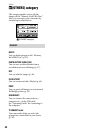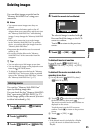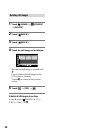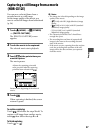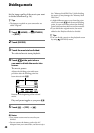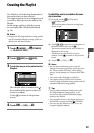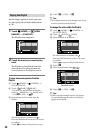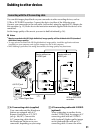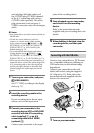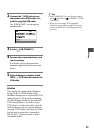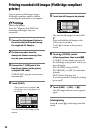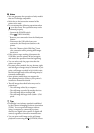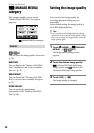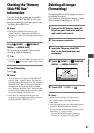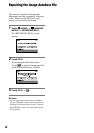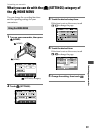52
and red plugs (le/right audio) and
the S VIDEO plug (S VIDEO channel)
of the A/V connecting cable with an
S VIDEO cable (optional). e yellow
plug connection is not necessary. S
VIDEO connection only will not output
audio.
Notes
You cannot dub to recorders connected with an
HDMI cable.
To hide the screen indicators (such as a
counter, etc.) on the screen of the monitor
device connected, touch
(HOME)
(SETTINGS) [OUTPUT SETTINGS]
[DISP OUTPUT] [LCD PANEL] (the
default setting) (p.
73).
To record the date/time display and camera
settings display, touch
(HOME)
(SETTINGS) [OUTPUT SETTINGS]
[DISP OUTPUT] [V-OUT/PANEL] (p.
73).
When you are connecting your camcorder to a
monaural device, connect the yellow plug of the
A/V connecting cable to the video input jack,
and the red (right channel) or the white (le
channel) plug to the audio input jack on the
device.
1 Turn on your camcorder, and press
(VIEW IMAGES).
Set [TV TYPE] according to the display
device (p.
73).
2 Insert the recording media in the
recording device.
If your recording device has an input
selector, set it to the input mode.
3 Connect your camcorder to the
recording device (VCR or DVD/HDD
recorder) with the A/V connecting
cable (supplied) or an A/V
connecting cable with S VIDEO
(optional) .
Connect your camcorder to the input
jacks of the recording device.
4 Start playback on your camcorder,
and record it on the recording
device.
Refer to the instruction manuals
supplied with your recording device for
details.
5 When dubbing is nished, stop the
recording device, and then your
camcorder.
Connecting with the USB cable
Connect your camcorder to a DVD writer,
etc., compatible with movie dubbing via
USB connection, to dub without image
degradation.
Connect your camcorder to the wall
outlet (wall socket) using the supplied
AC Adaptor (p. 15). Refer also to the
instruction manuals supplied with the
device to be connected.
1 Turn on your camcorder.