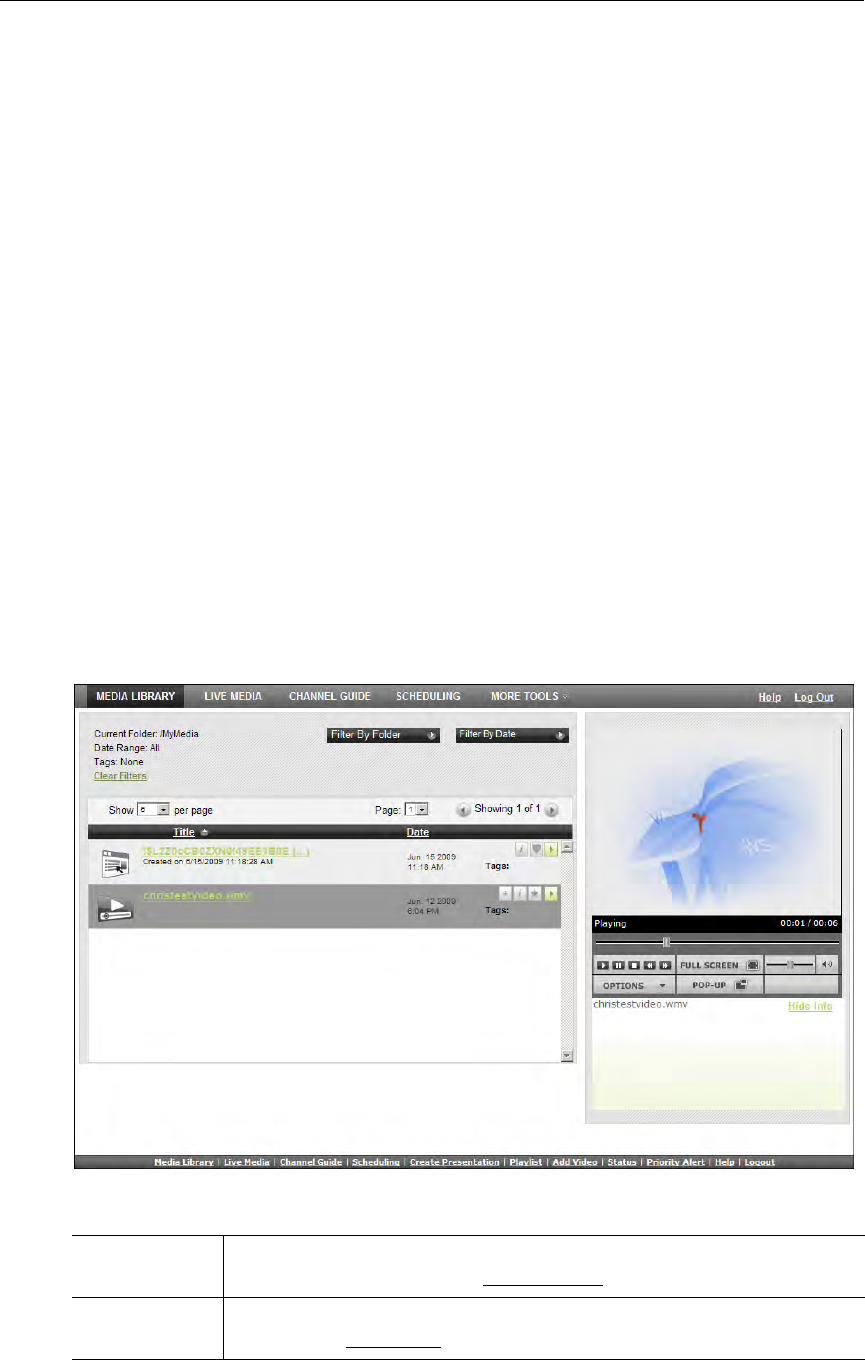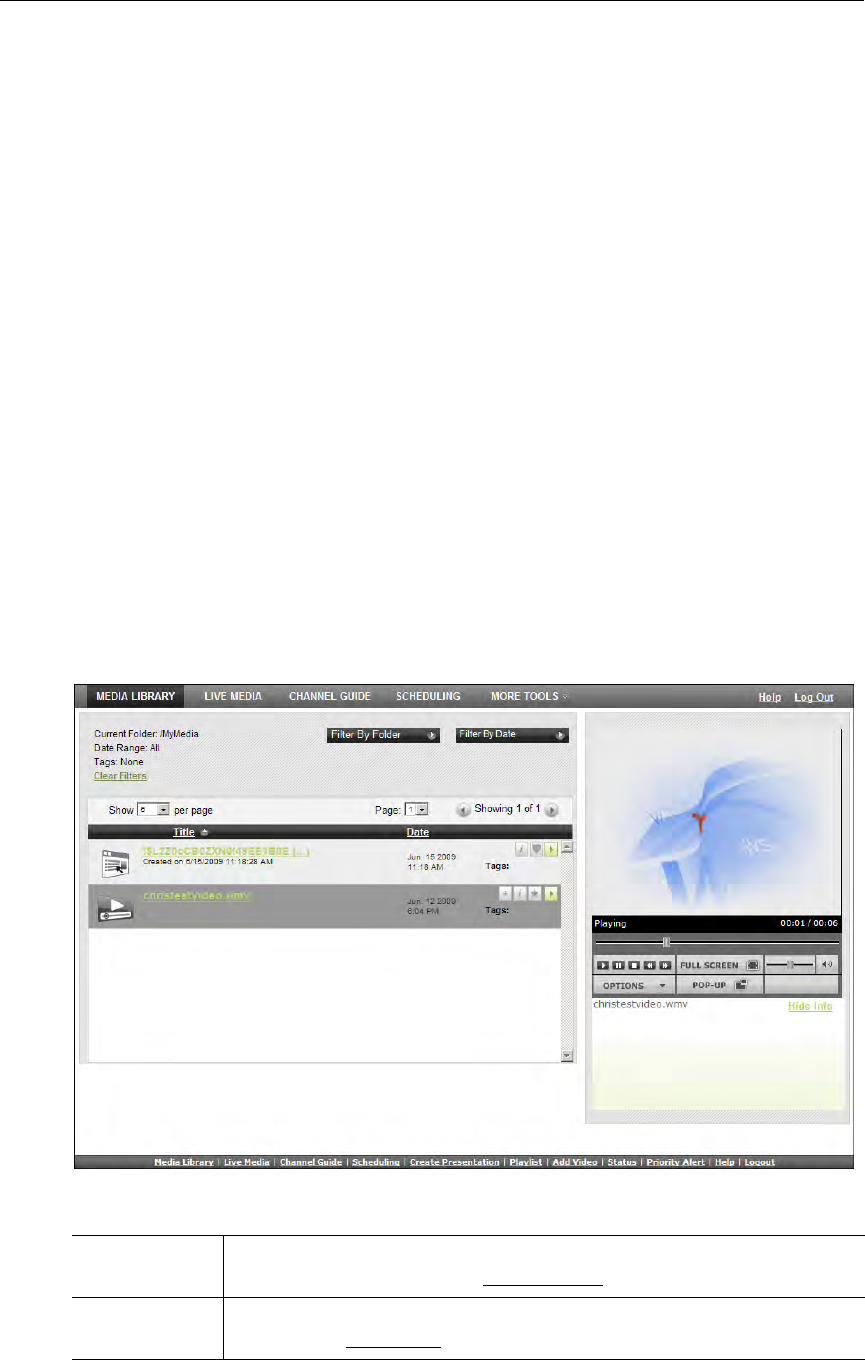
4 © 2009 VBrick Systems, Inc.
3. Log in with a valid User Name and Password to launch the Portal Server (Figure 1). If
your site uses multiple authentication servers, you may need to select a Domain name as
well. Contact your system administrator for more information.
4. Depending on how your system is configured, the Portal Server may need to download
additional components the first time you access the server. If prompted to download
components, you must answer
Yes to the security requests.
5. Use the navigation bar at the bottom of the page to access other Portal Server pages. All
Portal Server features and functions are briefly described below and explained in detail
later in this guide. Remember that depending on your privileges you may not have access
to some functions in which case these items are not shown on the navigation bar.
The
Logout command logs you out of the application and lets you log back in as a different
user. This may be necessary to gain access to certain functionality. For example, some users
may not be allowed to create thumbnails and you may want to login as a user who has the
permissions to do this. The
Logout hyperlink is only shown when Access Control is enabled
by an administrator.
Home Page
There is no specific Portal Server "home" page. When started, the Portal Server displays the
last page you were on when you logged out or closed the application. For example if you were
on the
Live Media page when you logged out, that's the page that will be displayed when you
log back in. All of the options on the navigation footer are explained below. Remember that
not all of these items may be available at your site.
Figure 1. Media Library Page
Media Library View pre-recorded content available from the VOD (Video-on-Demand)
servers on your network. See Media Library
on page 9.
Live Media View live streams (for example, TV channels) currently available on the
network. See Live Media
on page 19.