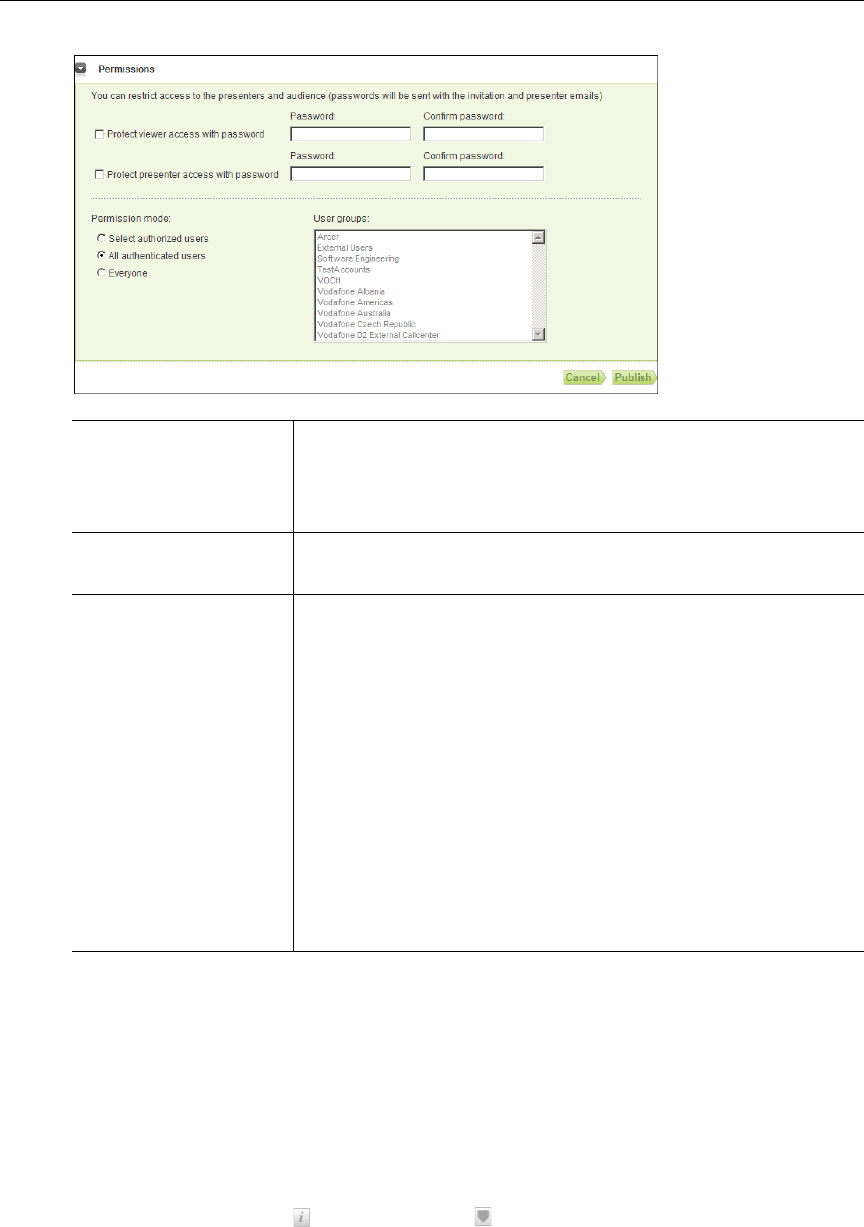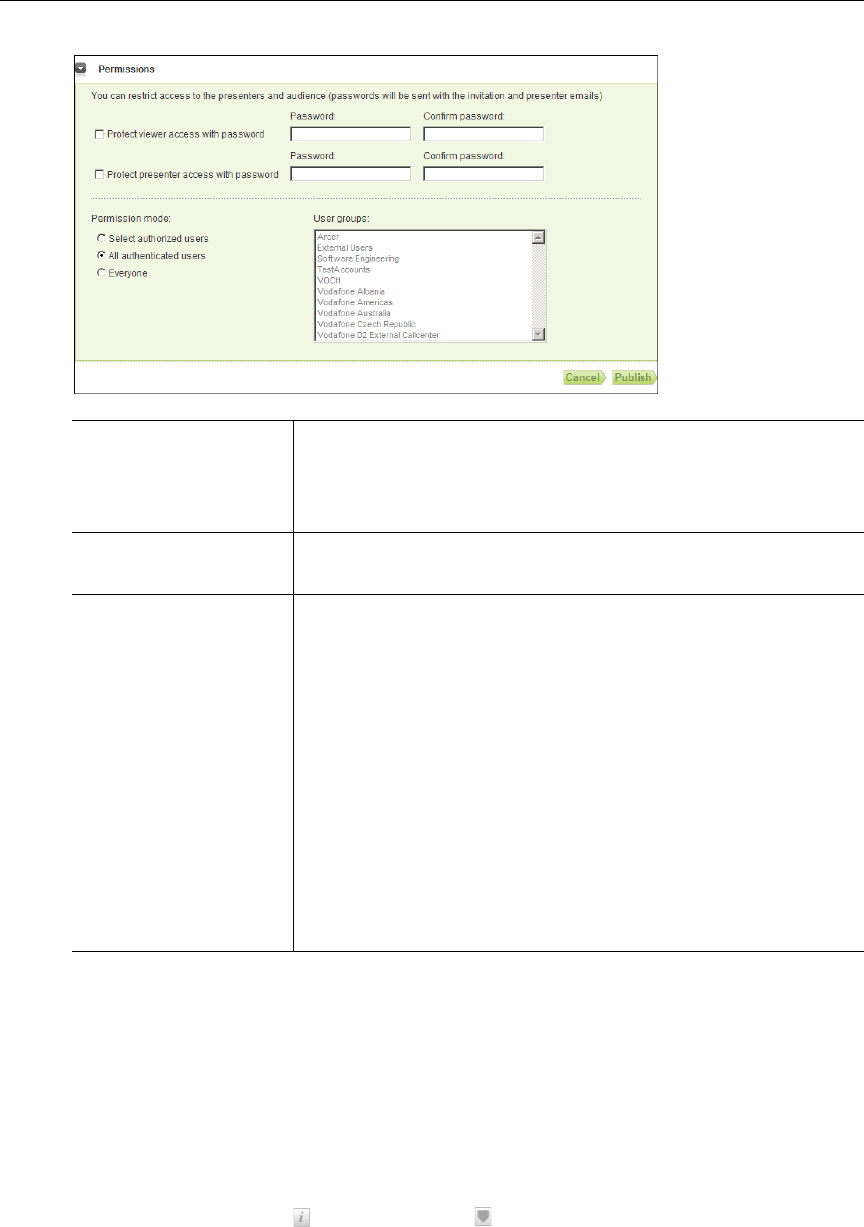
More Tools
VEMS Portal Server User Guide 53
Authoring Presentations
Once a presentation has been configured and published you can launch it from the Portal
Server at the scheduled date and time.
T To deliver a presentation from the Portal Server:
1. Configure and publish a presentation as explained above.
2. Launch the Portal Server and go to the
Live Media page.
3. Go to the Search box and click
Search Live Presentations.
4. Click the info button or the edit button and select
Start presenter or Present to
launch the Presenter page.
5. Customize the presentation using any of the features explained below and click
Go
on-line
to launch the presentation and make it available to viewers.
6. When done click Go off-line to end the presentation. (It will automatically go off-line at
the end of the scheduled period.)
Protect viewer access
with password
Any of the Permission modes explained below can also be
configured with a password that will be sent with the e-mail
invitation. If you configure a password, end users will be
prompted for that password before they can view a presentation.
Protect presenter access
with password
Presenters can also be restricted by password. Presenters can
present this live webinar only if they first enter this password.
Permission mode This option determines which viewers will be allowed to access
the live webinar.
• Select authorized users – Use this option for LAN/VPN
users. Select one or more defined VEMS User groups from
the list.
• All authenticated users – Use this option for LAN/VPN
users. It allows all VEMS (or LDAP-authenticated) users who
are currently logged in.
• Everyone – Use this option for internal (LAN) and external
(Internet) viewers and whenever you are giving a large-scale
presentation. Anyone can access this webinar using the e-mail
invitation URL. No authentication is necessary (although a
password may still be required).