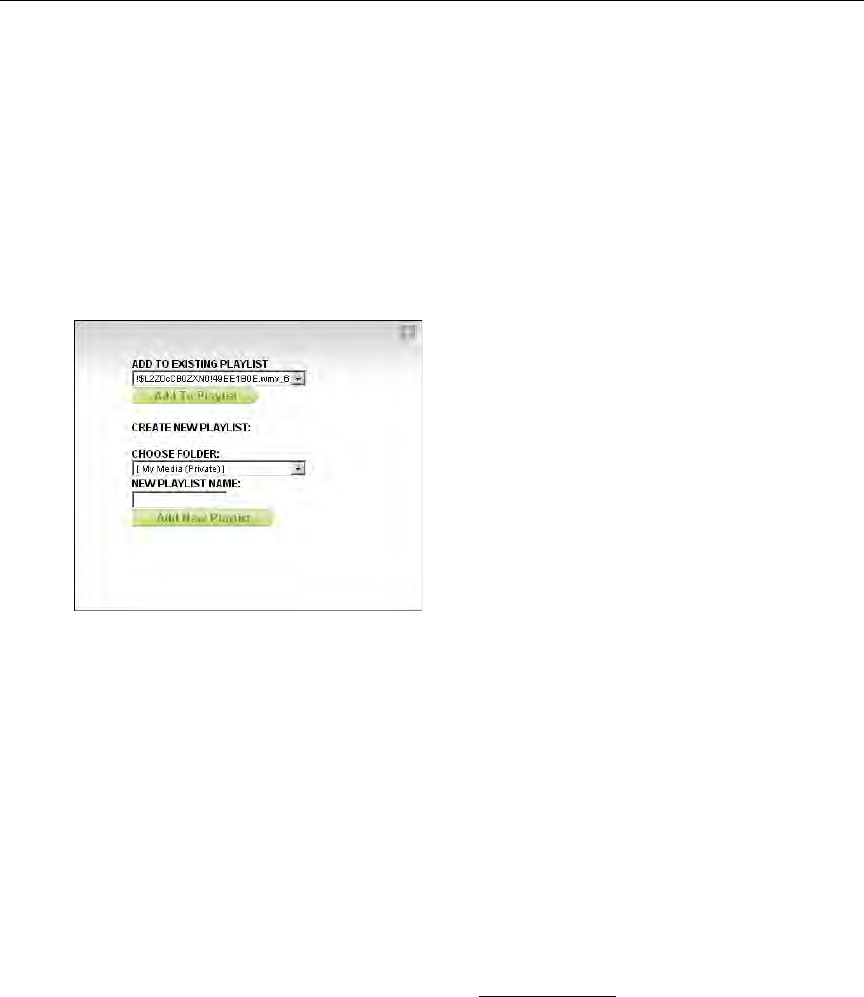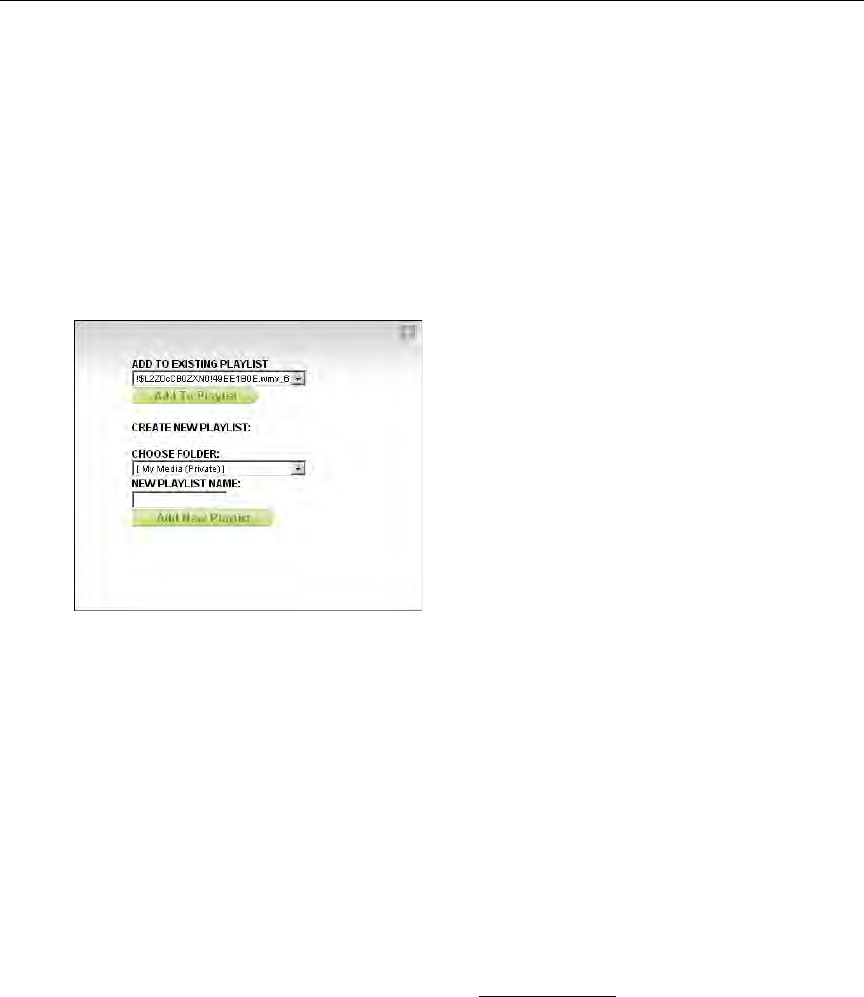
62 © 2009 VBrick Systems, Inc.
and display an informational message below the preview window. As explained below, there
are several ways to create playlists. You can quickly bookmark a stream playing in the preview
window using the Bookmark button; this creates a playlist with one bookmark. You can also
create a playlist from the
Media Library or the Playlists page.
Creating Playlists from the Media Library
T To create a playlist from the Media Library:
1. Highlight any library stream and click the playlist icon (or launch the stream and navigate
to any point in the stream that you want to bookmark).
2. Add to an existing playlist by selecting it from the dropdown.
3. Create a new playlist by selecting a name and a folder.
Creating Playlists from the Playlist Page
T To create a playlist from the Playlists page:
1. Go to
More Tools > Playlist and mouseover any video from the folders you have
permission to access.
2. Click the Add to Playlist icon. This adds the selected stream to the playlist "editor" at the
bottom of the page. By default, it starts at the beginning of the file and ends at the end of
the file. (Alternately you can launch the stream and navigate to any point in the stream.)
3. Repeat for each stream you wish to add.
4. Edit the start and end times or reorder the playlist as desired using the options (Up,
Down, Start Time, etc.) explained below in Editing Playlists
.
5. Enter a Folder name (the default is the
My Media folder of the user who logged in) and a
Title and click
Save Playlist when done. Note that only those folders for which you have
"publish" access are displayed.