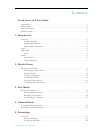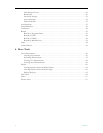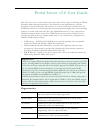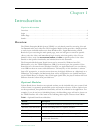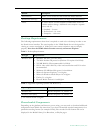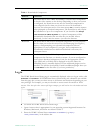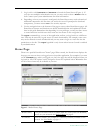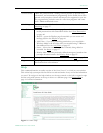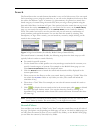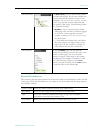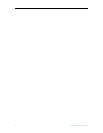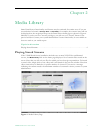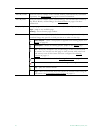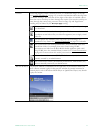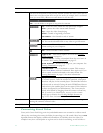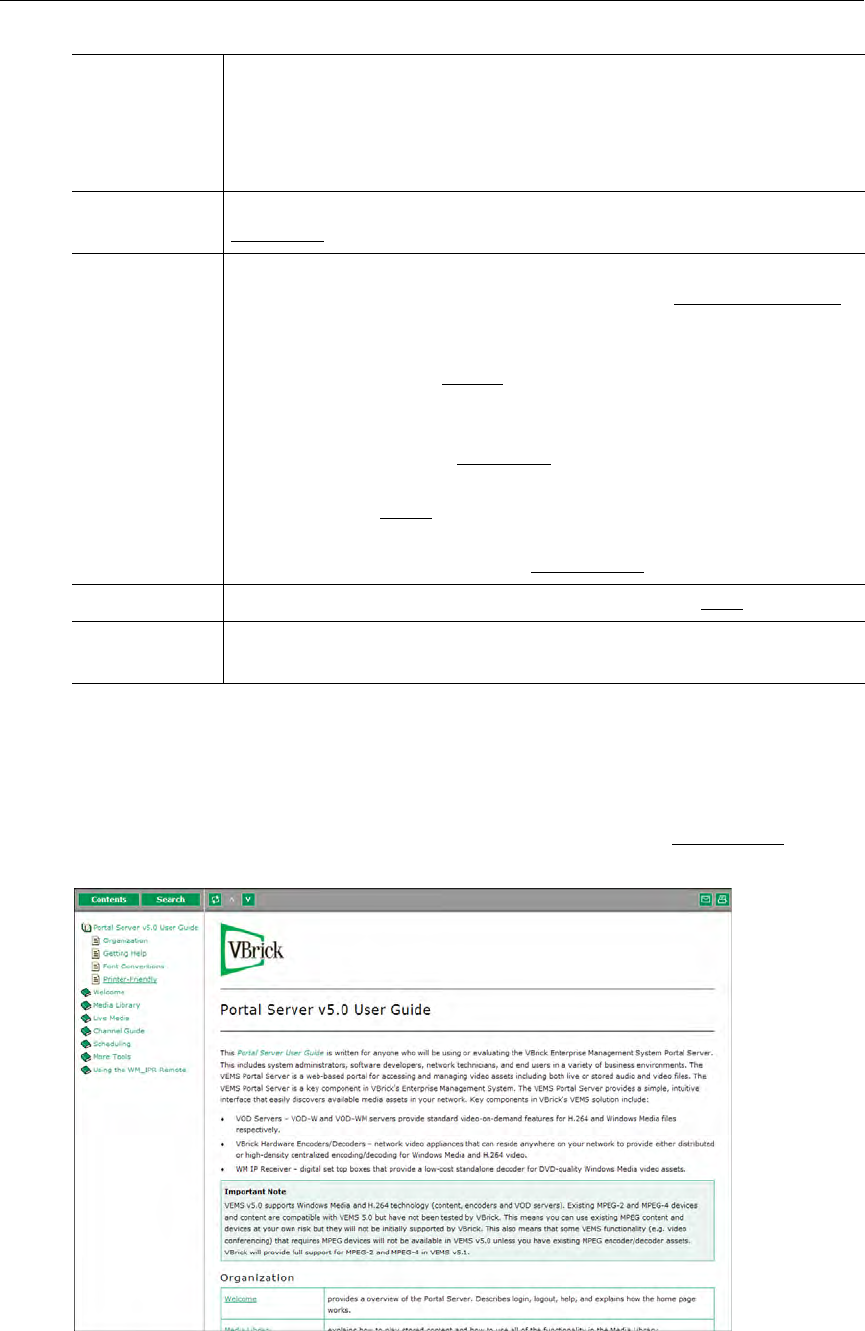
Introduction
VEMS Portal Server User Guide 5
Help
This command launches an online version of the Portal Server User Guide in a new window.
This online help system provide fast full-text search and makes it easy to find the information
you need. To navigate in the help window, use the tree controls on the left to expand a topic
and the navigation buttons at the top to move to a different page. See Getting Help
on
page vi for more information.
Figure 2. Online Help
Channel Guide VBrick has partnered with a leading content provider to provide news,
information, and entertainment programming for the Portal Server. This
optional service requires a license and may not be supported at your site.
The program listing includes some 80+ television programs and comes
from a VBrick-maintained server.
Scheduling View or create scheduled broadcasts of live or stored content. See
Scheduling
on page 27.
More Tools • Create Presentation – launches a page from which you can create rich
media presentations with PowerPoint slides. See Create Presentation
on page 49.
• Playlist – opens the Playlists page from which you can create and
manage playlists. See Playlist
on page 60.
• Add Video – if you have publishing permissions you can publish a
Windows Media or H.264 video that you recorded using a VBStar or
StreamPlayer Plus. See Add Video
on page 65.
• Status – shows the status of any videos currently being added or
recorded. See Status
on page 67.
• Priority Alert – launch a previously-defined emergency broadcast that
preempts all other content. See Priority Alert
on page 67.
Help Get help for any Portal Server feature or function. See Help
on page 5.
Logout Always log out when done. The system will automatically log you out if
idle for more than a few minutes.