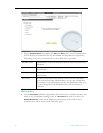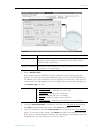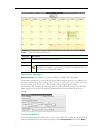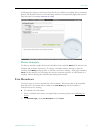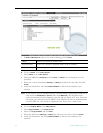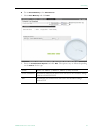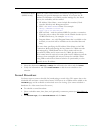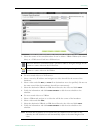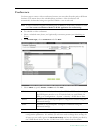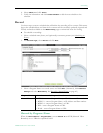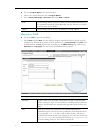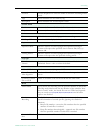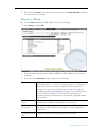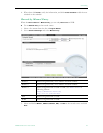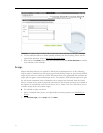Scheduling
VEMS Portal Server User Guide 37
3. Select the source of the stored broadcast. It can be either a VBrick VBStar (with a hard
drive) or a VOD server. Each has a different icon.
T To use a stored video on a VOD server:
1. Select a server by IP address and navigate to a video that will be the source of the
broadcast.
2. Select a video and click
Next (or Finish if no destinations are to be specified). Do not use
the same stored video for broadcasts that will run concurrently.
3. Select the destination VBricks or IPRs that will receive the video and click
Finish.
4. Verify the information and click
Create Schedule to add the new schedule to the
calendar.
T To use a stored video on a VBStar:
1. Select a VBStar and navigate to a video that will be the source of the broadcast.
2. Select a video and click
Next.
3. Select the destination VBricks or IPRs that will receive the video and click
Finish.
4. Verify the information and click
Create Schedule to add the new schedule to the
calendar.
This icon denotes a VOD Server with a specific IP address. Navigate through the file
system to a source video on the VOD server.
This icon denotes a named VBStar with a hard drive. Navigate through the file
system to a source video on the VBStar.
Note Be aware that regardless of how much time you scheduled for the video on the
calendar, the time blocked out will automatically adjust to the actual length of the
video.