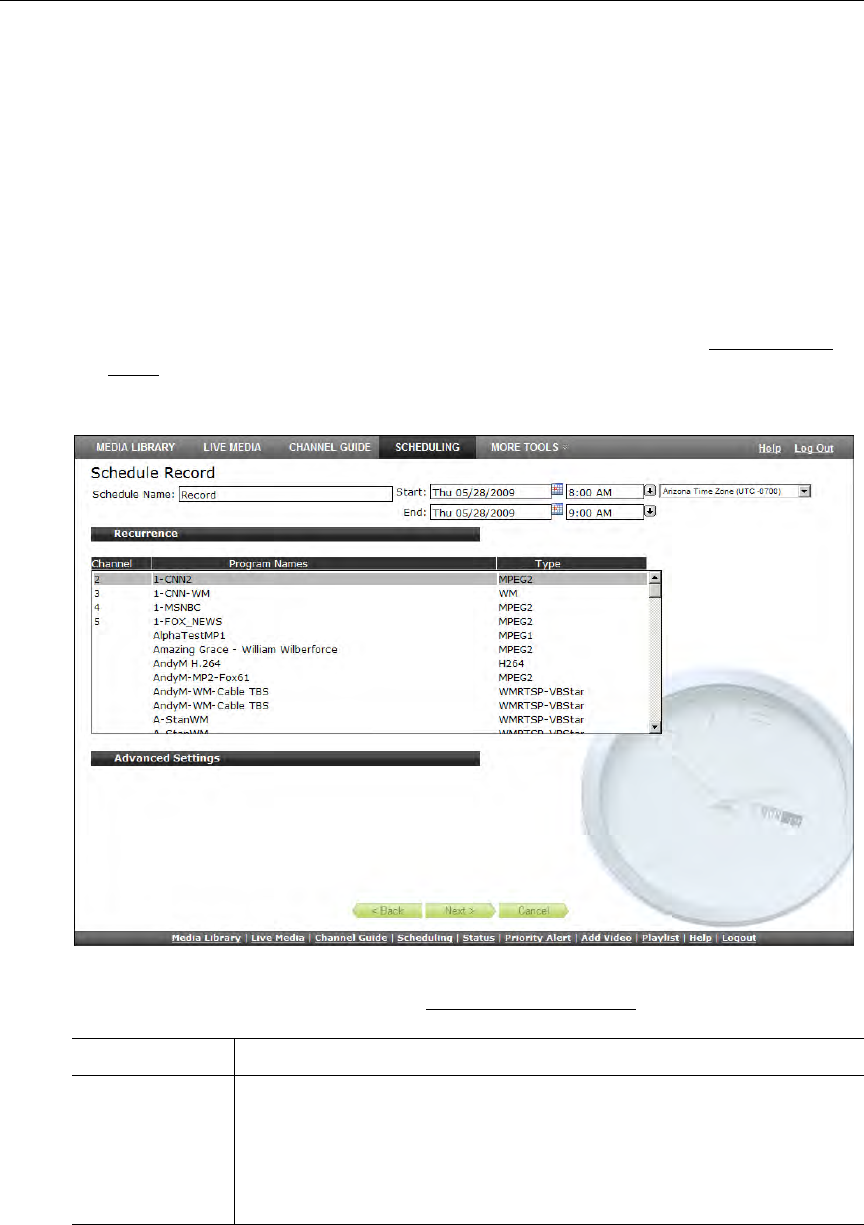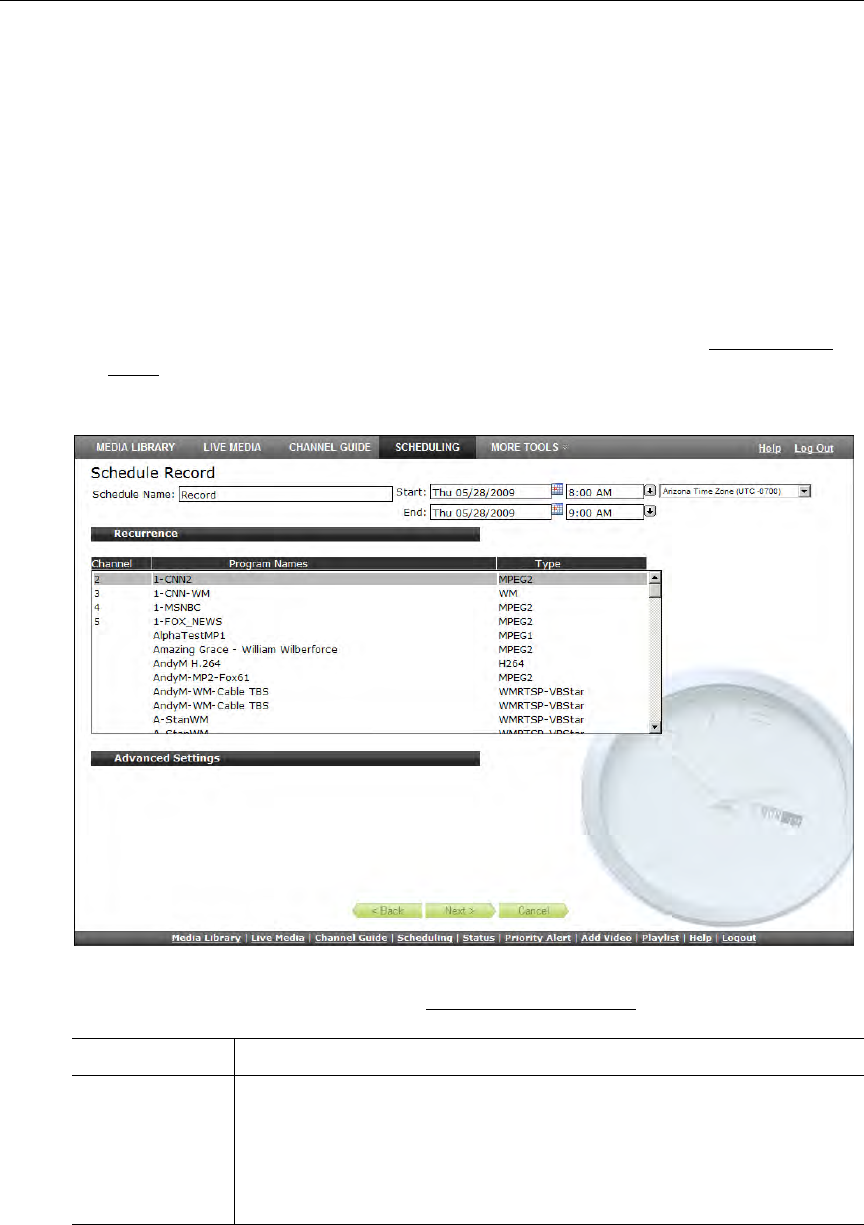
Scheduling
VEMS Portal Server User Guide 39
4. Select VBrick 2 and click Finish.
5. Verify the information and click
Create Schedule to add the new schedule to the
calendar.
Record
Use these steps to create a schedule that will initiate the recording of live content. This means
that at the scheduled date and time the live content will be recorded, optionally ingested and
FTPed, and made available on the Media Library page to authorized users for viewing.
T To schedule a recording:
1. Select a schedule name, dates, and (optionally) recurrence pattern (see Scheduling an
Event).
2. For
Schedule Type, select Record and click Next.
3. Select a Program Name as a record source and click
Next. (Alternately, click Advanced
Settings
and select Manual Entry. See Record by Manual Entry on page 43.)
Record by Program Name
When the Record Source is Program Name, you can Record To an NVR (Network Video
Recorder) or to a VBrick as explained below.
Program Name Select a live stream by Program Name from available live streams.
Manual Entry • MPEG-1 – enter a Program Name, or IP Address and Port number.
• MPEG-2 – enter a Program Name, or IP Address and Port number.
• MPEG-4 – enter a Program Name, or URL.
• WM – enter a Program Name or URL.
• H.264 – enter a Program Name or URL.