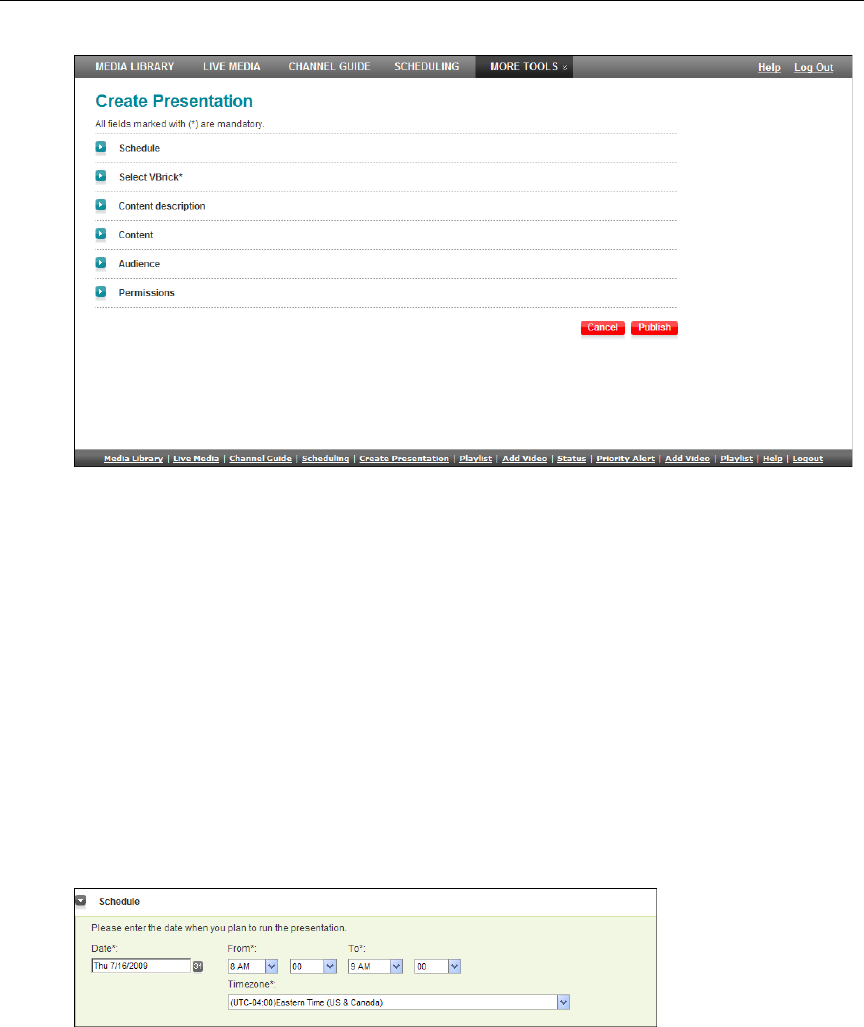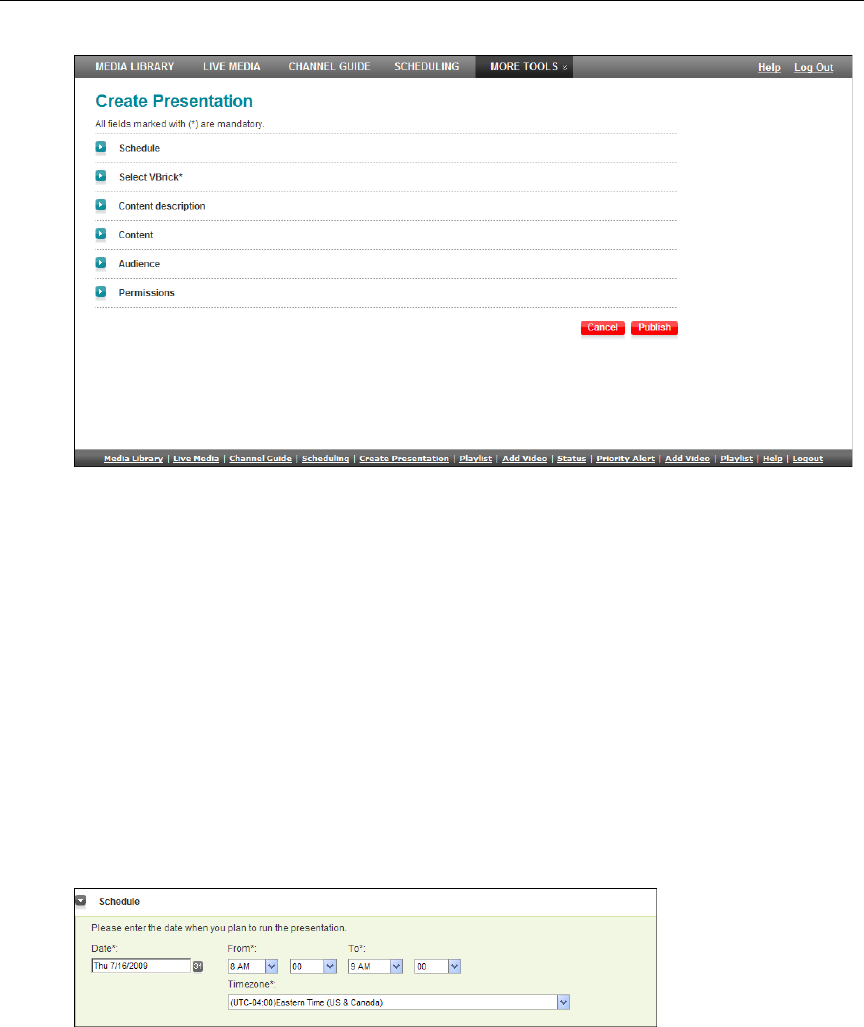
50 © 2009 VBrick Systems, Inc.
Figure 10. Create Presentation Page
Creating Presentations
Go to More Tools > Create Presentation and use the following steps to create a presentation.
When finished, the presentation will be shown in the Portal Server on the Live Media page.
To edit or modify the presentation after it has been published, go to the Portal Server, then
highlight the presentation and click
Edit. This will launch the Create Presentation page
(Figure 10) and you can modify the presentation as desired. When you are finished creating
(or editing) a presentation click
Publish to save and/or upload your changes.
1. Schedule
Use the scheduler to select a date, time, and time zone for your presentation. In most cases it
should be scheduled in your local time zone. For remote viewers the time will be converted and
shown to them in their own time zone.
2. Select VBrick
Select a WM VBStar VBrick encoder that has been configured for "Multimedia" in the Portal
Server Admin Console. A live presentation requires a dedicated VBStar (a Windows Media
VBrick encoder with a hard drive). If the appliance you select is currently in use (or scheduled
to be in use at the selected time) you will receive an error message when you attempt to
publish the presentation.