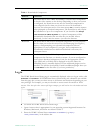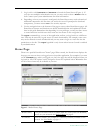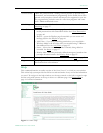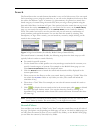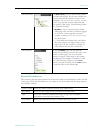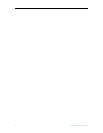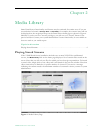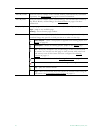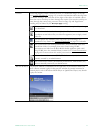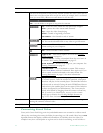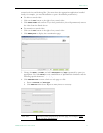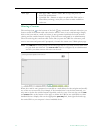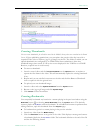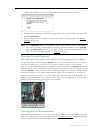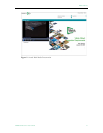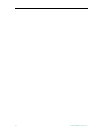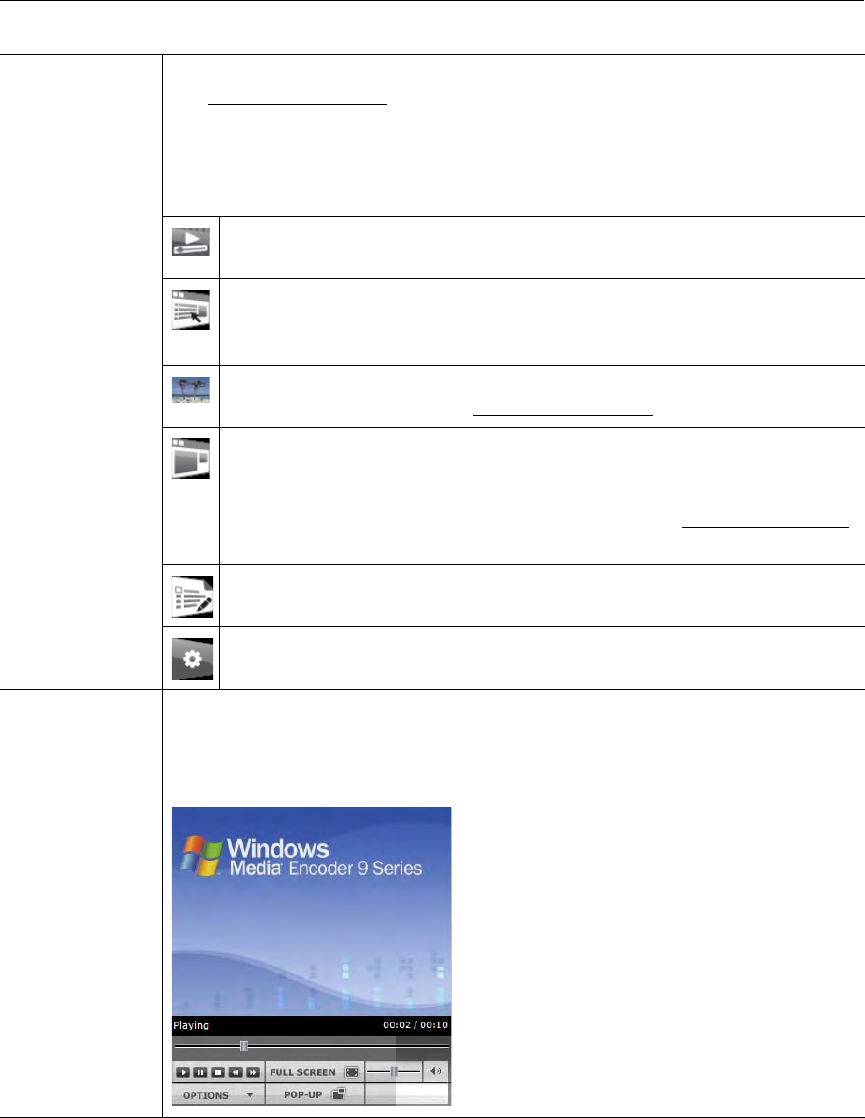
Media Library
VEMS Portal Server User Guide 11
Content Each listing displays either a default file icon or a thumbnail image of the clip
(see Creating Thumbnails
on page 15), as well as information about the clip such
as duration and tags. The scroll bar on the right of the table of available videos
allows the user to scroll up or down through the entries. You can also scroll up or
down through the entries using a mouse wheel or Page Up and Page Down.
Scrolling may be limited by the
Show per page setting.
This icon denotes standard library content. It can be replaced by an image
or a thumbnail.
This icon is used for bookmarks and playlists. Playlists are used to
consolidate several video files, or video file segments, into a single, virtual
video file.
You can replace the standard video icon with a custom image or a
thumbnail of any frame. See Creating Thumbnails
on page 15 for details.
This icon denotes rich media presentations (those with both video and
PowerPoint slides, for example) that were recorded using VEMS.
Presentations recorded on the Rich Media Studio appliance (and added
using VEMS) have the standard library content icon. Create Presentation
on page 49 for more about rich media presentations.
This icon denotes documents (PDFs, Word documents, etc.) that were
manually entered by an administrator.
This icon denotes content (PowerPoint presentations, Flash demos, etc.)
that was manually entered by an administrator.
Preview Window The preview window is embedded on the right side of the window. When you
select a library stream, it plays in the preview window. In certain instances an
external player, such as Windows Media Player or QuickTime Player, may launch
to play the stream.