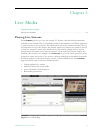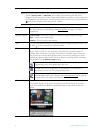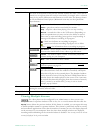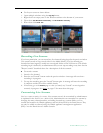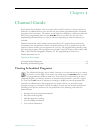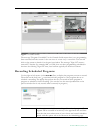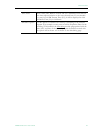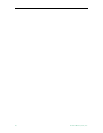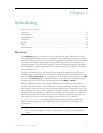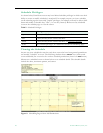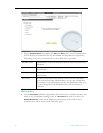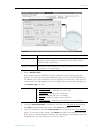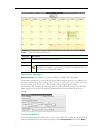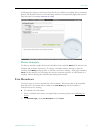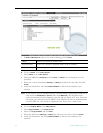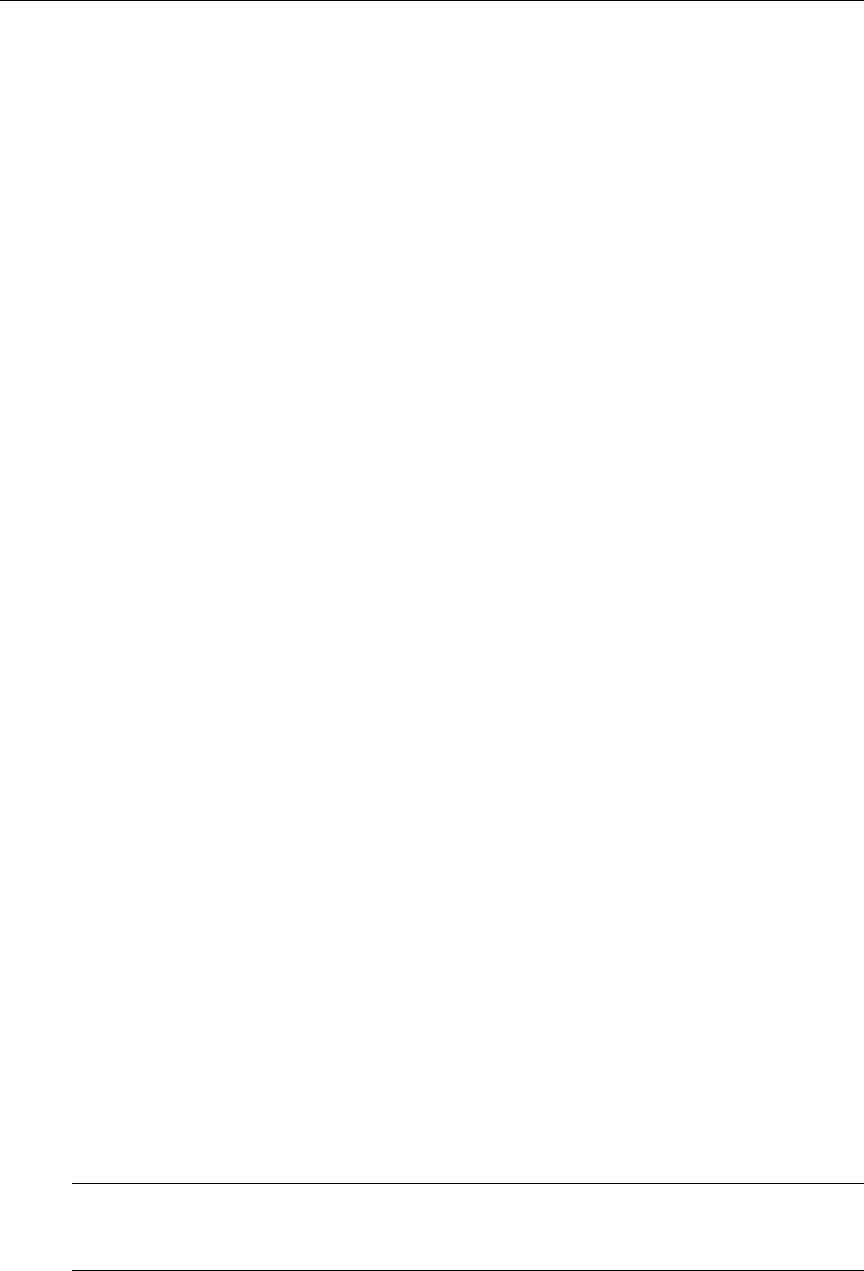
VEMS Portal Server User Guide 27
Chapter 5
Scheduling
Topics in this section
Overview . . . . . . . . . . . . . . . . . . . . . . . . . . . . . . . . . . . . . . . . . . . . . . . . . . . . . . . . . . . . . . . .27
Live Broadcast . . . . . . . . . . . . . . . . . . . . . . . . . . . . . . . . . . . . . . . . . . . . . . . . . . . . . . . . . . . .33
Stored Broadcast . . . . . . . . . . . . . . . . . . . . . . . . . . . . . . . . . . . . . . . . . . . . . . . . . . . . . . . . . .36
Conference. . . . . . . . . . . . . . . . . . . . . . . . . . . . . . . . . . . . . . . . . . . . . . . . . . . . . . . . . . . . . . . 38
Record . . . . . . . . . . . . . . . . . . . . . . . . . . . . . . . . . . . . . . . . . . . . . . . . . . . . . . . . . . . . . . . . . .39
Script . . . . . . . . . . . . . . . . . . . . . . . . . . . . . . . . . . . . . . . . . . . . . . . . . . . . . . . . . . . . . . . . . . .44
Control Device. . . . . . . . . . . . . . . . . . . . . . . . . . . . . . . . . . . . . . . . . . . . . . . . . . . . . . . . . . . .45
Overview
The Scheduling page lets you create (or view) a schedule for future VBrick events. These
include scheduled broadcasts of live or stored video, video conferences, and the execution of
previously defined scripts. You set all configuration parameters in advance and the scheduled
event will occur without further intervention, assuming that all devices and streams are
available at runtime. The initial steps required to create a scheduled program are described
below followed by a detailed explanation of each schedule type (for example, live broadcast,
video conference, etc.).
In order to schedule an event, you must have the appropriate permissions enabled by an
VEMS Portal Server administrator. You may have full permissions, partial permissions (with
no access to
Advanced Settings) or no privileges at all in which case you will not see the Add
button on the
Scheduling page. To modify or delete a scheduled event, including one that's
running, click on the event on the calendar page, then click Modify or Delete.
When using the Scheduler, be aware that all VBrick encoder/decoder resources must be
available at the date and time of the scheduled event. When creating a schedule, the VEMS
Portal Server verifies that the resources are currently present on the network but there is no
way to determine if these resources will still be available at runtime. If there is a subsequent
resource conflict, for example if a VBrick is not available (or the hard drive on a VBStar is
full), the encoder/decoders will not connect for the scheduled event and there will be no
video between the devices. When this happens, an error message, for example
172.16.127.29:Failed to Set will be displayed in the Portal Server Status log window.
Similar problems will occur if the VEMS Portal Server and VOD server clocks are not
synchronized.
Note When navigating in the Scheduler, use the
Next and Back buttons in the application.
Do not use the navigation controls in your browser or you may get unpredictable
results.