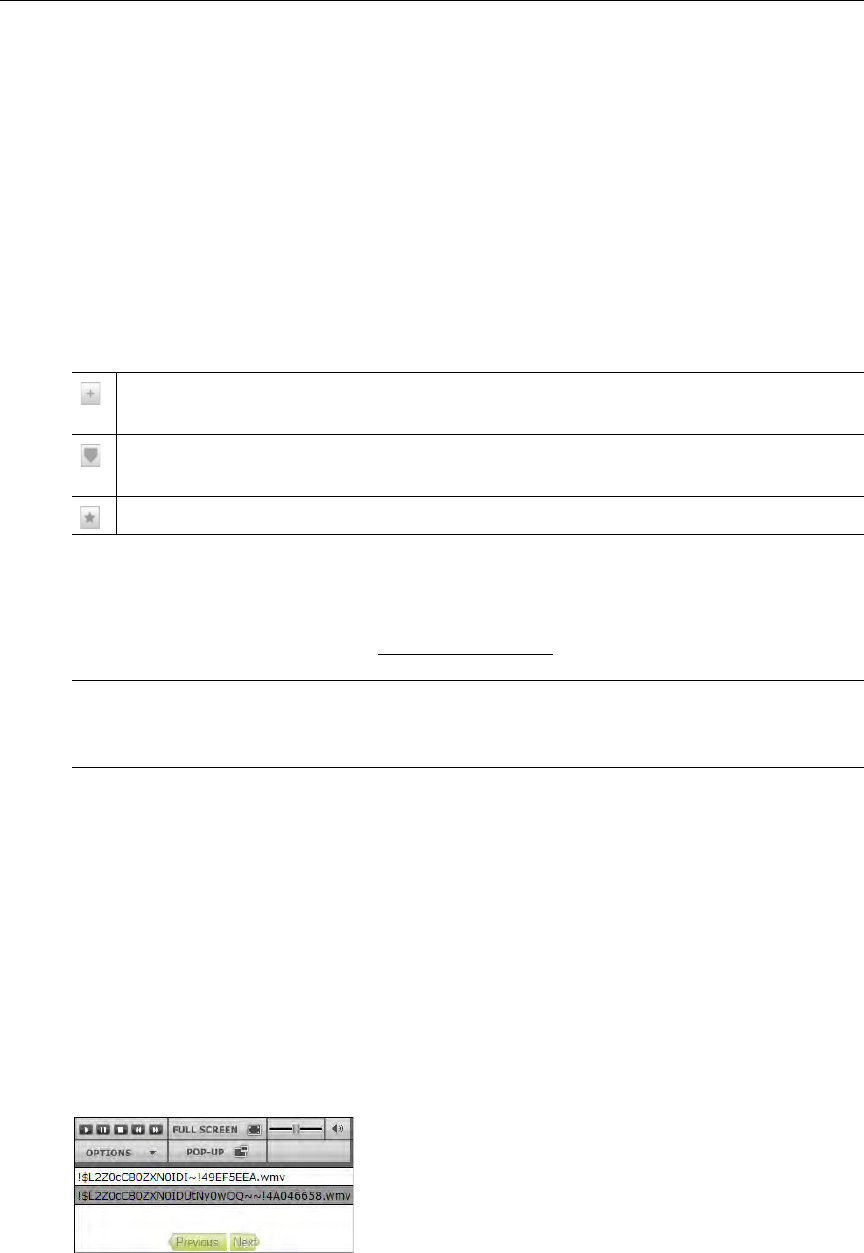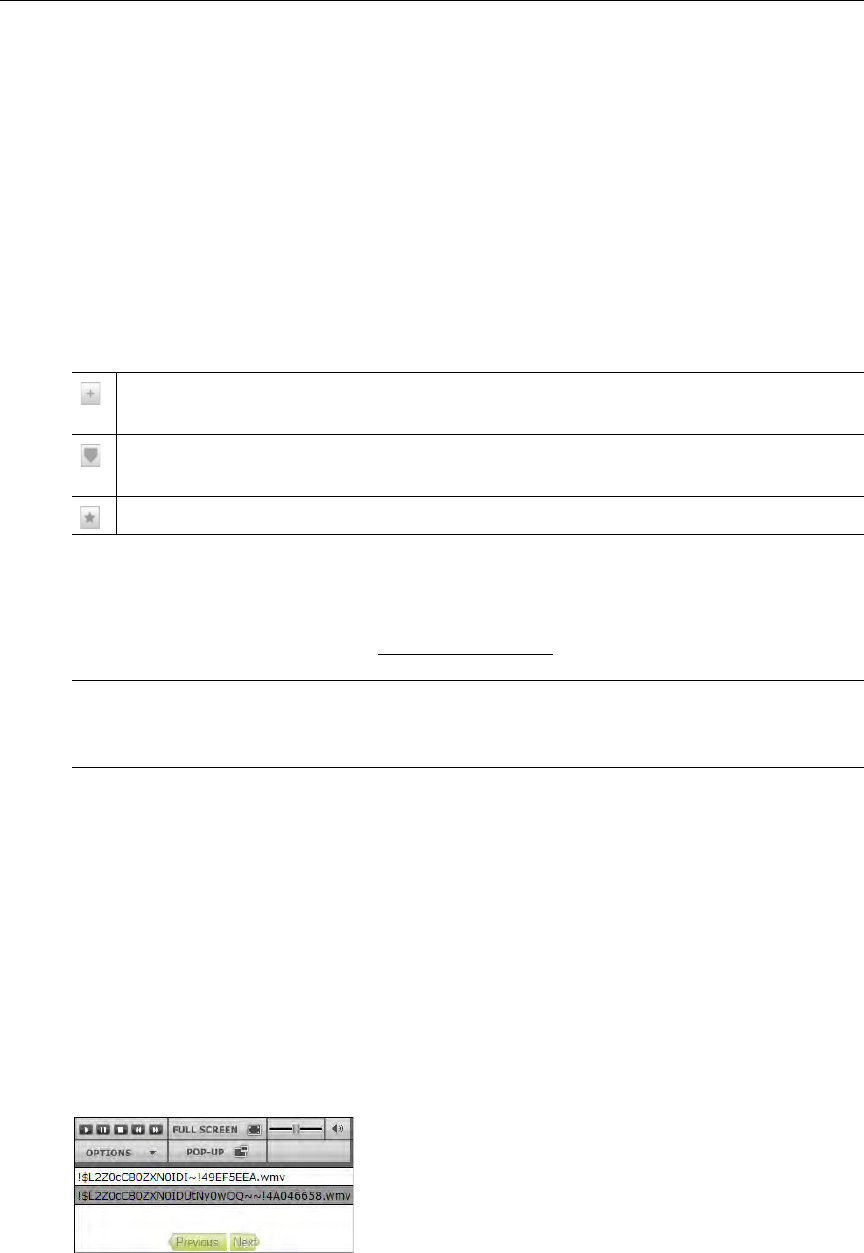
More Tools
VEMS Portal Server User Guide 61
formats (for example Windows Media or H.264) and at different bit rates. Playlists have a
special icon and are only created from stored streams. They are not available with live streams and
they are not available when multiple windows are displayed. (Playlists and bookmarks are
supported on WM IP Receivers; they are not supported on Digital IP Receivers or Amino set
top boxes.)
You typically create a playlist using the Add or Edit Playlist buttons on the
Media Library
page. They can be saved under any name and played back later. They can also be modified, re-
ordered, or changed in a variety of ways on the Playlist page as explained below. Playlists can
only be played in realtime. They cannot be scheduled in the Portal Server to run at a later
time.
Table 7. Playlist and Bookmark Icons
Bookmarks are slightly different. A bookmark is simply a pointer to a specific location in a
file or to an entire file. In general, you can think of a bookmark as a playlist with a pointer to
one segment in a video. You create bookmarks using the Bookmark button in the preview
window. For more information, see Creating Bookmarks
on page 15.
Playlists are saved by default in the My Media folder. A
My Media folder is automatically
created for each defined user and is available and viewable only to the user who is currently
logged in. If Access Control is enabled, each user has their own
My Media folder which no
one else can access. If Access Control is not enabled, everyone's playlists are stored in My
Media
.
T To play an existing playlist:
1. Click on the
Media Library and navigate to the My Media folder or to any folder that has a
playlist.
2. Click on any item with a playlist icon to launch the playlist in the preview window.
3. Use the
Previous and Next buttons to move up and down a playlist that has multiple
bookmarks. Use the
Fast Forward and Rewind icons to advance to any point in a playlist.
There may be a slight delay between clips—this is normal Portal Server behavior as the video
loads. If any content in a playlist is unavailable for any reason (for example the file was
moved or the content expired), the Portal Server will skip that clip, advance to the next clip,
Add To Playlist – use to create a new playlist or add to an existing playlist. You can
name and save the playlist in any folder (default =
My Media).
Edit Playlist – Use to edit an existing playlist. Launches the Playlist page and you can
manage all of the bookmarks in the playlist.
Create Bookmark – lets you create a bookmark to any point in a stream.
Note Be aware that if the computer you are using to access a playlist does not support a
certain encoding format (for example H.264), a bookmark to that item in the playlist
will not be displayed.