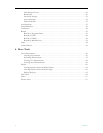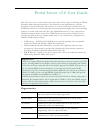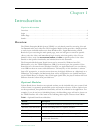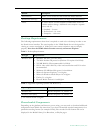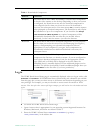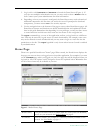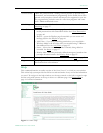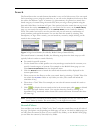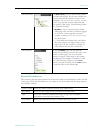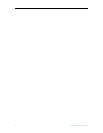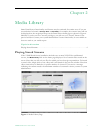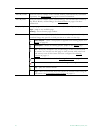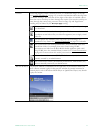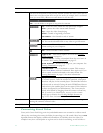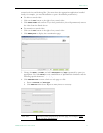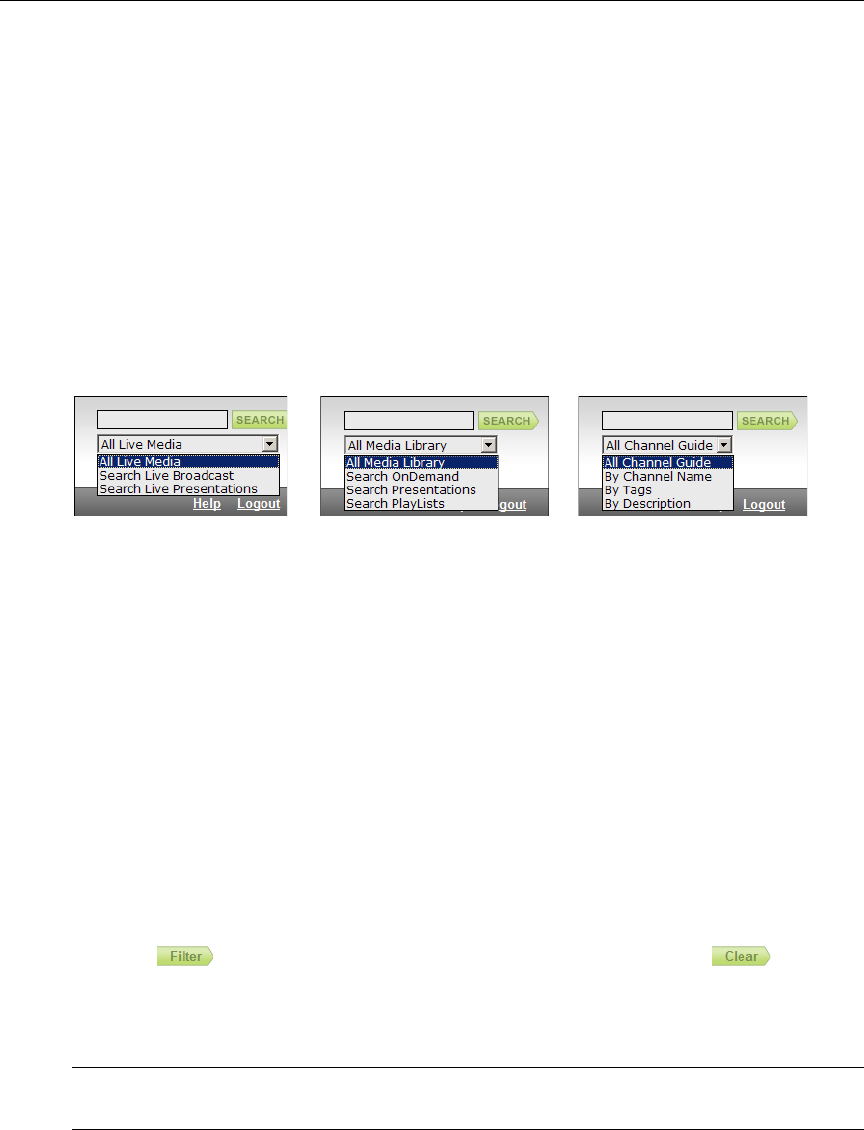
6 © 2009 VBrick Systems, Inc.
Search
The Portal Server has a search feature that makes it easy to find video assets. You can search
for keyword tags or text using the search box, or you can use the dropdown list boxes to filter
the results for different "types" of content (e.g. presentations). In general you search for a
broad category of content using the search box; then you can get more granular using the
date and folder filters. As shown in Figure 3 the options below the search box are page-based.
This means that on the
Live Media page you can search for live assets; on the Media Library
page you can search for stored assets; on the Channel Guide you can search for channel
assets. The search ‘box itself is not case-sensitive and you can enter any combination of
words, numbers, and special characters. You can also limit the search by selecting Title,
Description, or Tags. After a search, you can launch any stream by simply clicking on the
results in the content pane.
Figure 3. Page-based Search (Live Media, Media Library, Channel Guide)
The search feature is extremely flexible; the following steps show the basic steps you will
typically follow in order to search effectively.
T To search for specific content:
1. Use the Search box to find specific text or keyword tags associated with a stream, or to
specify a broad category of content. For example on the Media Library page you can
select
Search Presentations from the dropdown menu.
2. Click the
Search button to launch the search and the results will be displayed in the
content pane below.
3. Then you can use the filters to refine your search. Start by selecting a "folder" filter. You
can search the
My Media folder or any folder you wish. (The search will include all
subfolders if any.)
4. Then select a "date" filter. For example you can select all content created this week or
this month.
5. Click to display the new search results in the content pane; click to discard
the results and start another search. (You can also launch a search by clicking on a
hyperlinked "tag" associated with a stream. This search will return all streams that have
the same tag.)
Search Filters
You can filter your search by "folder" or by "date" using the search filters on the left side of
the page. The options vary depending on which page you are on. On the Live Media page you
can only filter the content by date (it is not stored in any folder); on the Media Library page,
you can filter the content by date and/or by folder.
Note The first time you launch the Media Library it will display the first five videos in the
"root" folder by default. The root folder (/) is the highest-level folder.