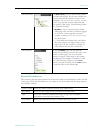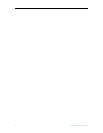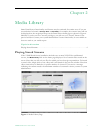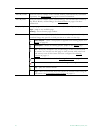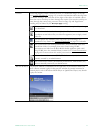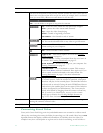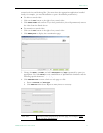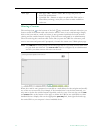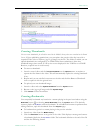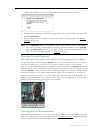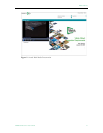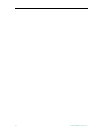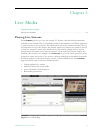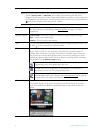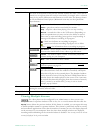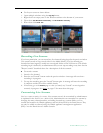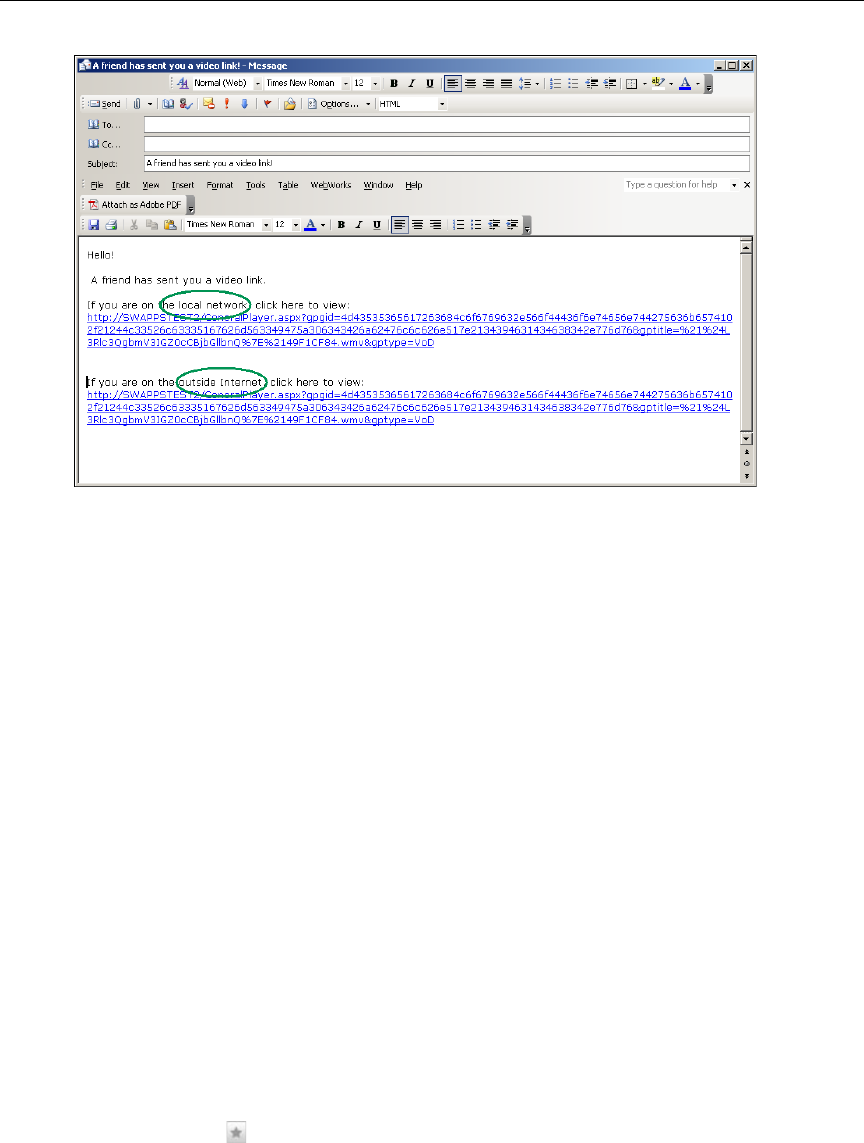
Media Library
VEMS Portal Server User Guide 15
Creating Thumbnails
You can create thumbnails for all videos stored in the Media Library that were recorded on the Portal
Server. If given publishing permissions, you can replace the generic video clip icon with a
snapshot of the video or with any .jpg or .gif image you choose. The folders to which you can
upload thumbnails are configured by an VEMS Portal Server administer. (Note that
thumbnail images that exceed 512 K in size are not displayed in the VOD list on a WM IP
Receiver; a special icon is used instead).
T To create a thumbnail:
1. Launch a stored video and click
Create Thumbnail on the Options menu at anytime to
capture the first frame in the video. This will automatically replace the existing thumbnail
if any.
2. Repeat until you are satisfied or mouseover the title and click the Remove Thumbnail
icon to replace it with the generic icon.
T To upload your own thumbnail image:
1. Launch a video and select
Upload Thumbnail from the Options menu.
2. Browse to the jpg or gif image and click
Upload Image.
3. Click
Cancel to close the window.
Creating Bookmarks
You can quickly bookmark any location in a stream playing in the preview window using the
Bookmark button or selecting Create Bookmark from the Options menu. This basically
creates a playlist in
My Media with one bookmark. To add additional streams or perform other
editing functions, open this bookmark from the
Playlists page.
T To bookmark any point in a stream playing in the preview window:
1. Launch any video from the
Media Library.
2. Click the
Bookmark button at any point in the video. This displays a message and creates
a bookmark/playlist in the
My Media folder. The bookmark defaults to the end of the file
and has the following format: