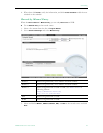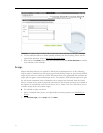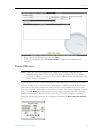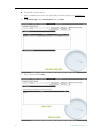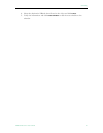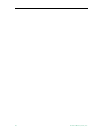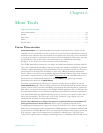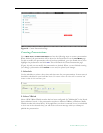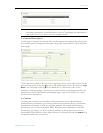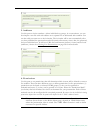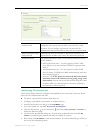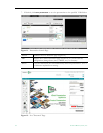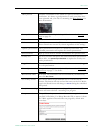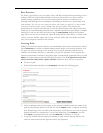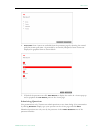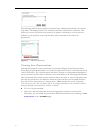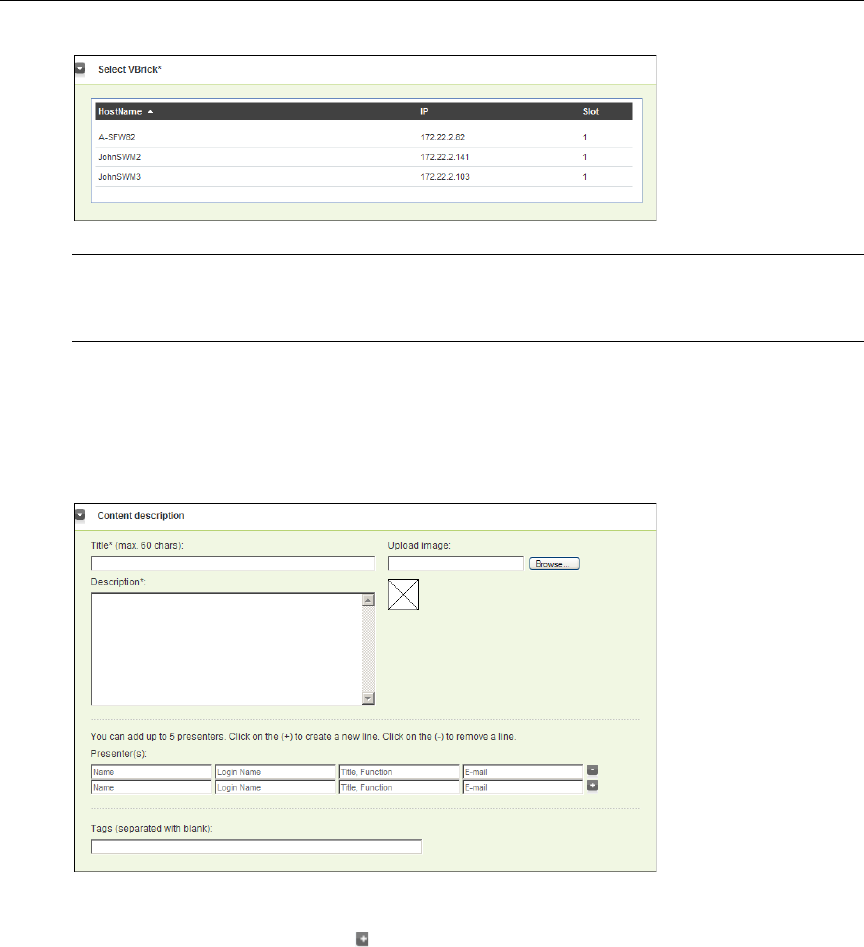
More Tools
VEMS Portal Server User Guide 51
3. Content Description
Use this page to describe your content. Title and Description are required; Tags are optional.
You can also upload an image that will replace the generic "presentation" icon on the Portal
Server pages.
Use the Presenter(s) field to add one or more presenters whose names will be shown on the
presentation page. Click the plus button to add additional presenters. The Presenter
Login
Name
is the user name used to login to the Portal Server. (This name is also used to
determine authoring privileges. Some users may not have edit or authoring permissions for
presentations. See the "Multimedia Authoring Privileges" topic in the Portal Server Admin
Guide for more information.)
4. Content
Use this panel to identify your PowerPoint slide presentation and to upload reference
material before a presentation (you cannot upload reference material during a presentation).
Presentations can include virtually any reference material. For example when creating a
presentation, you can select and upload PDFs, Word files, Excel spreadsheets, video files,
Flash demos, .jpg images, etc. These reference materials are listed and can be viewed or
downloaded by presentation viewers. Simply browse to the desired file and click
Publish. You
can upload as many files as necessary.
Note Several other administrator configuration steps are required before you can publish
rich media presentations to the Portal Server. See the "Configuring for Presentations"
topic in the Portal Server Release Notes for complete details.