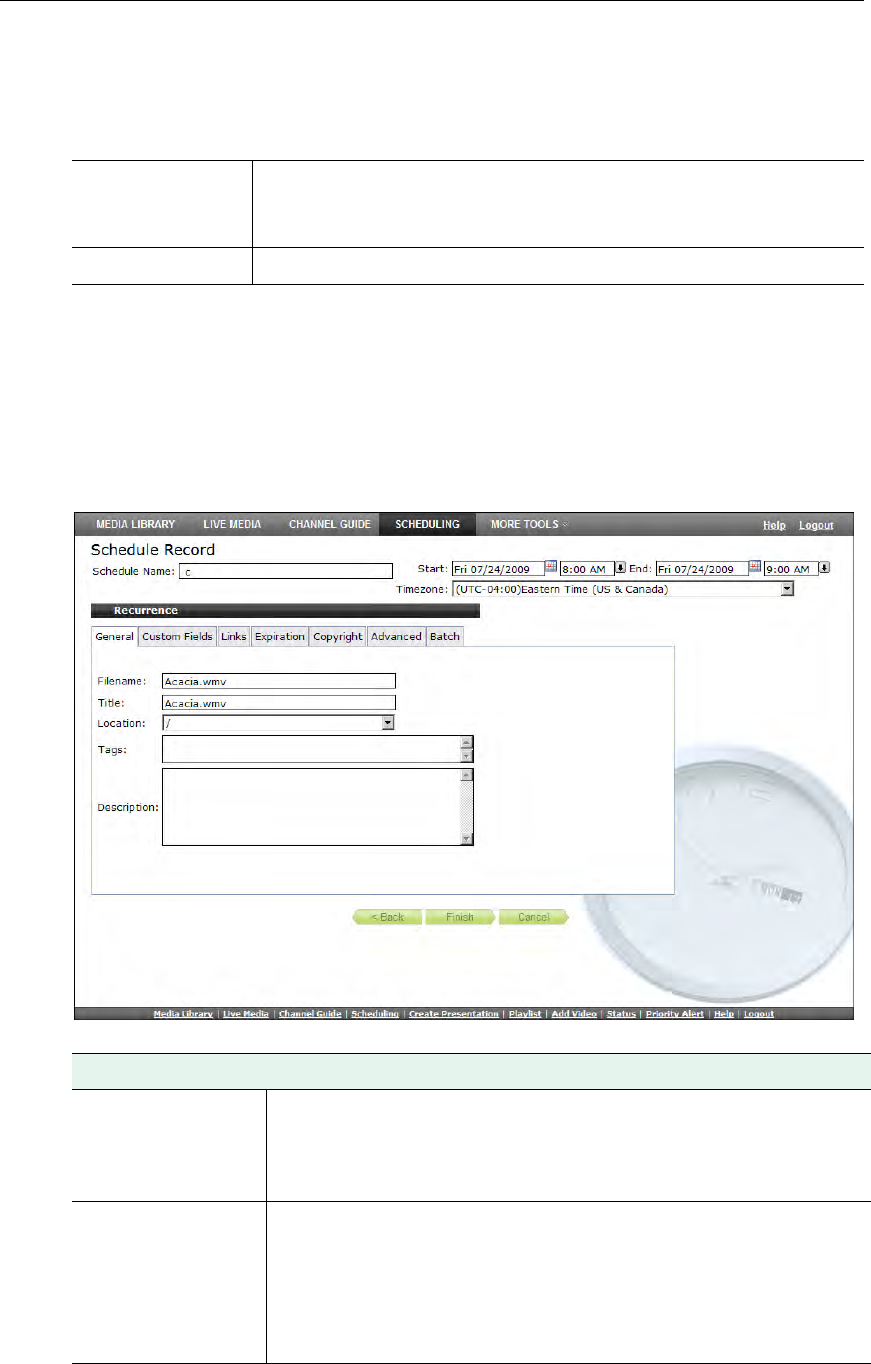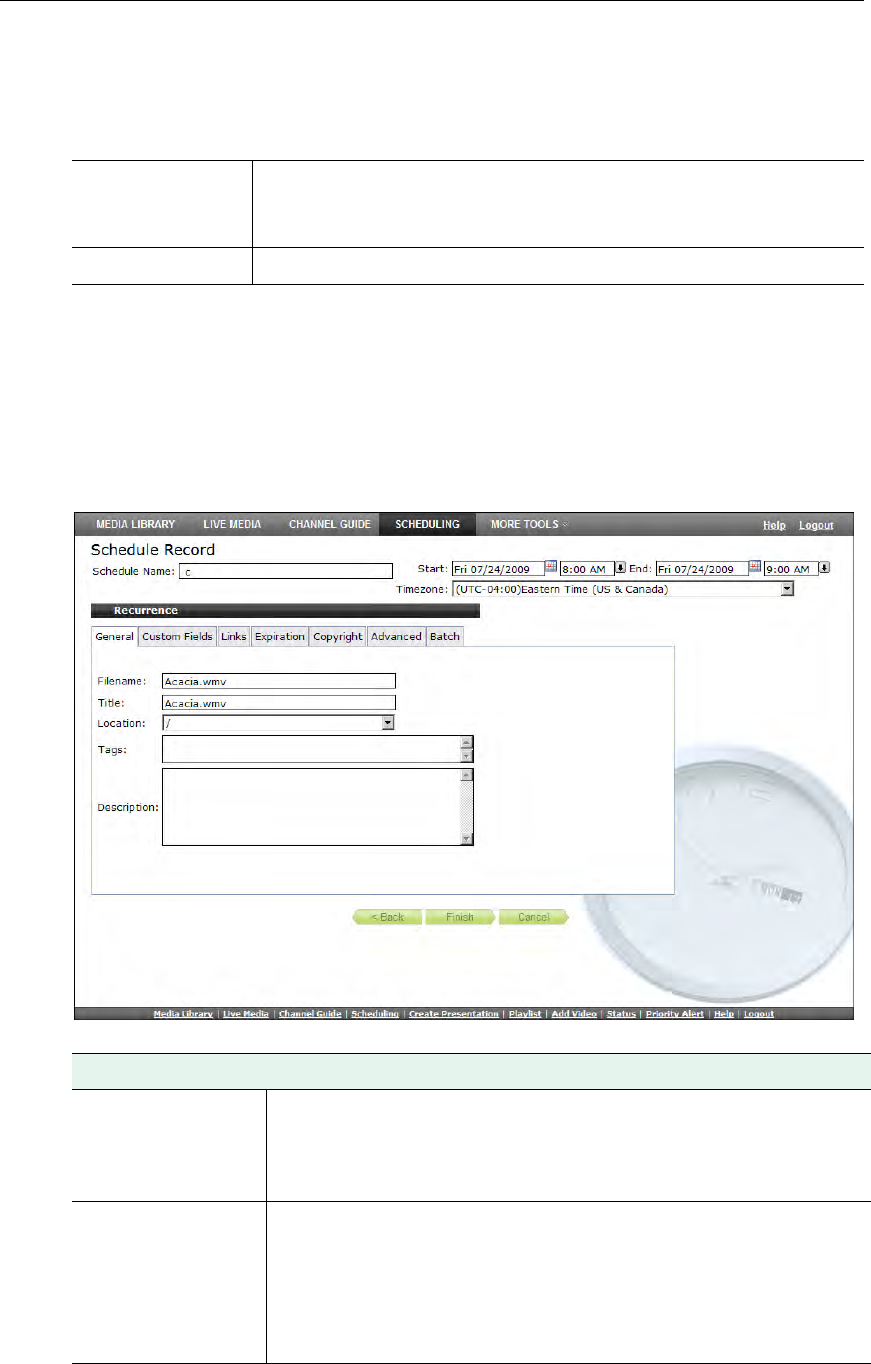
40 © 2009 VBrick Systems, Inc.
T To use a Program Name as the record source:
1. Select a live stream from the list of
Program Names.
2. Go to
Advanced Settings > Record To and select NVR or VBrick.
Record to NVR
T To use an NVR to save the recording:
1. Select
NVR and click Next. Use the tabbed windows explained below to define specific
attributes for the recording. Some of these attributes (e.g. Custom Fields and Links) will
be displayed on the
Info page for the recording on the Media Library page. Others (e.g.
Expiration and Copyright) are used solely for administrative purposes.
NVR The recording will be saved to an NVR on the VEMS Portal Server or
to a standalone Network Video Recorder. See the Portal Server Admin
Guide for more about NVRs.
VBrick The recording will be saved to an MPEG-2 or WM VBStar.
General
Filename Name of file to be recorded. The default is based on the Program
Name and device Type. If you schedule a recording with a recurrence
pattern, the filenames are automatically appended with the date and
time.
Title Title to be shown on VOD server. No special characters or
embedded spaces. Can be the same or different from Filename above.
If you append
>d or >t to title, it will include the date and time in
mmddyy and hhmm format. For example, if you enter the record title
as
history>d>t.mpg, the recorded title will be history0608051105.mpg
if the recording started at 11:05 AM on 06/08/05.