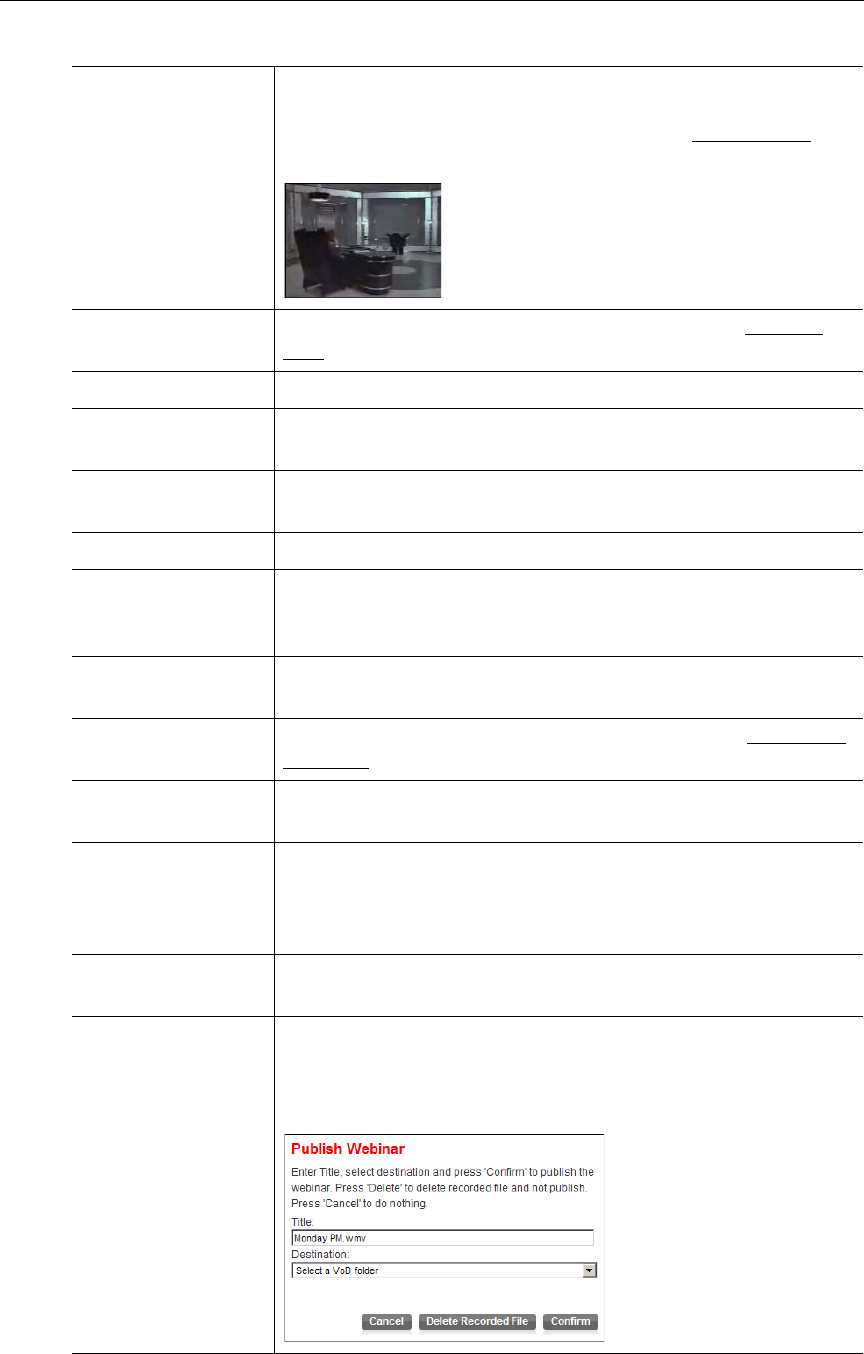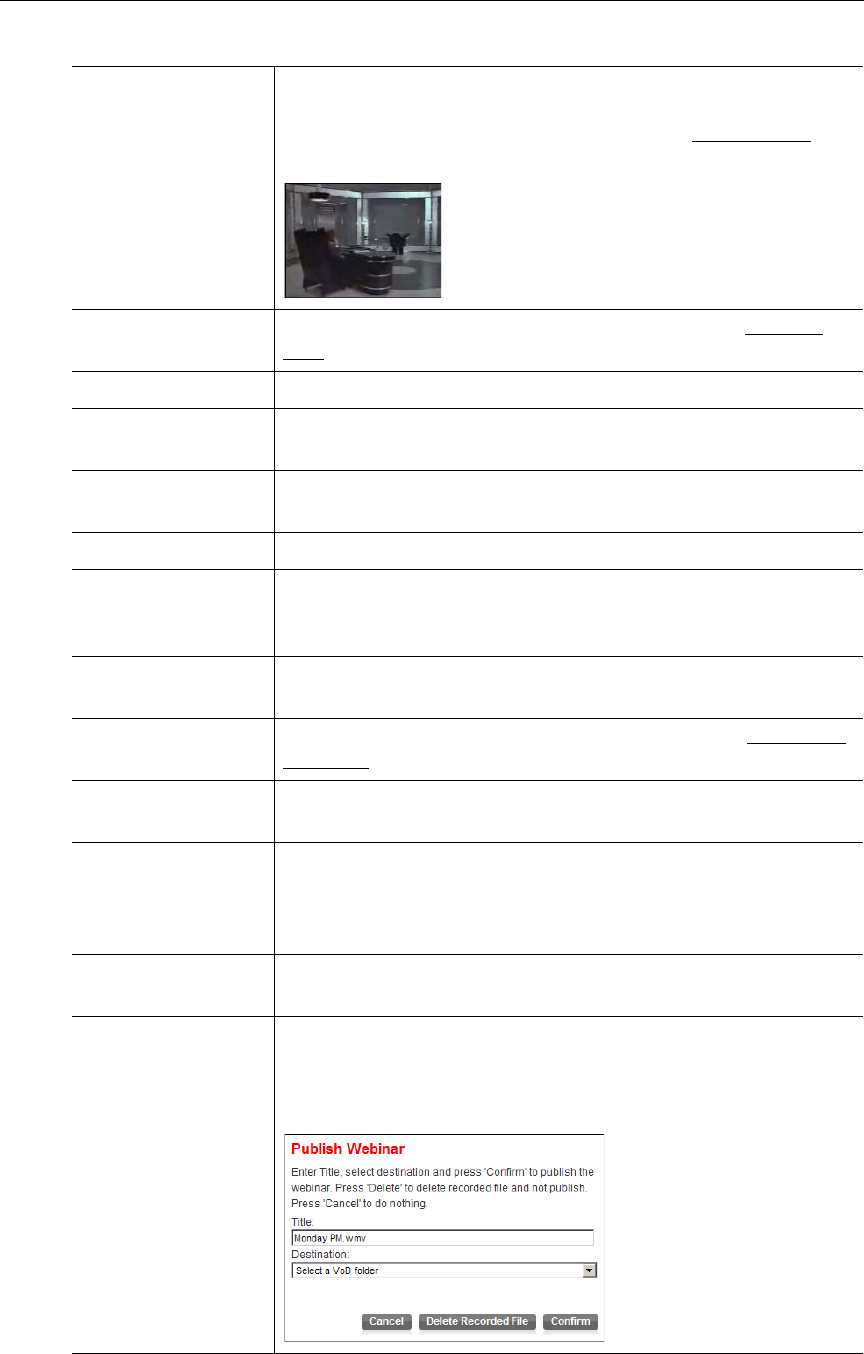
More Tools
VEMS Portal Server User Guide 55
Video preview Launches a thumbnail of the stream in a preview window for
verification. It is always a good practice to verify your slides have
been uploaded and your video is streaming. See Best Practices
for
more information.
Create poll Lets you create a multiple choice poll for viewers. See Creating
Polls on page 56.
Poll results Lets you view the tabulated results of polls sent to viewers.
Hide controls Hide all presenter controls. (This is a convenience to the presenter.
These controls are not seen by viewers regardless of this setting.)
Upload a presentation Add a presentation or browse to a different presentation. The
uploaded presentation will replace the current presentation.
Share a website Pops up a new browser window and launches the specified URL.
Overlay text The text you enter will replace the entire PowerPoint presentation.
When done, use
Upload a presentation to replace the overlay text
with a presentation.
Logged in viewers This read-only field shows the number of viewers currently logged
in to the presentation.
Viewer Questions This panel shows questions submitted by viewers. See Submitting
Questions on page 57 for details.
Record while online If checked, the presentation will be automatically recorded every
time click
Go on-line.
Go on-line|off-line This button makes the presentation live so it can be seen by
viewers. The button will turn red and the status on the Live Media
page in the Portal Server will change to
Active during the scheduled
time period.
Start |Start recording This button starts or stops a recording of the presentation. The
button will turn red when a recording is in progress.
Save presentation This publishes the presentation to the
Media Library (in the
specified VOD folder). Use Delete Recorded File to remove it from
the VBrick appliance. Recorded files are purged by default after
seven days.