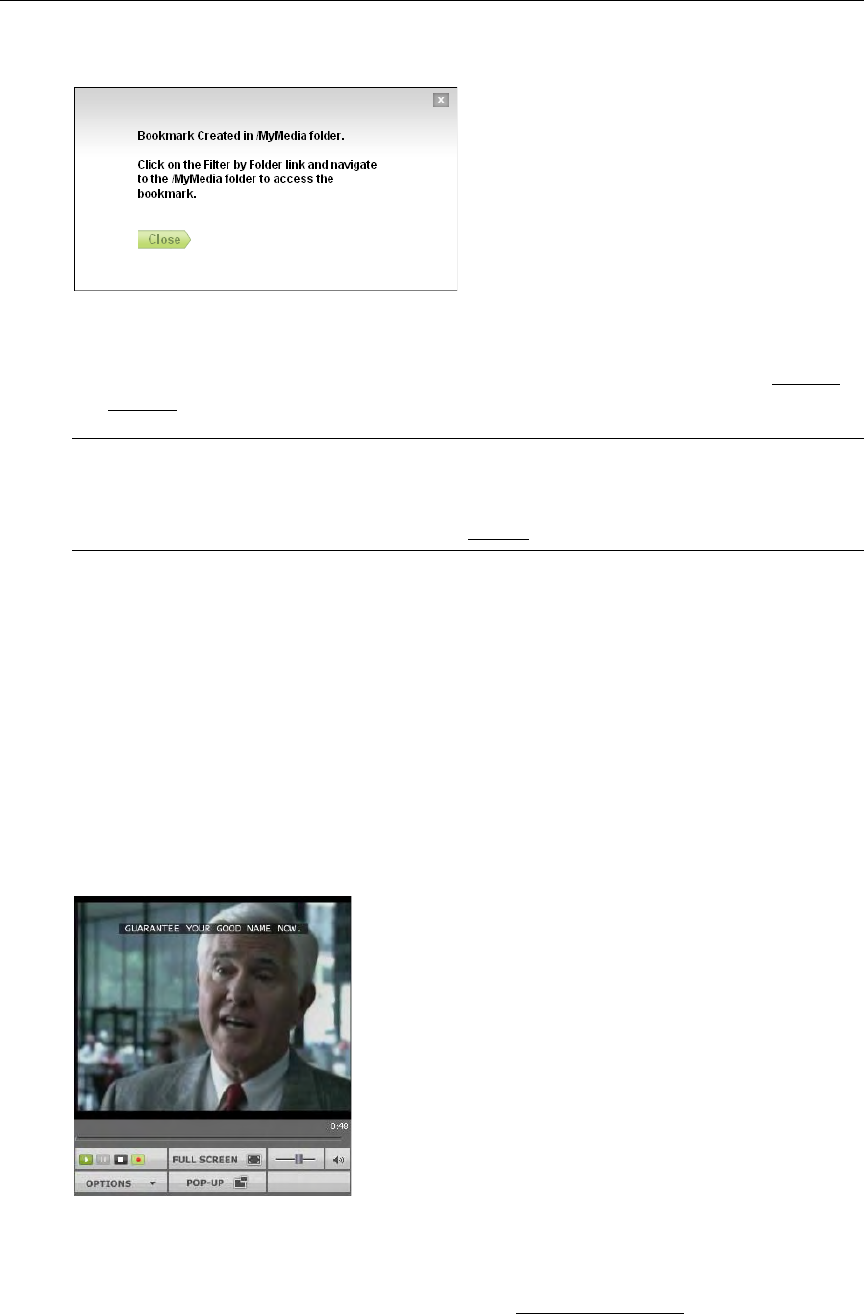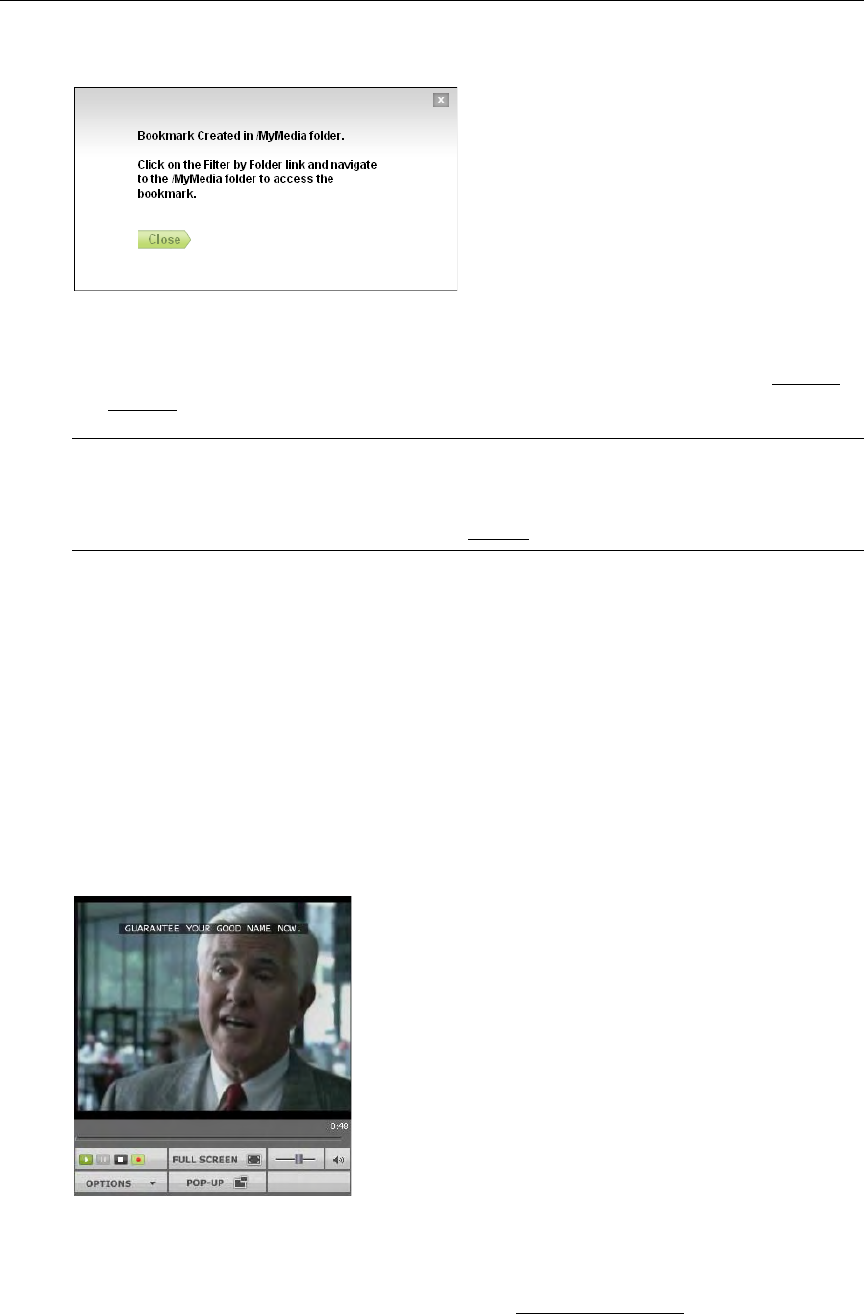
16 © 2009 VBrick Systems, Inc.
<video_title><date><time>, for example: VBrick Rules_09_14_2007_13_27:59
3. To edit the bookmark, go to the Playlist page, mouseover the bookmark you just created,
and click Edit Playlist.
4. You can change the name, folder, duration, etc. using the editing options. See Editing
Playlists on page 63.
Viewing Closed Captions
The VEMS Portal Server supports closed captions for hearing-impaired viewers. Captions
can be turned on or off for using the Options menu. If a video stream (either live or stored) is
encoded with captions, they can be set to on or off; if a video stream is not encoded with
captions, captions will not be displayed regardless of the setting. If set to
CC ON, captions are
displayed for all caption-enabled streams subsequently launched from the Portal Server, until
turned to
CC OFF. A video stream must be encoded with captions in advance. VBrick can add
a date/time stamp to a live stream from a security camera, for example, but it provides no
other functionality to encode live or stored video with closed captions. Closed captions (if
enabled) are superimposed on the video as shown here. The actual placement of the closed
captions will vary depending upon how it was encoded.
Viewing Stored Presentations
Stored library presentations are those rich media presentations (with content and video) that
have been recorded and saved in the Media Library. Create Presentation
on page 49 explains
how to create and publish rich media presentations.
Note Use the
Bookmark button to bookmark a stream. This creates a playlist in My Media
with one bookmark. To add additional streams, open this bookmark on the
Playlists
page. Press
Bookmark again only if you want to create another bookmark to the same
video file. For more about playlists, see Playlist
on page 60.