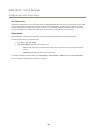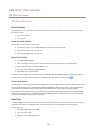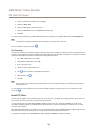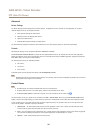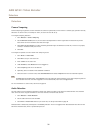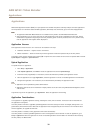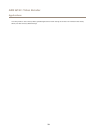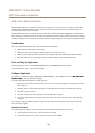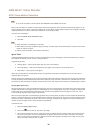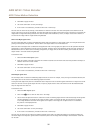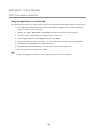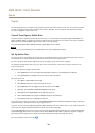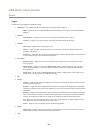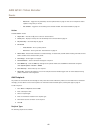AXIS Q7411 Video Encoder
AXIS Video Motion Detection
AXIS Video Motion Detection
AXIS Video Motion Detection is an application that detects moving objects in the camera’s eld of view. When a moving object
is detected, AXIS Video Motion Detection sends an alarm that can be used by the Axis product or by third-party software, to,
for example, record video or send a notication.
AXIS Video Motion Detection 3 is included with the Axis product and is available under Setup > Applications. To use AXIS Video
Motion Detection, the application must rst be started. To avoid detecting unwanted objects, the application should be congured.
During conguration, visual conrmation can be used to help understand the effect of the different lters. When visual conrmation
is enabled, red polygons show which objects the application detects and green polygons show which objects the application ignores.
Considerations
Before using AXIS Video Motion Detection 3, take the following into consideration:
• Small and distant objects might not be detected.
• Detection accuracy may be affected by weather conditions such as heavy rain or snow.
• Make sure that the lighting conditions are within the Axis product’s specication. Add additional lighting if needed.
• Make sure that the camera is not subject to excessive vibrations. Vibrations might cause false detections.
Start and Stop the Application
To start the application, select it in the Installed Applications list on the Applications page and click Start.
To stop the application, select it in the list and click Stop.
Congure Application
The application is available from Setup > Applications > Motion Detection 3. Go to Settings and then click AXISAXIS
AXIS
VideoVideo
Video
MotionMotion
Motion
DetectionDetection
Detection
settingssettings
settings
to open the application’s webpage.
To congure AXIS Video Motion Detection 3, follow these steps:
1. Modify the size and position of the include area. This is the area in which moving objects will be detected. See Include
Area on page 35.
2. Optionally, add one or more exclude areas. Objects in an exclude area will be ignored. See Exclude Area on page 35.
3. Click Save to apply the changes.
4. Use visual conrmation to verify the settings. See Visual Conrmation on page 35.
5. If too many unwanted objects are detected, enable and congure one or more of the ignore lters. See Ignore Filters
on page 36.
After modifying a setting, click Save to apply the changes. The video stream will be restarted and it may take a few seconds
before the change is applied.
Multichannel Products
To use the application on multiple channels, the application must be enabled and congured for each channel.
• To switch between channels, click on the tabs below the video image.
• To enable the application on a channel, switch to that channel and click Enable.
34