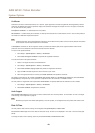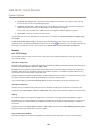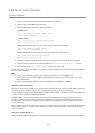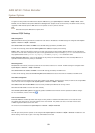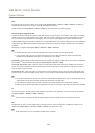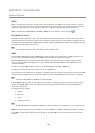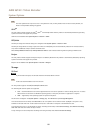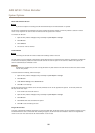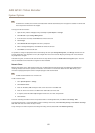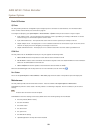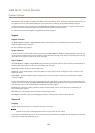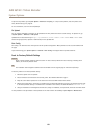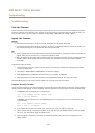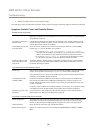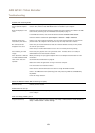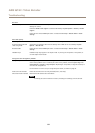AXIS Q7411 Video Encoder
System Options
Note
If autoformat is enabled, the card will be formatted and mounted automatically when encryption is enabled. The format and
mount steps below should then be skipped.
To encrypt the SD card content:
1. Open the Axis product’s webpages and go to Setup > System Options > Storage.
2. Click SD Card to open Storage Management.
3. If the SD card is mounted, click Unmount to unmount the card.
4. Click Encrypt.
5. Select Enable SD card encryption and enter a passphrase.
6. Back in Storage Management, click Format to format the SD card.
7. Click Mount to mount the SD card.
It is possible to change the passphrase without reformatting the card. Open Storage Management, click Encrypt and enter the old
and new passphrases. The passphrase can only be changed when the card is mounted. Ongoing recordings will not be affected if
the passphrase is changed.
To disable encryption, unmount the SD card and follow the steps above but clear the Enable SD card encryption option. The card
must be formatted and mounted when encryption has been disabled.
Network Share
Network share allows you to add network storage such as a NAS (network-attached storage). The NAS shall be dedicated for
recordings and data from the Axis products connected to the network. For information about reference NAS devices, go to
www.axis.com/se/sv/products/axis-camera-companion/support-and-documentation
Note
For NAS recommendations see www.axis.com
To add a network share:
1. Go to System Options > Storage.
2. Click Network Share.
3. Enter the IP address, DNS or Bonjour name to the host server in the Host eld.
4. Enter the name of the share in the Share eld. Sub folders cannot be used.
5. If required, select The share requires login and enter the user name and password.
6. Click Connect.
To clear all recordings and data from the Axis product’s folder on the designated share, click Clear under Storage Tools.
To avoid lling the share, it is recommended to remove recordings continuously. Under Recording Settings, select Remove recordings
older than and select the number of days or weeks.
To stop writing to the share and protect recordings from being removed, select Lock under Recording Settings.
57