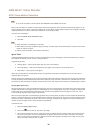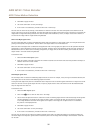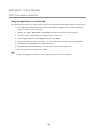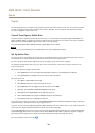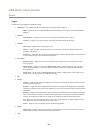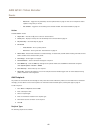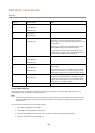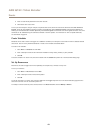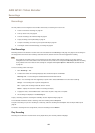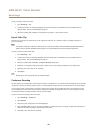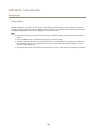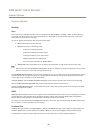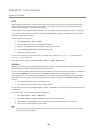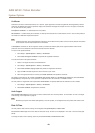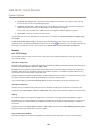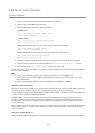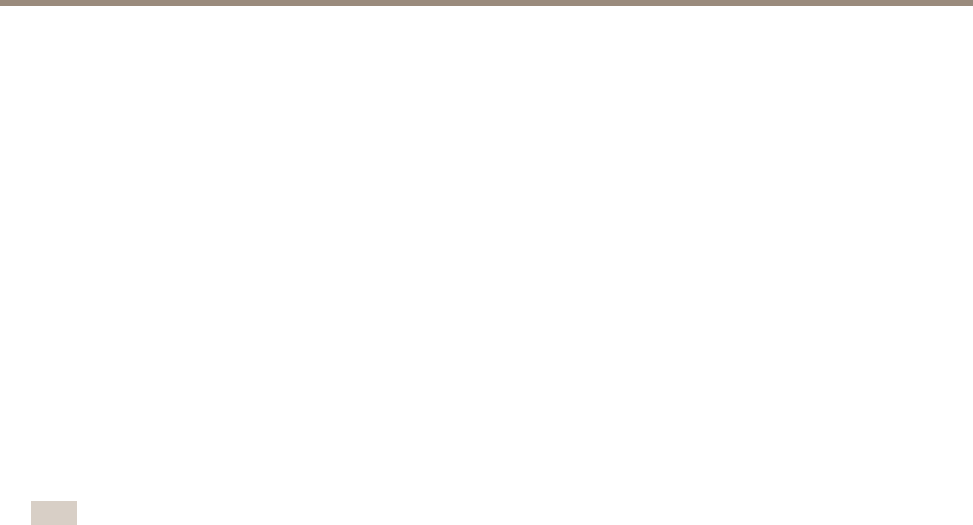
AXIS Q7411 Video Encoder
Recordings
Recordings
The Axis product can be congured to record video continuously or according to an action rule:
• To start a continuous recording, see page 45.
• To set up action rules, see page 39.
• To access recordings, see Find Recordings on page 44.
• To play recordings, see Play Recording on page 44.
• To export a recording as a video clip, see Export Video Clip on page 45.
• To congure camera controlled storage, see Storage on page 55.
Find Recordings
Recordings stored on the SD card or network share can be accessed from the Recordings > List page. The page lists all recordings on
the storage device and shows each recording’s start date and time, duration and the event that triggered the recording.
Note
The recording’s start date and time is set according to the Axis product’s date and time settings. If the Axis product is
congured to use a time zone different from the local time zone, make sure to congure the Recording time lters according
to the product’s time zone. Date and time settings are congured under System Options > Date & Time, see Date & Time
on page 49.
To nd a recording, follow these steps:
1. Go to Recordings > List.
2. To reduce the number of recordings displayed, select the desired options under Filter:
Recording time — List recordings that started between the From and To times.
Event — List recordings that were triggered by a specic event. Select continuous to list continuous recordings.
Storage — List recordings from a specic storage device.
Sort — Specify how recordings should be sorted in the list.
Results — Specify the maximum number of recordings to display.
3. To apply the lters, click the Filter button. Some lters may take a long time to complete.
4. The recordings are displayed in the Recording list.
To play a recording, select the recording and click Play. See also Play Recording on page 44.
To view detailed information about a recording, select the recording and click Properties.
To export a recording or a part of a recording as a video clip, select the recording and click Export. See also Export Video Clip on
page 45.
To remove a recording from the storage device, select the recording and click Remove.
Play Recording
Recordings on the SD card or network share can be played directly from the Axis product’s webpages.
44