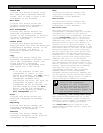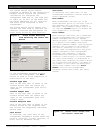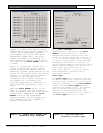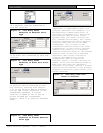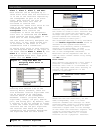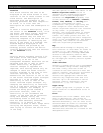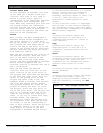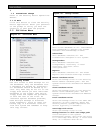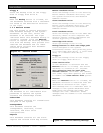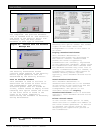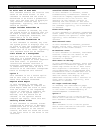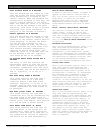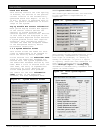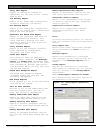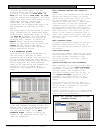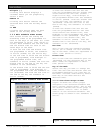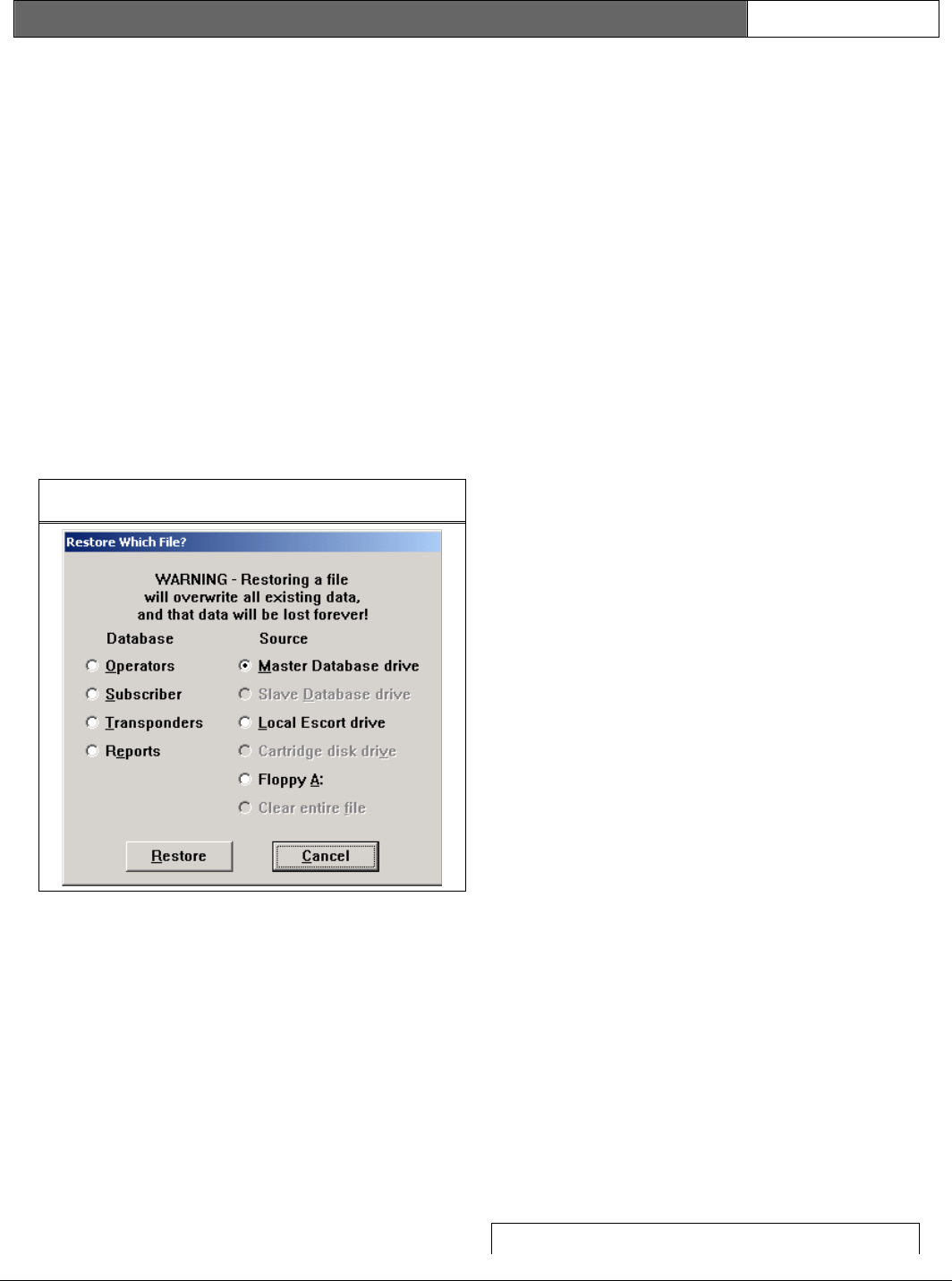
Security Escort | Technical Reference Manual | 3.0 System Menus
and Screens
EN | 27
Bosch Security Systems | 6/12 | 38947D
Floppy A
Store the backup files on the floppy
disk in floppy disk drive A.
Backup
When the Backup button is clicked, all
the databases selected with a checkmark
are saved to the destination selected
on the right.
3.2.2 Restore Screen
Use this screen to restore previously
made database backups to the system
databases. On the left, select the
database to be restored. The right
indicates where this database backup is
currently located. Click the Restore
button to replace the existing database
file with the backup. This process also
rebuilds the database and its index
tables which corrects most database
structure problems.
Figure 23: Restore Screen
Operators
The database of all individuals with
passwords to operate the system
software and acknowledge alarms.
Subscriber
This database contains all transmitters
assigned in the system.
Transponders
This database contains the
transponders, receivers, virtual
receivers, and alert units
configurations.
Reports
This database contains all the alarm
reports and related alarm map screens.
Master Database Drive
Store the backup files in the Security
Escort Master Database directory. See
the System Directories and Network
Address Screen.
Slave Database Drive
Store the backup files in the Security
Escort Slave Database directory. See
the System Directories and Network
Address Screen.
Local Database Drive
Store the backup files in the same sub-
directory where on this computer the
Security Escort System components are
stored (typically C:\ESCORT).
Cartridge Disk Drive
Store the backup files in the
Backup/restore to disk cartridge path
field assigned in the System
Preferences Screen. This path may point
to a cartridge disk drive, a local hard
disk, or a network disk drive.
Floppy A
Store the backup files on the floppy
disk in floppy disk drive A.
Clear Entire File
If the database is selected and the
Restore button is clicked, the entire
database is cleared of all records.
This selection must be used with
extreme caution. Hold down the [SHIFT]
and [CTRL] keys when opening the screen
to enable the Clear Entire File option.
Restore
When the Restore button is clicked, the
database selected is restored from the
destination selected on the right.
This message box is a reminder that if
changes to the system databases were
made since the backup was made, the
changes are lost. Therefore those
changes must be redone to the restored
database.
Figure 24: Restore Warning Message