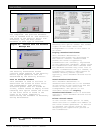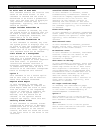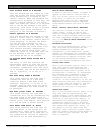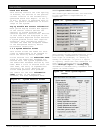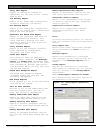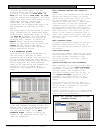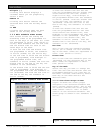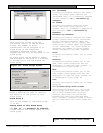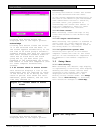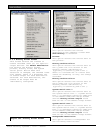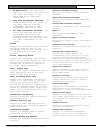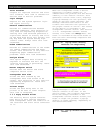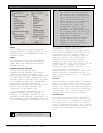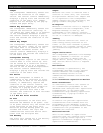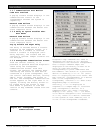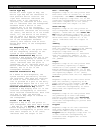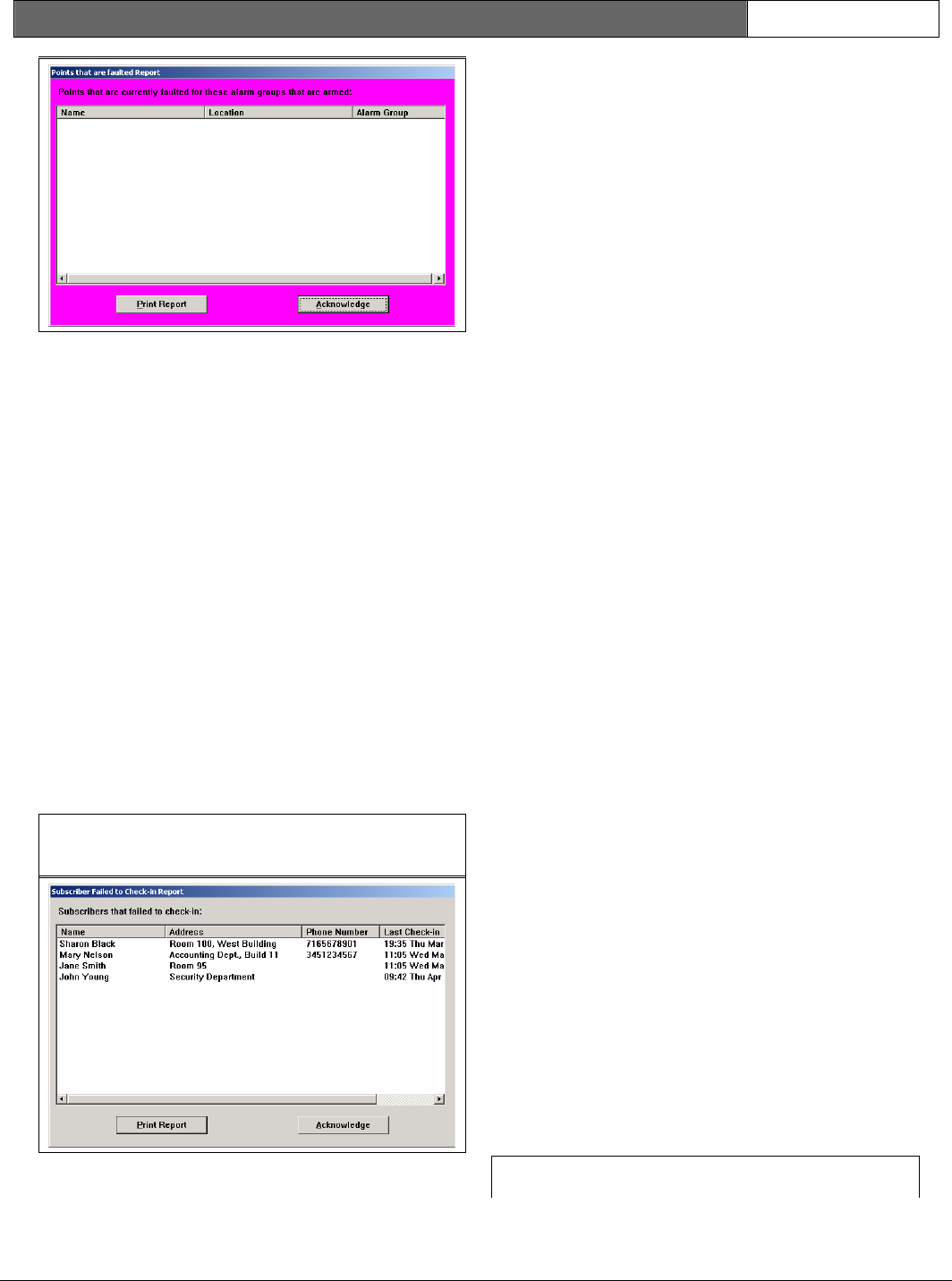
Security Escort | Technical Reference Manual | 3.0 System Menus
and Screens
EN | 36
Bosch Security Systems | 6/12 | 38947D
Print Report
Clicking this button prints the
displayed data to the report printer.
Acknowledge
Clicking this button closes the screen
if it was selected from the menu. If
the screen appears automatically at the
arm time of an alarm group’s automatic
schedule because they were not restored
when their automatic schedule armed or
there was an alarm while the alarm
group was on, you must enter your
password to the acknowledge the screen
and remove it from this computer’s (and
all other computer workstations)
screens.
3.2.83 Current Check-in Status Screen
This selection displays a list of the
subscribers that are required to check-
in and failed to do so during the last
check-in period. Also shown are their
addresses, phone numbers, and the last
time they checked in.
Figure 377: Current Check-in Status
Screen
Print Report
Clicking this button prints the
displayed data to the report printer.
Acknowledge
Clicking this button closes the screen
if it was selected from the menu.
If the screen appeared automatically at
the end of the check-in period because
some subscribers failed to check-in,
you must enter your password to
acknowledge the screen and remove it
from this computer’s (and all other
computer workstations) screens.
3.2.94 Clear Screen
When selected, clears the map of any
icons and returns to the default map
display.
3.2.105 Output Verification
When selected, the system is scanned to
verify that all alarm outputs are in
the correct state. Any output found in
the wrong state is corrected.
3.2.116 Synchronize System Time
Selecting this option on the master
computer causes the time on the slave
and all of the workstation computers to
be updated to the master computer’s
time.
3.3 Setup Menu
3.3.1 Show History
When selected, the default map display
is replaced by a scrolling text display
showing the most recent events that
occurred in the system. The events
displayed can be selected in the
History Filter Screen under the Setup
Menu. After Show History is selected,
this selection changes to Show Map.
Figure 388: Setup Menu