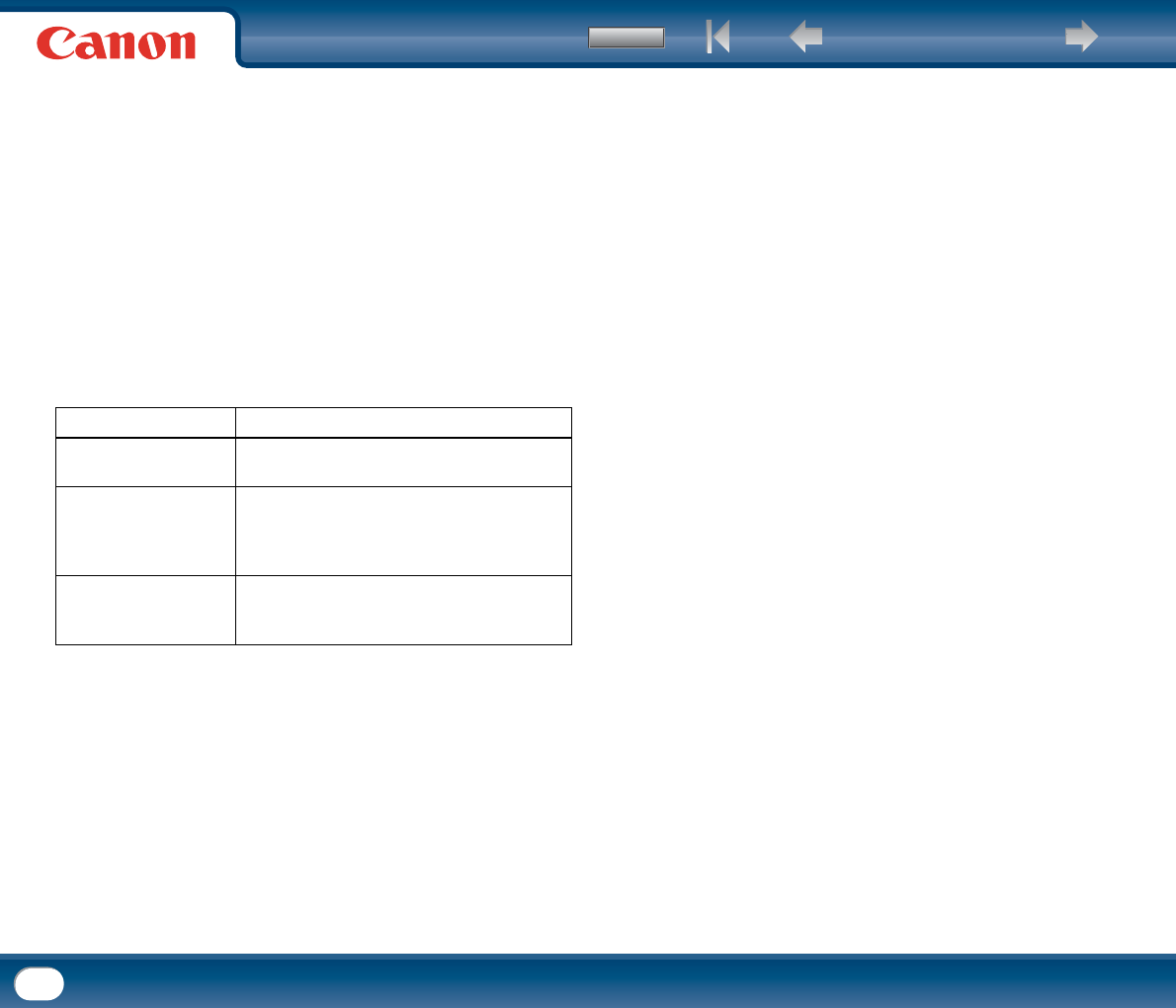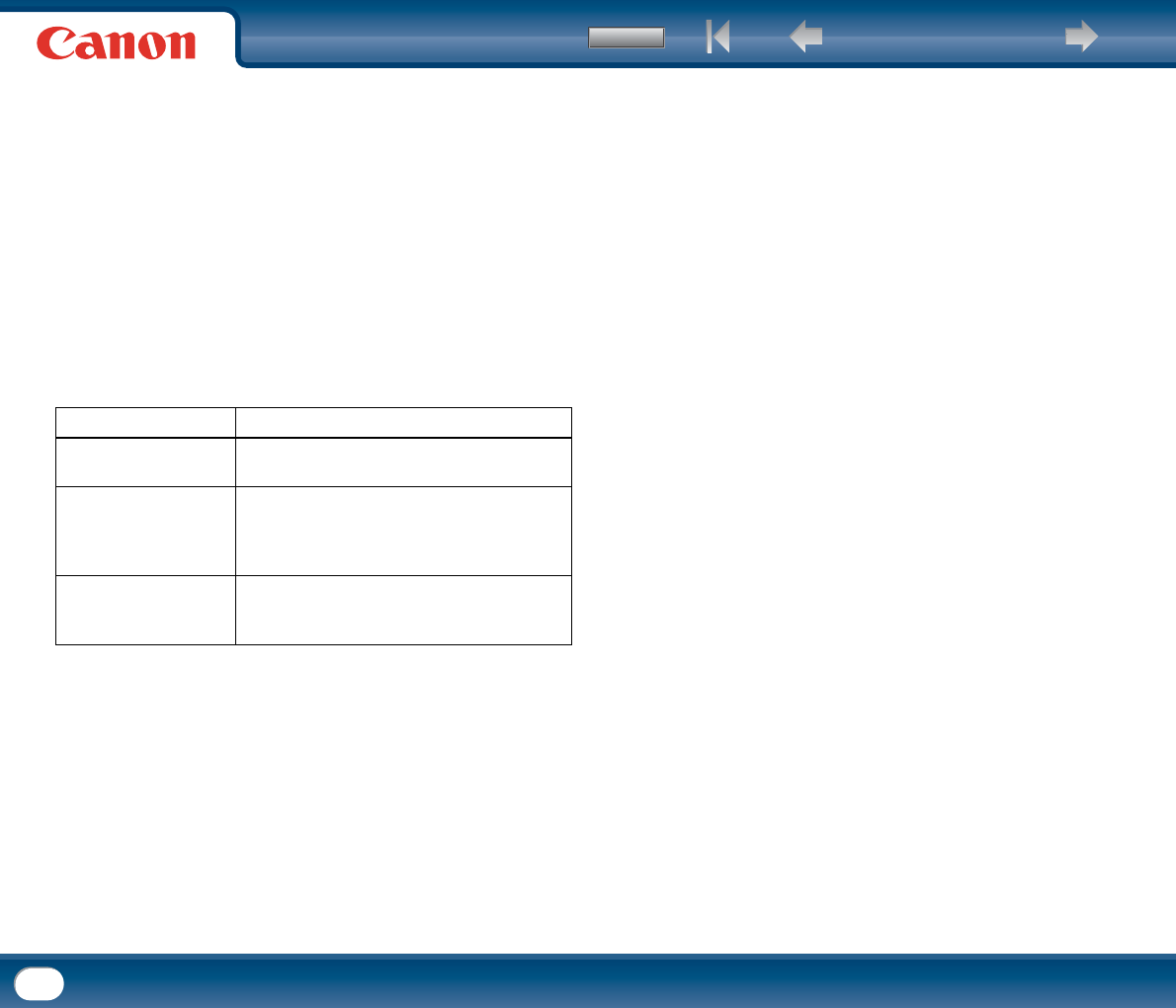
Back Previous Page Next Page
Contents
109
CapturePerfect
Scanner setting configurations cannot be copied or backed up in CapturePerfect.
Can I copy or back up CaptureOnTouch settings?
Click the [Environ. Settings] button to display the [Environmental settings] dialog
box, where setting configurations can be backed up and restored using [Backup/
Restore] on the [Basic settings] tab.
What rules apply to scanned image file names?
CaptureOnTouch
Scanned image file names are constructed according to the settings in the [File
name settings] dialog box. This dialog box appears when you click the [File name
settings] button on the Scan First output settings screen, and on the [Output
settings] tab on the [Register new job] screen.
Scanned image file names are constructed partly or wholly according to the
following three settings in the dialog box.
A sample file name is displayed as the [File name] in the [File name settings] dialog
box.
How do I scan half-folded documents (folio scanning)?
Fold the document in half, and set it in the scanner with the fold at the right. Specify
half-size document (the size after folding) as the scanner setting, then scan. (See
p. 27.)
How can I skip blank pages, and scan only non-blank pages?
Specify [Skip Blank Page] on the scanner driver setting screen, then scan.
How do I scan cards?
Set a card in landscape orientation in the scanner. Specify the same size as the card
(or Auto-detection), then scan. (See p. 26.)
Is it possible to add or insert images in a scanned image file?
CapturePerfect includes a function to add or insert pages in scanned image files.
Refer to the CapturePerfect Operation Guide for details.
How do I paste OCR results from CapturePerfect into Excel or Word?
After scanning with OCR recognition enabled in CapturePerfect, click [Modify
Barcode/OCR] in the [Edit] menu to open the [Modify Barcode/OCR] dialog box,
where you can copy the text in the [OCR Characters] box. Alternatively, PDF files
that were scanned with OCR enabled can be opened with an application such as
Acrobat, where the desired text can be copied.
How do I load and scan documents with mixed sizes?
Before scanning, set the [Page Size] to [Auto-detection] on the scanner driver
setting screen. (See p. 67.)
What's the best way to scan business cards or photos?
Before scanning, set the [Page Size] to [Auto-detection] on the scanner driver
setting screen. Alternatively, register the size of the cards or photos to be scanned.
(See p. 74.)
How do I print scanned data?
CaptureOnTouch
• For Scan First scanning, select [Print] on the Output Method selection screen.
• For selected job scanning, select [Print] as the [Output method] when registering
the job.
CapturePerfect
Scan using the scan batch print function. Alternatively, register a job with a printer
selected as the output destination.
How do I save scanned data in a shared folder?
How do I save scanned data in a share folder?
CaptureOnTouch
• For Scan First scanning, select [Save to folder] on the output method selection
screen, and specify the shared folder as the save destination on the Output
Setting screen.
• For selected job scanning, select "Save as file" as the [Output method] when
registering the job and specify the shared folder as the save destination on the
[Output settings] tab.
CapturePerfect
Scan using Scan Batch file (or Scan Single Page) setting. Alternatively, register a
job with the output destination as a file, and set the save destination to the shared
folder.
Setting Description
File name
Any specified text string to be included in the file
name.
Add date and time
Appends the date and time to file names. Select the
date format from the list box. YYYY = year, MM =
month, and DD = day of month. The time is
appended after the date.
Add counter to file names
Append serial numbers in the order of scanned
image saving. Specify the number of digits and
starting number.