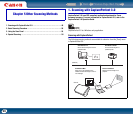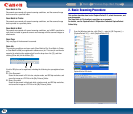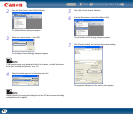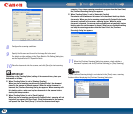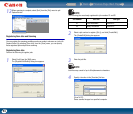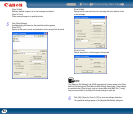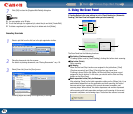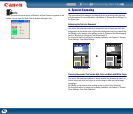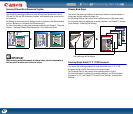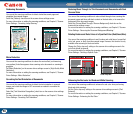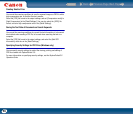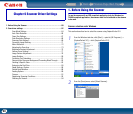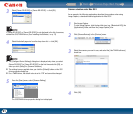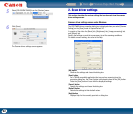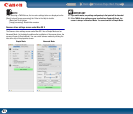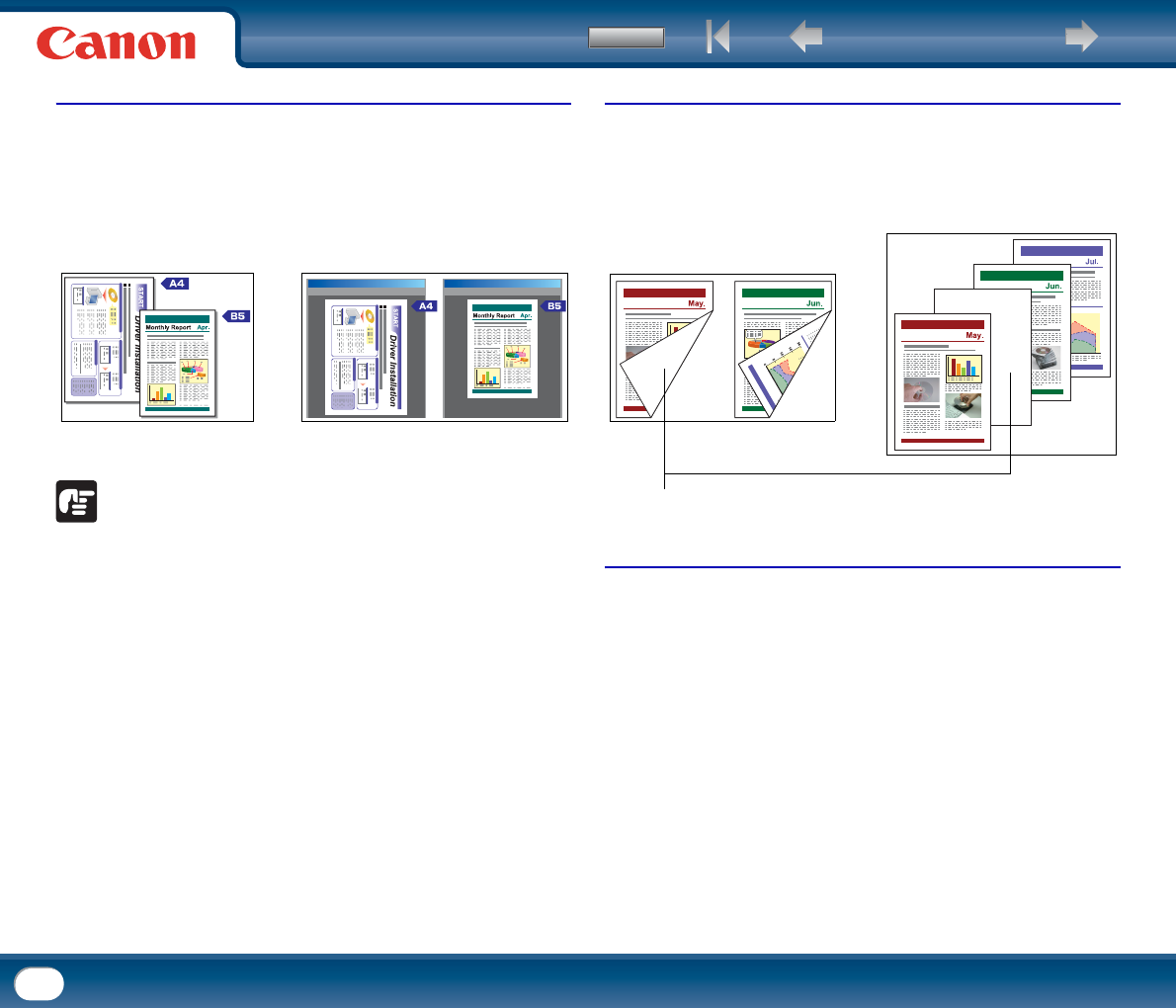
Back Previous Page Next Page
Contents
57
Scanning Different Sized Documents Together
You can set the scanning conditions to scan different sized documents, such as
LTR and LGL (A4 and B5) documents, together, while detecting the correct size of
the document.
Set [Mode] on the scanner driver Settings screen to [Advanced Text Enhancement]
(only for Windows) or [Advanced Text Enhancement II].
For more information on setting the scanning conditions, see Chapter 2, "Using the
Scanner - Scanning Different Sized Documents," in the Reference Guide.
IMPORTANT
When scanning multiple documents of different sizes, place the documents so
that they cover the entire span of the feed rollers.
Skipping Blank Pages
You can set the scanning conditions to determine whether a scanned image is a
blank page, and skip saving the image if so.
Set [Scanning Side] on the scanner driver settings screen to [Skip blank page].
For more information on setting the scanning conditions, see Chapter 6, "Scanner
Driver Settings - Scanning Side Settings."
Scanning (Single-Sided) 11" X 17"/A3 Documents
You can set the scanning conditions to scan both sides of an 11" X 17"/A3
document folded in half to be combined as a single image.
Set [Scanning Side] on the scanner driver settings screen to [Folio].
For more information on setting the scanning conditions, see "Placing Folded
Documents" (p. 27) and Chapter 6, "Scanner Driver Settings - Scanning Side
Settings."
X
Auto Page Size Detection
This blank page will be skipped
Monthly Report
Monthly Report
Monthly Report
Monthly Report
Monthly Report
X