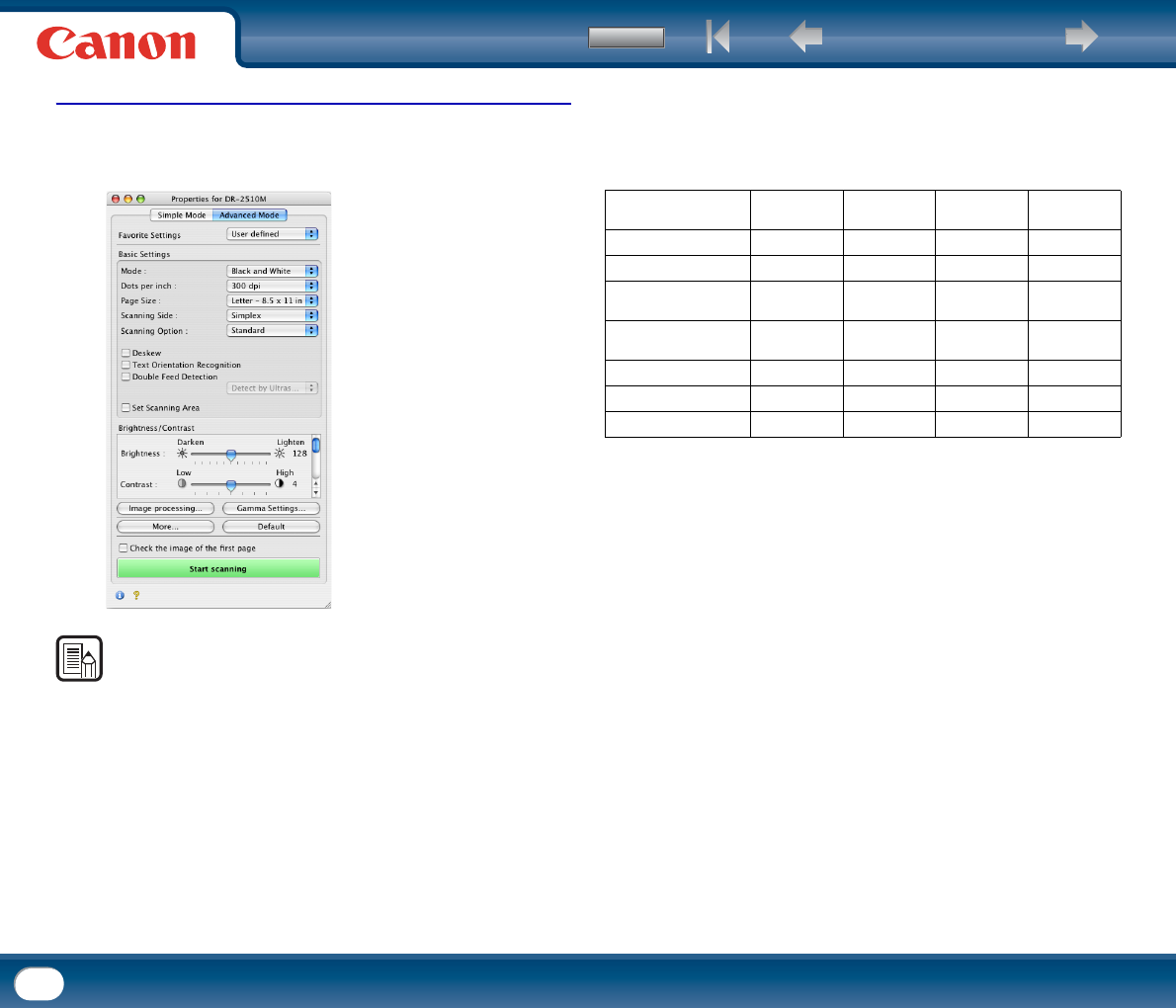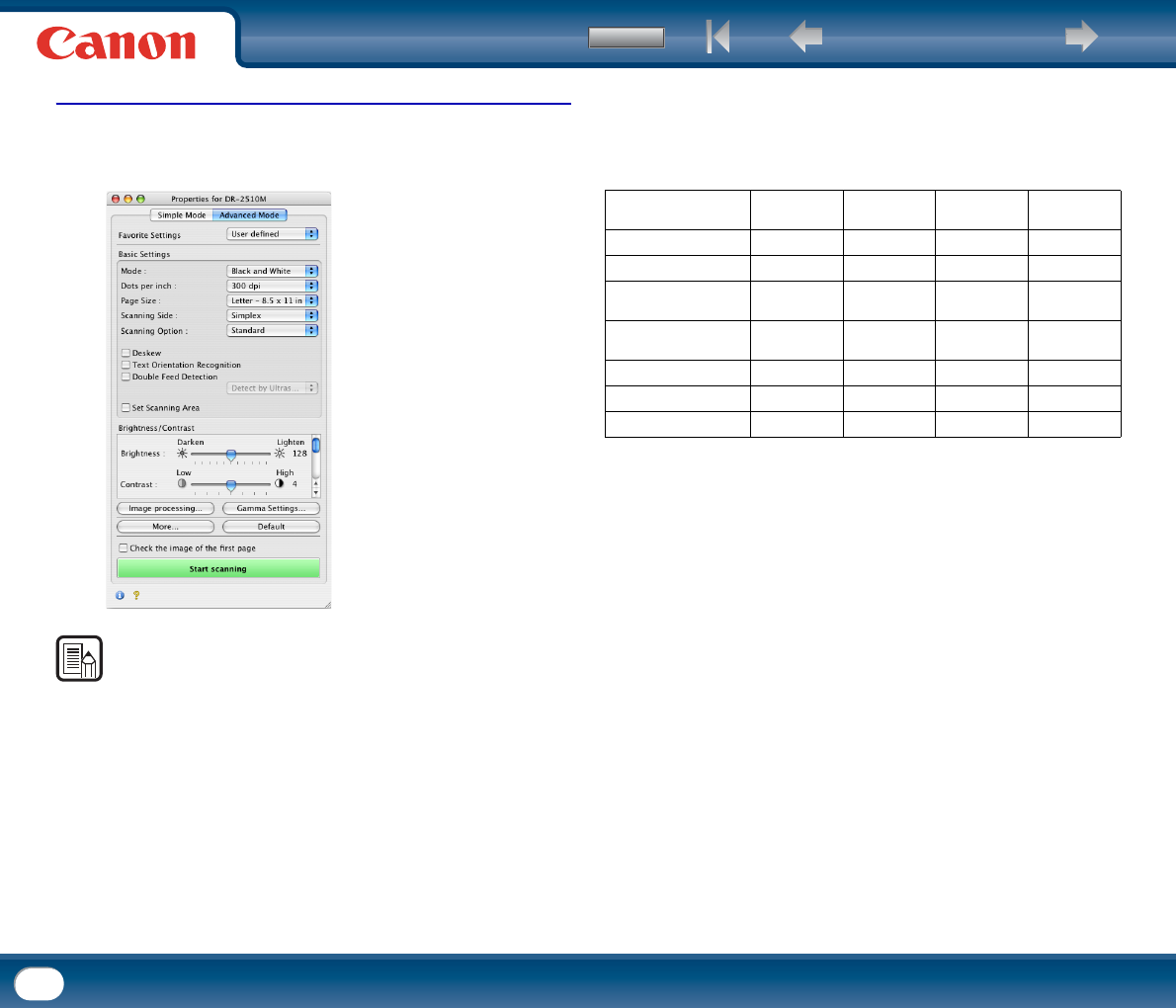
Back Previous Page Next Page
Contents
76
Under Mac OS X
1
Switch to Advanced Mode and move the [Brightness] and [Contrast]
sliders to adjust the brightness and contrast of the scanned image.
NOTE
• The settings you can specify are as follows:
- [Brightness]
Adjusts the brightness of images to be scanned.
y If images are too dark or if text on the back bleeds through, drag the slider
to the right to increase the brightness.
y If images are too light, drag the slider to the left to decrease the brightness.
- [Contrast]
Adjusts the contrast of images to be scanned.
- [Used the Back Side Brightness] Check Box
If the brightness of the front and back of the document pages is different, select
this check box to adjust only the brightness of the back side.
- [Used the Back Side Contrast] Check Box
If the contrast of the front and back of the document pages is different, select
this check box to adjust only the contrast of the back side.
• The availability of brightness and contrast settings are as follows, according to
the setting selected in the [Mode] drop-down list.
{
: Available for setting − : Not available for setting, or automatically set
7
Scanning mode Brightness Contrast
Back Side
Brightness
Back Side
Contrast
Black and White
{{{{
Error Diffusion
{{{{
Advanced Text Enhance-
ment (only for Windows)
{ −−−
Advanced Text Enhance-
ment II
{{−−
256-level Gray
{{{{
24-bit Color
{{{{
Auto Color Detection
{{{{