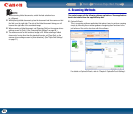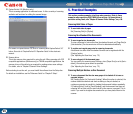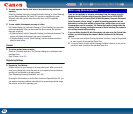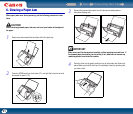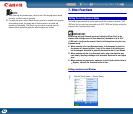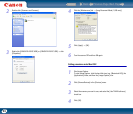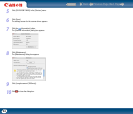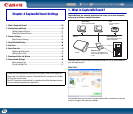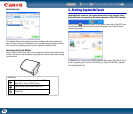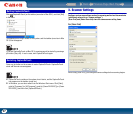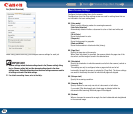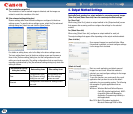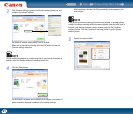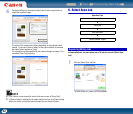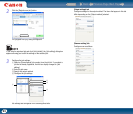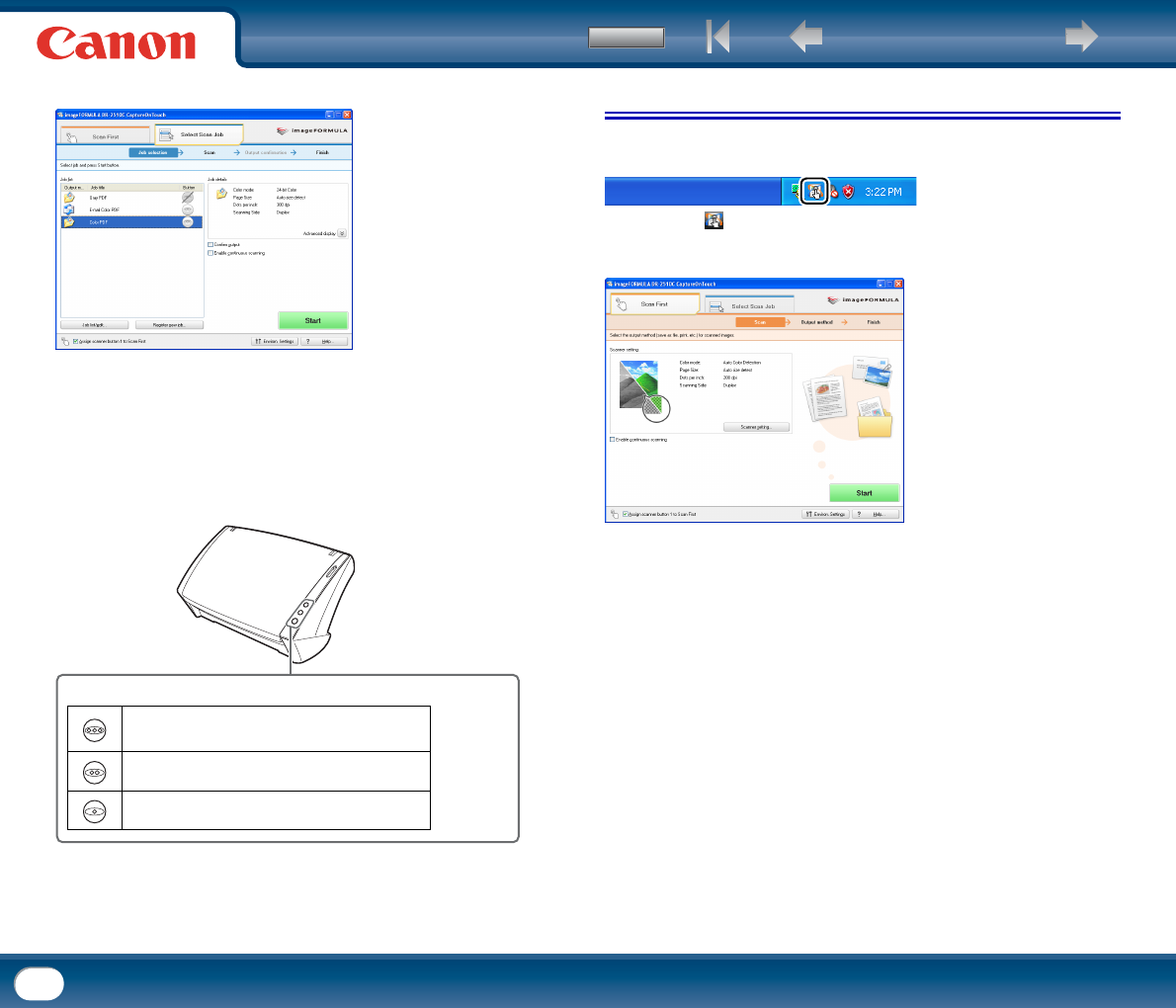
Back Previous Page Next Page
Contents
36
Select Scan Job
This method allows you to register scanning conditions and output methods as
jobs, and then select a job that matches your intended purpose to begin scanning.
This is useful for repeating specific scanning operations multiple times.
Scanning with the Job Buttons
[Scan First] and [Select Scan Job] are pre-assigned to the three job buttons on the
scanner, and you can start scanning by pressing one of these buttons after loading
your document.
2. Starting CaptureOnTouch
CaptureOnTouch resides on your system when you start your computer, and a
CaptureOnTouch icon appears on the taskbar (menu bar in Mac OS X) (default).
When you click (CaptureOnTouch) on the taskbar (menu bar in Mac OS X) and
click [Launch CaptureOnTouch] in the menu that appears, the CaptureOnTouch
main screen appears.
In Windows, you can also start from the Windows Start menu. Click [Start], point
to [All Programs], point to [Canon DR-2510C] (or [Canon DR-2010C]), and then
click [CaptureOnTouch].
Job button
Select Scan Job (Windows: Color PDF,
Mac OS X: Color JPEG iPhoto)
Select Scan Job (E-mail Color PDF)
Scan First