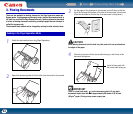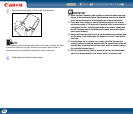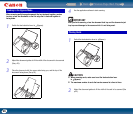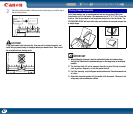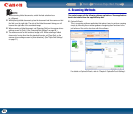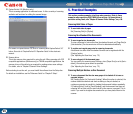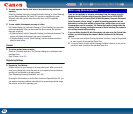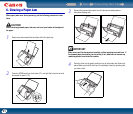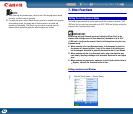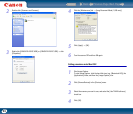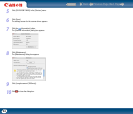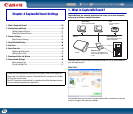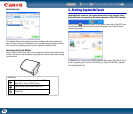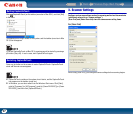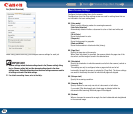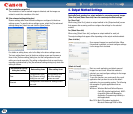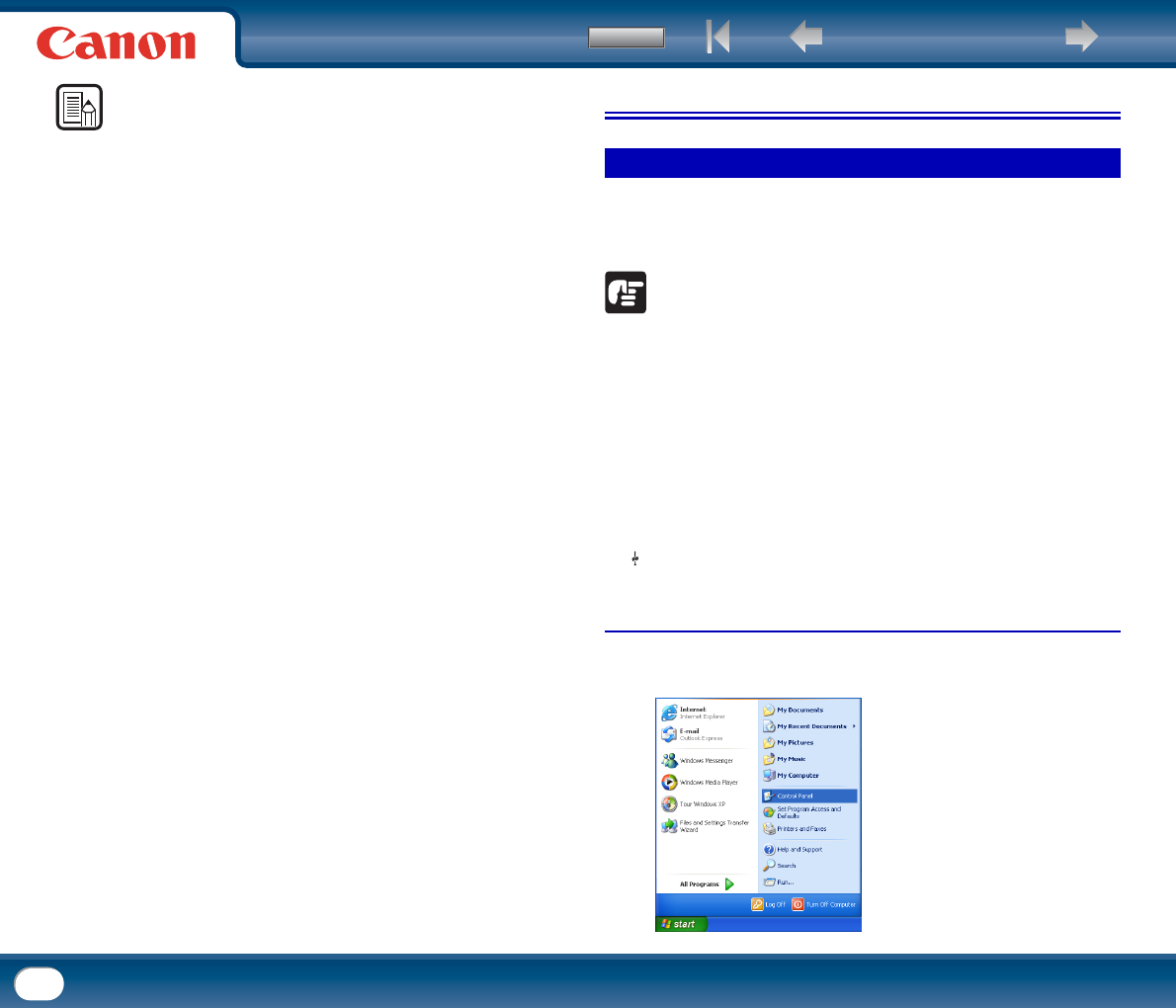
Back Previous Page Next Page
Contents
32
NOTE
• After removing the jammed paper, check to see if the last page was scanned
correctly, and then continue scanning.
• If a paper jam occurs when [Rapid recovery system] is enabled in the scanner
driver setting screen, the image data of the document is not saved and
operation is interrupted. This allows you to continue scanning from the
document that caused the paper jam after the paper jam is fixed.
7. Other Functions
The length of documents that can be scanned with the scanner is normally 14.02"
(356 mm), but you can scan documents up to 39.2" (1000 mm) long by setting the
scanner to the Long Document mode.
IMPORTANT
By selecting the Long Document mode and setting the [Paper Size] on the
scanner driver settings screen to [Auto-detection], documents of up to 39.2"
(1,000 mm) in length can be scanned. Note the following when using the Long
Document mode:
• When scanning in the Long Document mode, if the document is placed on
the scanner in a skewed position, it may hit the edges of the feeding area
and be damaged. Be careful to place the document so that it is not skewed.
• When scanning with the Long Document mode, paper jam detection may
react slowly, resulting in damage to the document. Be careful to avoid paper
jams.
• When scanning long documents, make sure to set the feed selection lever to
(Bypass), and scan the documents one at a time.
Setting procedure under Windows
1
Click the [Start] button → [Control Panel].
Setting the Long Document Mode