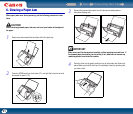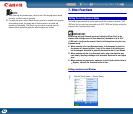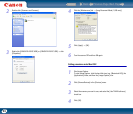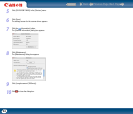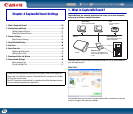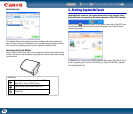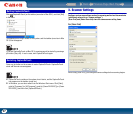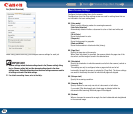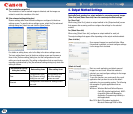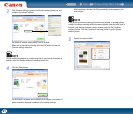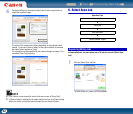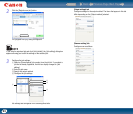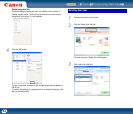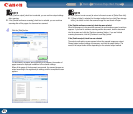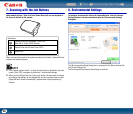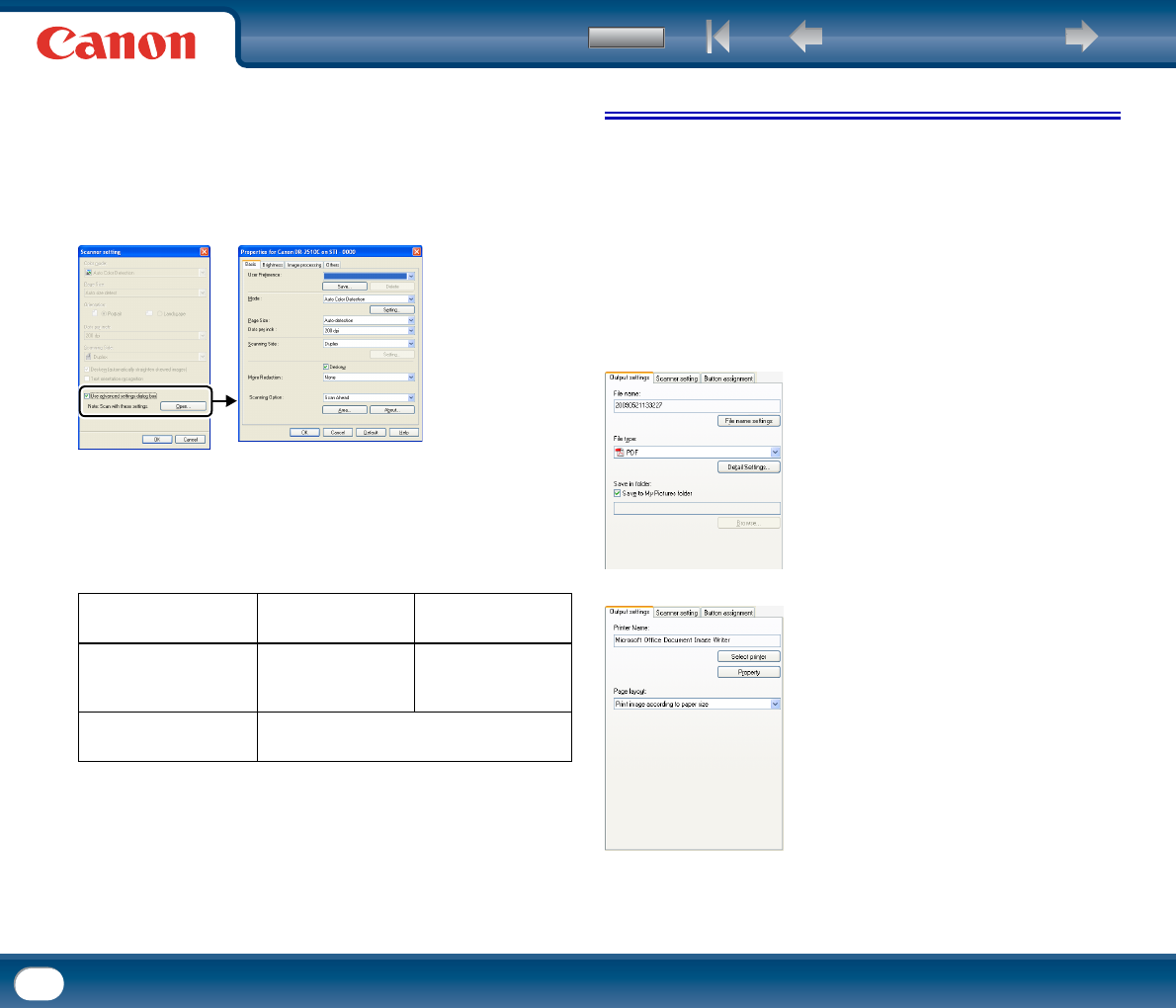
Back Previous Page Next Page
Contents
39
[Text orientation recognition]
The orientation of text in scanned images is detected, and the images are
rotated to match the orientation of the text.
[Use advanced settings dialog box]
Scanner settings other than the basic settings are configured in the driver
settings screen. To open the driver settings screen, select the [Use advanced
settings dialog box] check box and click the [Open] button.
For details on setting items, refer to the Help in the driver settings screen.
The basic setting items found in the driver settings screen are the same as
those in the [Scanner setting] dialog box, but the configurations for each
setting are stored separately. The setting configurations that are used during
scanning are determined by the [Use advanced settings dialog box] check box
setting as follows.
4. Output Method Settings
CaptureOnTouch provides four output methods for processing scanned images.
[Scan First] and [Select Scan Job] share the same output method settings.
For [Scan First]
When using [Scan First], select an output method in the [Output method] screen
that appears after scanning, and then configure the settings for the selected
method.
For [Select Scan Job]
When using [Select Scan Job], configure an output method for each job.
The output settings that appear differ depending on the output method selected.
[Use advanced settings
dialog box] setting
Basic setting items Other setting items
Clear
Configurations from
the [Scanner setting]
dialog box are used.
Configurations from
the driver settings
screen are used.
Selected
Configurations from the driver settings screen
are used.
[Save to folder]
Save scanned images to a specified folder. When
this method is selected, you must configure settings
for the image file to be saved.
[Attach to E-mail]
Start an e-mail application and attach scanned
images to a new e-mail. When this method is
selected, you must configure settings for the image
file to be attached.
To use this function, you must specify the e-mail
application that you want to use as the default
application for your operating system. The following
are examples of typical applications that are
supported.
Windows: Windows Mail and Outlook Express
(both OS standard applications), MAPI-
compatible (Microsoft Messaging
Application Programming Interface) e-
mail applications
Mac OS X: Mail (OS standard application),
Microsoft Entourage 2004 for Mac