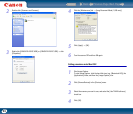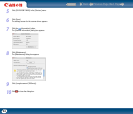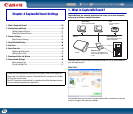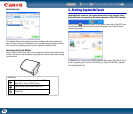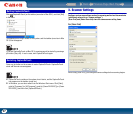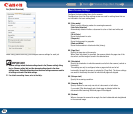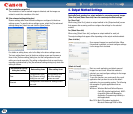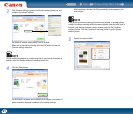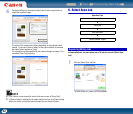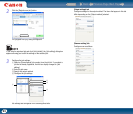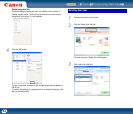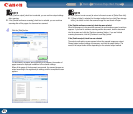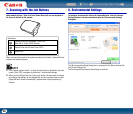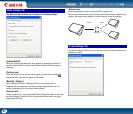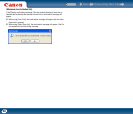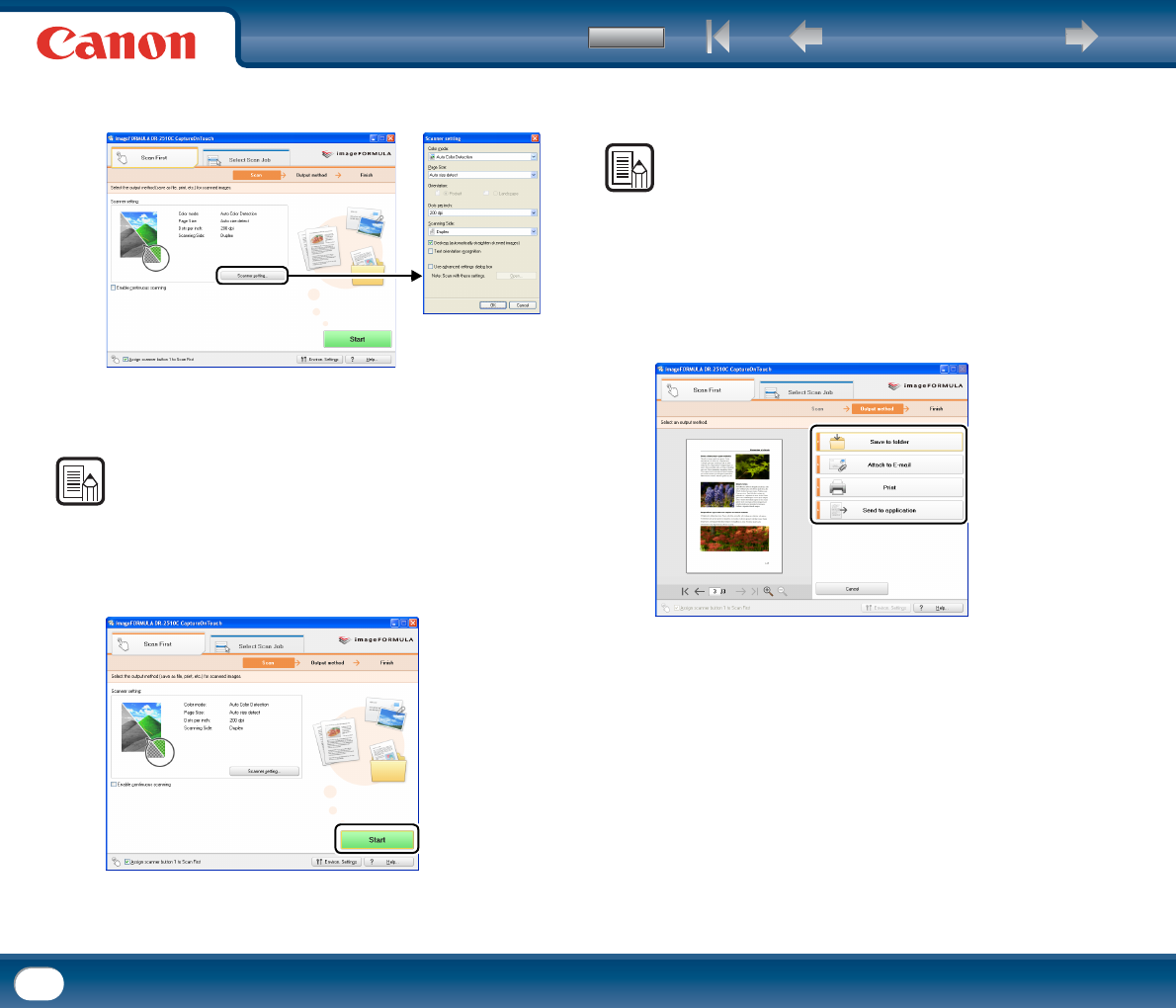
Back Previous Page Next Page
Contents
41
3
Click [Scanner setting] to display the [Scanner setting] dialog box, and
configure the scanner settings.
For details on scanner setting items, refer to the Help.
When you are finished configuring, click the [OK] button to close the
[Scanner setting] dialog box.
NOTE
To scan multiple documents as a single image file or scan several documents in
batches, select the [Enable continuous scanning] check box.
4
Click the [Start] button.
The document is scanned. While scanning is in progress, the number of
pages scanned is displayed in addition to the scanner settings.
When scanning is finished, the [Output method] screen appears in the
main window.
NOTE
If the [Enable continuous scanning] check box was selected, a message asking
whether to continue scanning another document appears when the initial scan is
finished. Load the next document into the scanner, and click the [Continue
scanning] button. Click the [Continue to next step] button to go the [Output
method] screen.
5
Specify the output method.