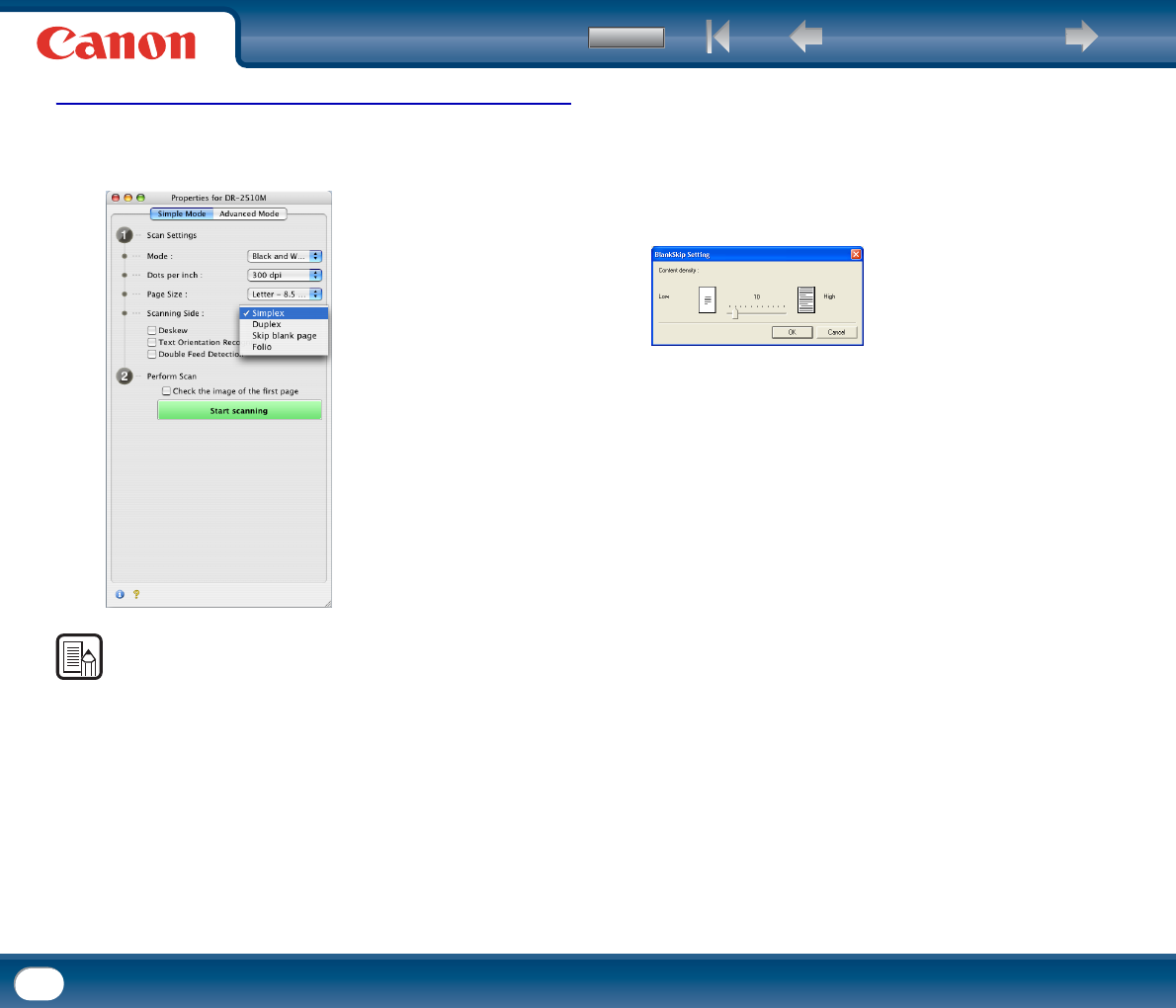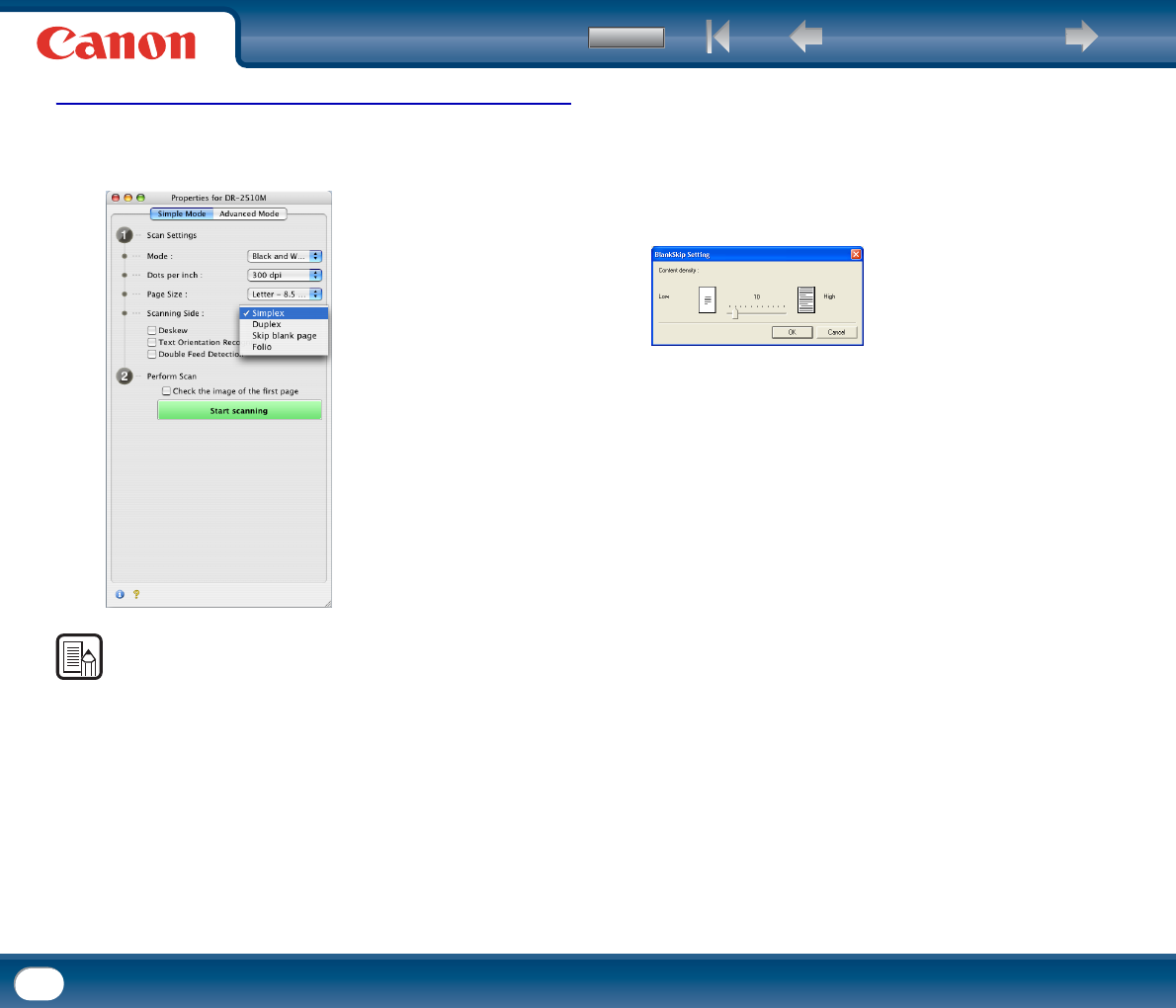
Back Previous Page Next Page
Contents
70
Under Mac OS X
1
Select a suitable setting for [Scanning Side]. (This is the same in Simple
Mode and Advanced Mode.)
NOTE
• Specify one of the settings below according to the page side setting you want to
use.
- [Simplex]
Scan only the front side of documents loaded into the feeder.
- [Duplex]
Scan both sides of documents.
- [Skip Blank Page]
As each document page is scanned, the scanner detects whether it is blank,
and if so, the image is not saved.
y Under Windows, selecting [Skip Blank Page] enables the [Setting] button,
which opens the [Blank Skip Setting] dialog box. Under Mac OS X, selecting
[Skip Blank Page] opens the content density setting screen.(The dialog box
shown below is an example from Windows, but the setting items are the
same under Mac OS X.)
y This screen serves for adjusting the content density used to judge whether
a page is to be considered blank. Increase the setting if blank pages are not
skipped, and decrease the setting if non-blank pages are skipped.
y The Skip Blank Pages function may not work properly if a [Custom] setting
is enabled for [Gamma Settings].
y If a scanning side setting (simplex or duplex) is specified in the application
settings, set [Simplex].
- [Folio]
Documents that are normally folded in half are scanned on both sides and
composed into one image.
y Under Windows, if the scanner driver settings screen was called from an
ISIS compatible application, you cannot click [Folio] if [Patchcode] is
selected in the [Batch Separation] box of the [Others] tab.