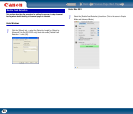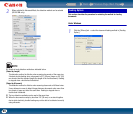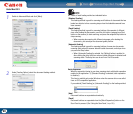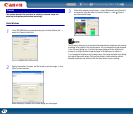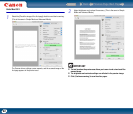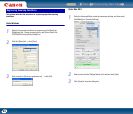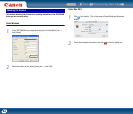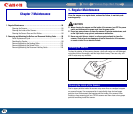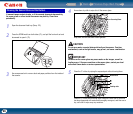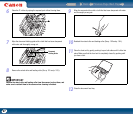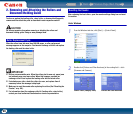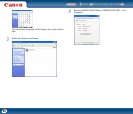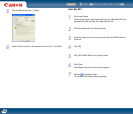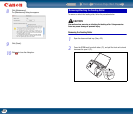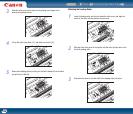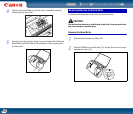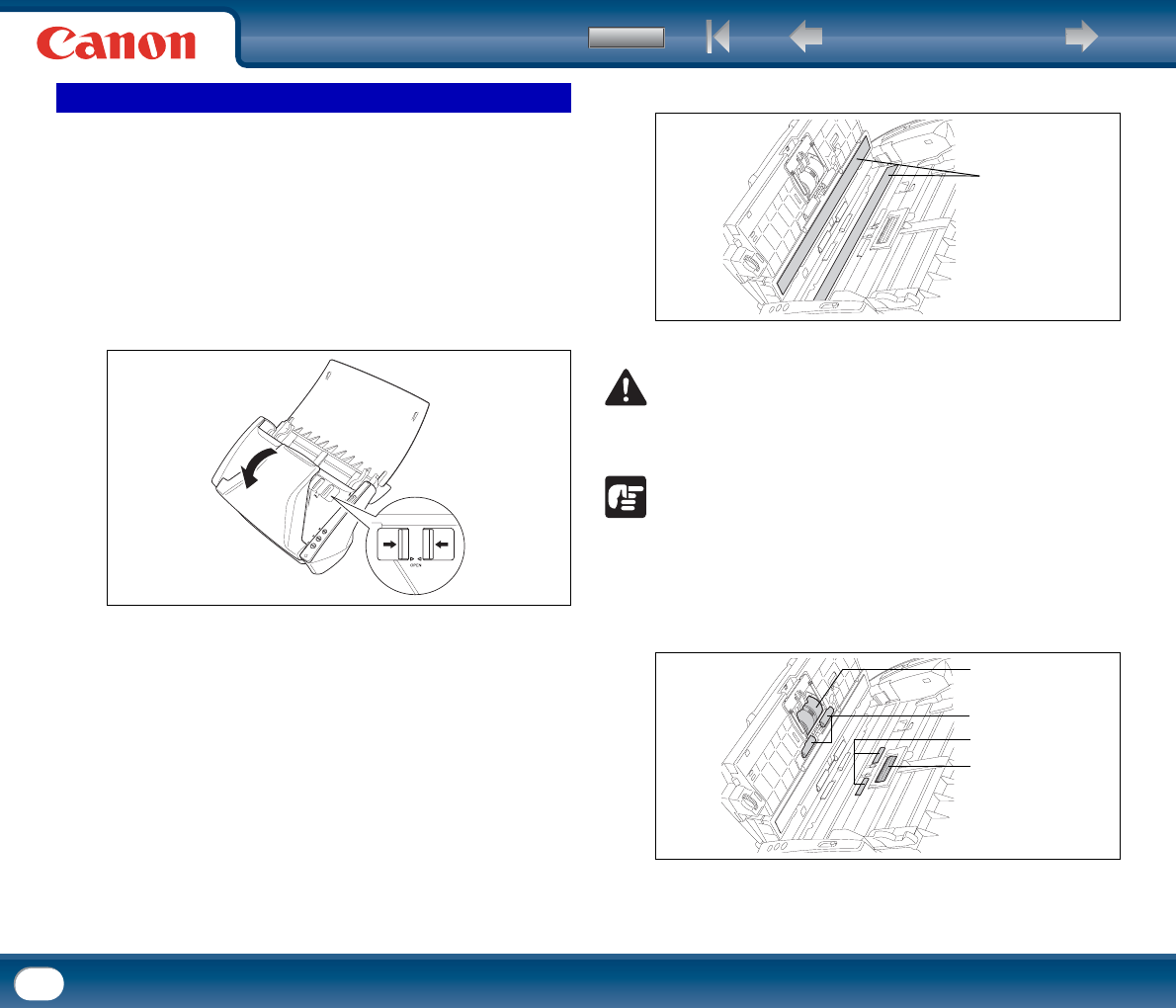
Back Previous Page Next Page
Contents
96
If scanned images contain streaks, or if the scanned documents become dirty,
the sensor glass or rollers inside the scanner may be dirty. Clean them
periodically.
1
Open the document feed tray (See p. 23).
2
Press the OPEN knob from both sides (c), and pull the front unit out and
downward to open it (
d).
3
Use compressed air to remove dust and paper particles from the inside of
the scanner.
4
Use a clean dry cloth to wipe dirt off the sensor glass.
Wipe both the front and back sensor glasses.
CAUTION
Do not spray water or neutral detergent directly on the scanner. Precision
mechanisms, such as the light source, may get wet, and cause a malfunction.
IMPORTANT
Scratches on the sensor glass may cause marks on the images, as well as
feeding errors. If there are scratches on the sensor glass, contact your local
authorized Canon dealer or service representative.
5
Clean the c rollers by wiping the exposed part without turning them.
Clean the
d rollers while turning them. Wipe the rollers with a cloth that
has been dampened with water and thoroughly wrung out, and then use a
dry, soft cloth to wipe away any moisture.
Cleaning the Sensor Glass and the Rollers
d
c
Scanning Glass
Retard roller
d
c
Feeding roller